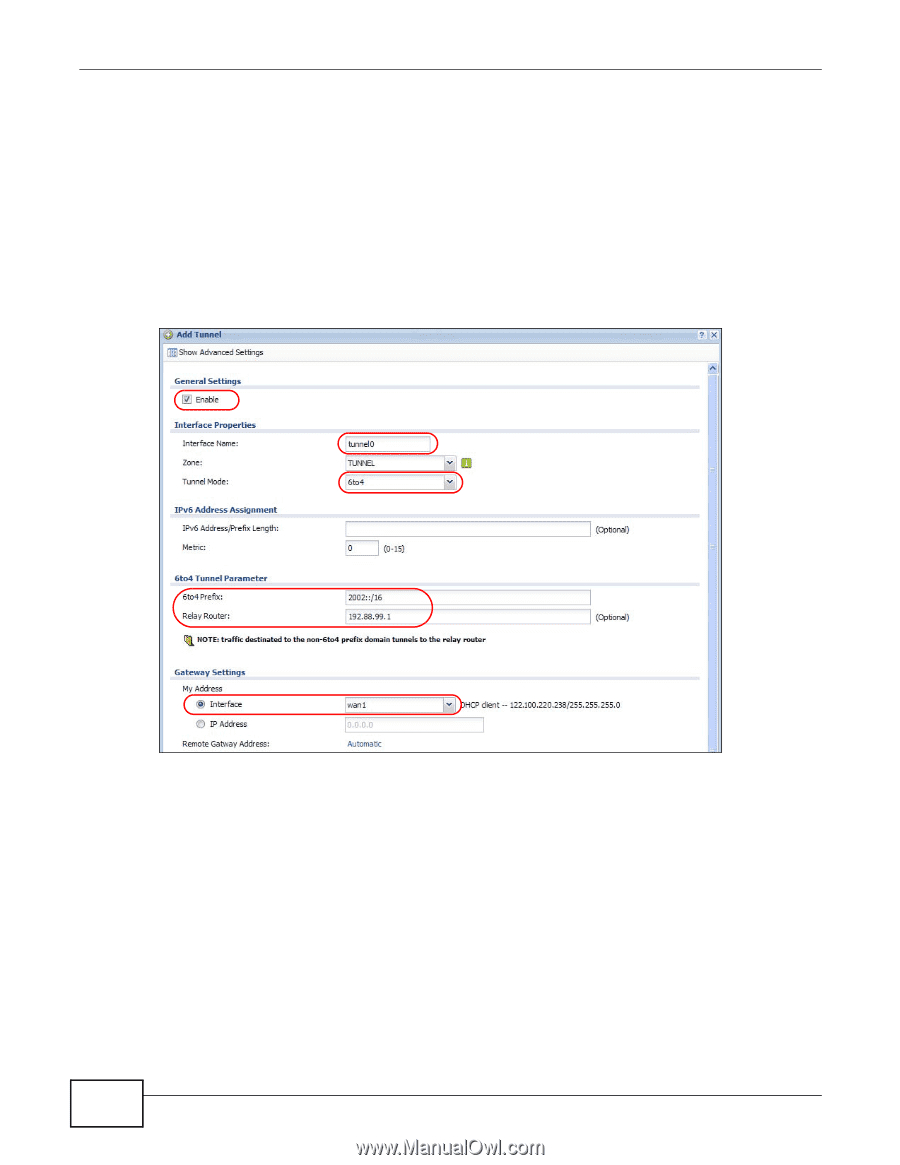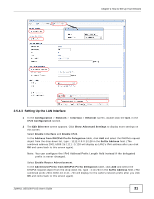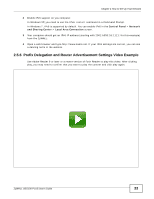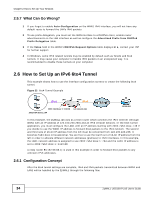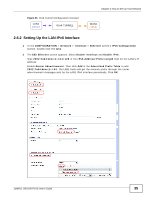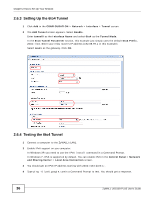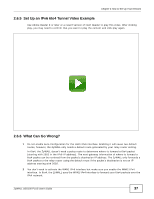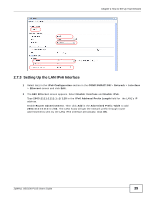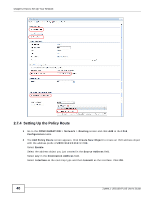ZyXEL ZYWALL USG 100 User Guide - Page 36
Setting Up the 6to4 Tunnel, and Sharing Center - ping
 |
View all ZyXEL ZYWALL USG 100 manuals
Add to My Manuals
Save this manual to your list of manuals |
Page 36 highlights
Chapter 2 How to Set Up Your Network 2.6.3 Setting Up the 6to4 Tunnel 1 Click Add in the CONFIGURATION > Network > Interface > Tunnel screen. 2 The Add Tunnel screen appears. Select Enable. Enter tunnel0 as the Interface Name and select 6to4 as the Tunnel Mode. In the 6to4 Tunnel Parameter section, this example just simply uses the default 6to4 Prefix, 2002:://16. Enter your relay router's IP address (192.88.99.1 in this example). Select wan1 as the gateway. Click OK. 2.6.4 Testing the 6to4 Tunnel 1 Connect a computer to the ZyWALL's LAN1. 2 Enable IPv6 support on you computer. In Windows XP, you need to use the IPv6 install command in a Command Prompt. In Windows 7, IPv6 is supported by default. You can enable IPv6 in the Control Panel > Network and Sharing Center > Local Area Connection screen. 3 You should get an IPv6 IP address starting with 2002:7a64:dcee:1:. 4 Type ping -6 ipv6.google.com in a Command Prompt to test. You should get a response. 36 ZyWALL USG100-PLUS User's Guide