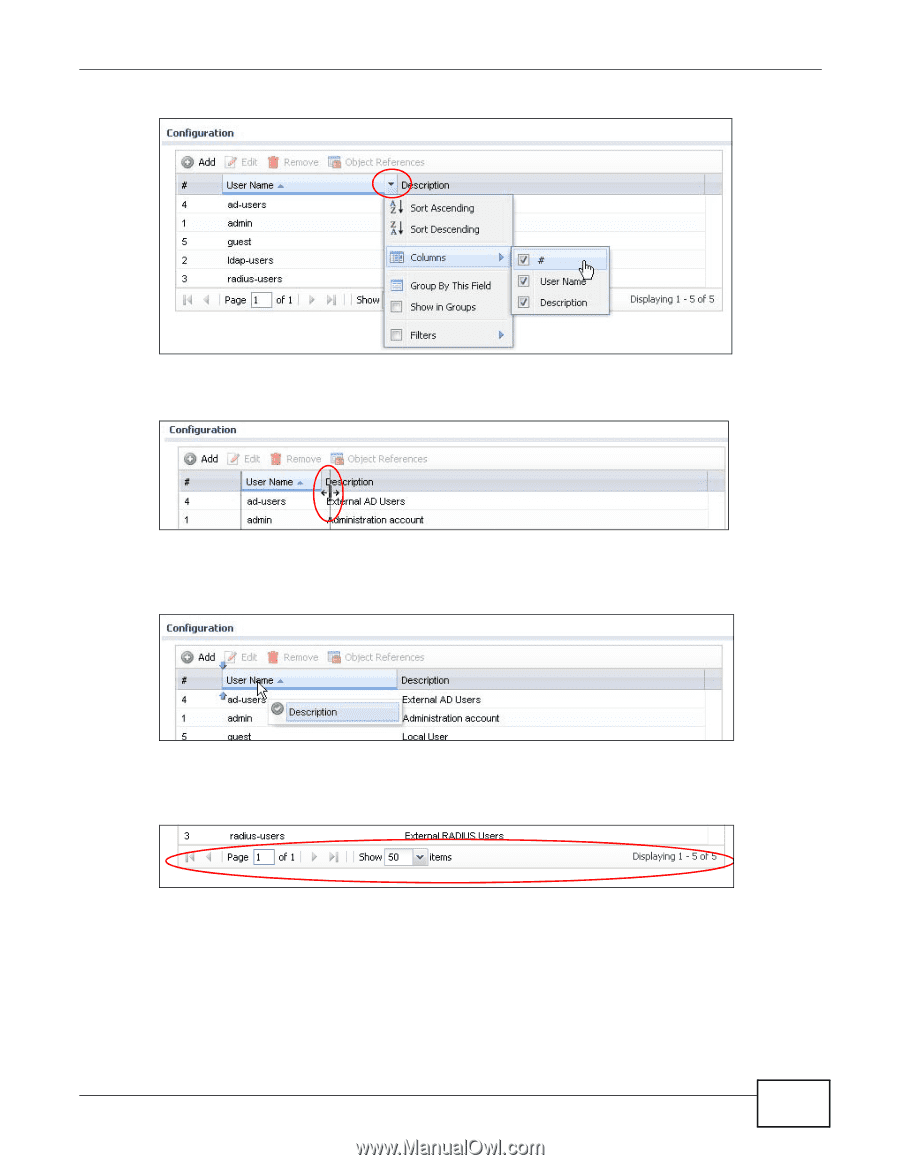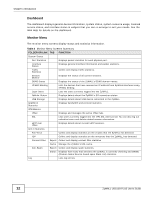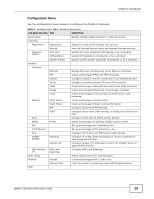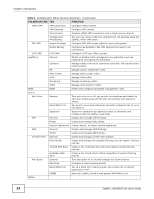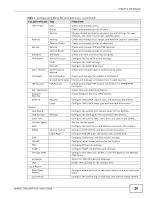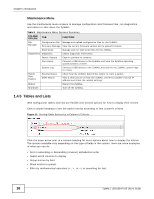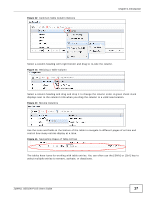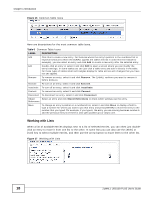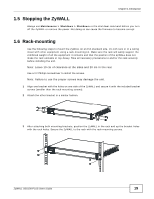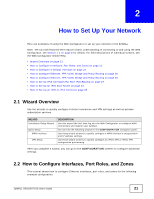ZyXEL ZYWALL USG 100 User Guide - Page 17
Navigating s of Table Entries
 |
View all ZyXEL ZYWALL USG 100 manuals
Add to My Manuals
Save this manual to your list of manuals |
Page 17 highlights
Figure 12 Common Table Column Options Chapter 1 Introduction Select a column heading cell's right border and drag to re-size the column. Figure 13 Resizing a Table Column Select a column heading and drag and drop it to change the column order. A green check mark displays next to the column's title when you drag the column to a valid new location. Figure 14 Moving Columns Use the icons and fields at the bottom of the table to navigate to different pages of entries and control how many entries display at a time. Figure 15 Navigating Pages of Table Entries The tables have icons for working with table entries. You can often use the [Shift] or [Ctrl] key to select multiple entries to remove, activate, or deactivate. ZyWALL USG100-PLUS User's Guide 17