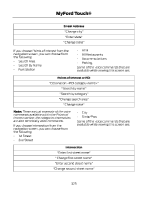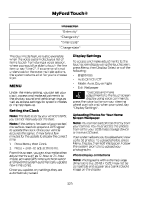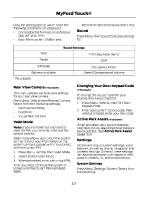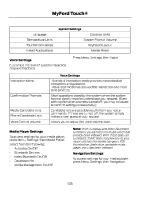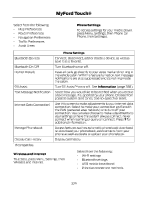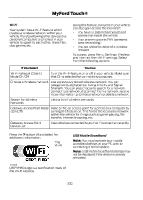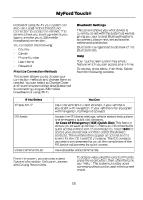2013 Ford Escape Warranty Supplement Printing 1 - Page 326
2013 Ford Escape Manual
Page 326 highlights
MyFord Touch® Intersection "Enter city" "Change city" "Enter state" "Change state" The dual mode feature is also available when the voice system displays a list of items to pick from during a voice session, where you would be able to touch the line item or say "Line 2". If a command is not understood or there are multiple options, the system returns a list for you to choose from. Display Settings To access and make adjustments to the touchscreen display using the touchscreen, press Menu, then Display. Select any of the following Brightness Auto Dim On/Off Mode: Auto, Day or Night Edit Wallpaper MENU Under the menu setting, you can set your clock, access and make adjustments to the display, sound and vehicle settings as well as access settings for specific modes or the help feature. Setting the Clock Note: The date is set by your vehicle's GPS; you cannot manually set the date. Note: If the battery has been disconnected, the vehicle needs to acquire a GPS signal to update the clock. Once your vehicle acquires the signal, it may take a few minutes for the update to display the correct time. 1. Press Menu, then Clock. 2. Press + and - to adjust the time. From this screen, you can also make other adjustments such as 12-hour or 24-hour mode, activate GPS time synchronization and have the system automatically update new time zones. Once you update any settings they are automatically saved. To access and make adjustments to the touchscreen E142599 display using voice commands, press the voice button on your steering wheel controls and, when prompted, say "Display Settings". Uploading Photos for Your Home Screen Wallpaper Note: You cannot load photos directly from your camera. You must access the photos from either your USB mass storage device or from an SD card. Your system allows you to upload and view up to 32 photos. To upload photos, press Menu, Display, then Edit Wallpaper. Follow the system prompts to upload your photographs. Photo Display Limitations Note: Photographs with extremely large dimensions (i.e. 2048 x 1536) may not be compatible and appear as a blank (black) image on the display. 326