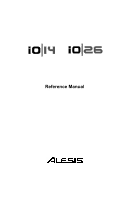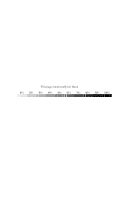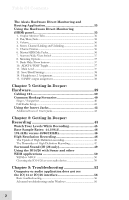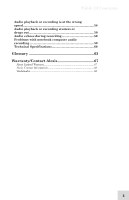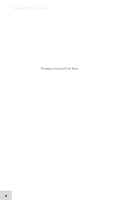Alesis iO Mix Reference Manual
Alesis iO Mix Manual
 |
View all Alesis iO Mix manuals
Add to My Manuals
Save this manual to your list of manuals |
Alesis iO Mix manual content summary:
- Alesis iO Mix | Reference Manual - Page 1
Reference Manual - Alesis iO Mix | Reference Manual - Page 2
This page intentionally left blank 10% 20% 30% 40% 50% 60% 70% 80% 90% 100% - Alesis iO Mix | Reference Manual - Page 3
How to Use This Manual 7 Chapter 1: Hardware Overview 9 Section Identification 9 Top Panel ...9 Rear Panel ...12 Chapter 2: Installation (Windows 15 Install the software/drivers first 15 Install Cubase LE (optional 16 Connect your IO|14/26 16 Make IO|14/26 the default audio device 17 Disable - Alesis iO Mix | Reference Manual - Page 4
Recording 47 Surround Sound (IO|26 only 49 Using the IO14/26 with Sonar and other WDM applications 50 WDM or ASIO 50 Choosing the IO14/26 as your audio device 50 Chapter 9: Troubleshooting 52 Computer or audio application does not see the IO|14 or IO|26 interface 56 Basic troubleshooting - Alesis iO Mix | Reference Manual - Page 5
Of Contents Audio playback or recording is at the wrong speed 58 Audio playback or recording stutters or drops out 59 Audio echoes during recording 59 Problems with notebook computer audio recording 59 Technical Specifications 60 Glossary 63 Warranty/Contact Alesis 67 Alesis Limited Warranty - Alesis iO Mix | Reference Manual - Page 6
Table Of Contents This page intentionally left blank 4 - Alesis iO Mix | Reference Manual - Page 7
by the recordings that have been captured with our products. We hope that your IO|14/26 will be there to inspire and capture your finest performances. For more effective service and product update notices, please register your IO|14 or IO|26 FireWire interface at http://www.alesis.com/. Sincerely - Alesis iO Mix | Reference Manual - Page 8
ideas to polished recordings. The two units are virtually identical except that the larger IO|26 has more inputs and outputs than its smaller sibling, the IO|14. The IO|14 and IO|26 feature the following: • High-speed FireWire (IEEE 1394a) interface for low latency and tons of audio I/O from your - Alesis iO Mix | Reference Manual - Page 9
designed to help you start recording right away. Chapter 5: Using the Control Panel shows you how to configure the IO|14/26. Chapter 6: Hardware Direct Monitoring provides detailed instructions for using the IO1|14/26's built-in digital mixer for low-latency audio monitoring. Chapter 7: Getting In - Alesis iO Mix | Reference Manual - Page 10
Introduction This page intentionally left blank. 8 - Alesis iO Mix | Reference Manual - Page 11
IO|14/26: MIC / LINE 1. Inputs - The IO|14/26 features "combo" connectors that allow you to connect either XLR or ¼" cables to the inputs. For the IO's cables do not have the third wire which TRS cables use to balance the audio signal. Choose the right cable for the job. "TRS" cables provide a - Alesis iO Mix | Reference Manual - Page 12
or Guitar Switch (Channels 1-2 only) - Channels 1 and 2 of your IO|14/26 allow you to switch in a specially designed, high-impedance circuit optimized for recording an electric guitar or bass. If you're recording a microphone or a line-level instrument (keyboard, sampler, DJ mixer, etc.) then set - Alesis iO Mix | Reference Manual - Page 13
digital input signal for each analog channel. Status lights indicate Firewire connection to the computer, current sample rate, and ADAT input, S/PDIF input, and MIDI activity. Stereo output meters show the levels for outputs 1/2. 7. Phones 1&2 Volume - The IO|14/26 has two separate headphone outputs - Alesis iO Mix | Reference Manual - Page 14
. The second headphone output is assignable in software. 2. Main outputs (8 outputs on IO|26; 2 outputs on IO|14) - Use ¼," "TRS" cables to digital devices (such as the Alesis Masterlink, CD players, DAT machines, MiniDisc Recorders, etc.) to your IO|14/26 using coaxial, RCA-terminated cables. - Alesis iO Mix | Reference Manual - Page 15
in the cable near the connector), connect the end with the ferrite to the IO|14/26, and connect the end without the ferrite to your computer. If an AC adapter is attached, the IO|14/26 will use it. FireWire bus power is only used if no AC power is available. Computers with noisy - Alesis iO Mix | Reference Manual - Page 16
1 Hardware Overview This page intentionally left blank 14 - Alesis iO Mix | Reference Manual - Page 17
http://www.alesis.com for the very latest software updates. The updates posted there are guaranteed to be the most current, best software versions available. Windows XP, Service Pack 2 or later is required. The Windows drivers include the two most popular standards for audio interfacing-WDM (the - Alesis iO Mix | Reference Manual - Page 18
) Install Cubase LE (optional) If you are interested in using Cubase LE as your multitrack Digital Audio Workstation, install it from the CD now. Connect your IO|14/26 Now, connect your IO|14/26 to your computer using a Firewire cable. Watch for one of the lights on the unit to turn on within a few - Alesis iO Mix | Reference Manual - Page 19
Installation (Windows) 2 Make IO|14/26 the default audio device To use your IO|14/26 interface as your default Windows sound device, below: 2. Choose "Sounds and Audio Devices". 3. Click the "Audio" tab. Change the default devices for both sound playback and sound recording to your IO interface. 17 - Alesis iO Mix | Reference Manual - Page 20
2 Installation (Windows) 4. Click the "Voice" tab. Change the voice playback and voice recording settings to the IO|14/26. 5. Click "Apply" to apply these changes. 18 - Alesis iO Mix | Reference Manual - Page 21
plays to signal starting up, shutting down, alerts and so forth-can interfere with your audio recording. We strongly suggest that you disable these sounds. 1. Click the "Sounds" tab of "Sounds and Audio Devices." 2. Under "Sound Scheme," choose "No sounds." 3. Click "OK" to accept this entry and - Alesis iO Mix | Reference Manual - Page 22
2 Installation (Windows) This page intentionally left blank 20 - Alesis iO Mix | Reference Manual - Page 23
Internet, check http://www.alesis.com for the very latest software updates. The updates posted there are guaranteed to be the most current, best software versions available. Mac OS X 10.4 or later is required. Your CoreAudio application may describe the IO|14/26 channels simply as "1, 2, 3, 4, etc - Alesis iO Mix | Reference Manual - Page 24
3 Installation (Macintosh) Make IO|14/26 the active audio device Open Audio/MIDI Setup and choose your IO|14/26 for both your inputs and outputs. 22 - Alesis iO Mix | Reference Manual - Page 25
LE Introducing Cubase LE Your IO|14/26 ships with Cubase LE, a powerful audio and MIDI Digital Audio Workstation. The following instructions are designed to get you set up and recording audio with Cubase LE quickly. For more information on using this software, consult the documentation available in - Alesis iO Mix | Reference Manual - Page 26
4 Getting Started with Cubase LE 2. Click the "VST Multitrack" option. 3. From within the ASIO Driver drop-down box, choose the IO|14/26. Press Apply to accept the change. 24 - Alesis iO Mix | Reference Manual - Page 27
and output. Again, click "Apply" to accept the changes. Then press "OK" to exit this screen. 5. Now that the IO|14/26 is selected as the audio device, individual channels must be activated for use. Again, return to the "Devices" menu, and select "VST inputs." Different versions of Cubase function - Alesis iO Mix | Reference Manual - Page 28
4 Getting Started with Cubase LE 7. In Cubase, you can rename channels by clicking in the "Label" area. This is useful if, for instance, your lead vocals are always on channel 1, your bass drum is always on channel 2, etc. 26 - Alesis iO Mix | Reference Manual - Page 29
Getting Started with Cubase LE 4 Creating a new file Now, you're ready to create an audio project. 1. Choose "File" | "New Project..." 2. You can begin with a template or an empty file. For now, begin with an empty file. 27 - Alesis iO Mix | Reference Manual - Page 30
create a directory called "audio projects." Then, within that folder, create a new folder for each song you work on. Cubase will store your song file and all associated audio files in that same folder. 4. Now, you have a blank project. Add an audio track for recording by choosing "Project" | "Add - Alesis iO Mix | Reference Manual - Page 31
you want to save space on your screen. 6. Choose an input for your track by selecting it from the "in" area on the left. To record stereo on the track, click the button highlighted below. 29 - Alesis iO Mix | Reference Manual - Page 32
. To avoid any echo effects, open the Alesis Hardware Direct Monitoring panel and mute the corresponding input. This way, you will only hear the signal with effects without also hearing the pure signal output from the IO. 8. Add additional audio tracks as needed. Record-arm each one and press the - Alesis iO Mix | Reference Manual - Page 33
Select the Alesis IO. Be sure that your IO14/26 is shown here. If it is not shown, then your computer does not "see" it. Check the IO's connections to your computer. 2. Create a nickname for your IO|14/26 (optional) You can change the name of the IO|14/26 as it's seen by the recording program. Once - Alesis iO Mix | Reference Manual - Page 34
incoming audio through the computer and your latency settings are high, turn off your DAW's input monitoring feature. Use the included Alesis Hardware Direct Monitoring application instead. Many people use two latency settings-a lower one when recording tracks and a higher one when mixing. 32 - Alesis iO Mix | Reference Manual - Page 35
are using multiple Firewire audio devices at once, chain one to the next, and designate the one at the beginning of the chain as the clock master. 8 Specify the audio clock source In digital recording systems, all digital input devices must be synchronized to the same clock. For IO|14/26, this means - Alesis iO Mix | Reference Manual - Page 36
Firewire audio devices connected to the IO14/26 and you want that device's clock to drive the IO14/26's clock. No additional cables are necessary-the IO14/26 will read the clock signal coming from the other device over the Firewire cable. Your IO|14/26 Alesis control panel before connecting, powering on, or - Alesis iO Mix | Reference Manual - Page 37
on your DAW and use the IO14/26's digital mixer. Using the Hardware Direct Monitoring (HDM) panel Once you have connected all your recording gear and established a computer connection (as shown by the light on the io), open the Alesis Hardware Direct Monitoring and Routing panel by clicking - Alesis iO Mix | Reference Manual - Page 38
will not alter the physical routing taking place in the IO14/26. At 176.4k and 192k sample rates, hardware direct monitor mixes can only be heard on outputs 1-4. Audio will play back from the computer as normal on all the channels, but the analog and digital inputs cannot be monitored on outputs - Alesis iO Mix | Reference Manual - Page 39
visible at once. If you are not using some of your channels, choose to hide them. Note that these buttons are grayed out in "Narrow" mode. 10. ADAT-S/PDIF Toggle The HDM mixer can mix 24 inputs. At 44.1kHz and 48kHz, the io|26 offers 26 inputs, 2 more than the total. Therefore, at these sample rates - Alesis iO Mix | Reference Manual - Page 40
and Audio Routing first set of headphones always follows the Out 1/2 mix. The second pair of headphones is freely assignable to IO|26. The S/PDIF output mirrors the volume of the analog 1/2 outputs. Changes made to the main volume encoder on the front of the unit, and changes made to the +4/-10 - Alesis iO Mix | Reference Manual - Page 41
problems because they use inappropriate or poor quality cabling to connect their gear and their recordings IO|14 and IO|26 are fully balanced recording 100 ft. cable if all you need is 10 ft.! 3. Use High Quality Cables - separated! - Try to keep your audio cables and power cables separate from each - Alesis iO Mix | Reference Manual - Page 42
studios. It allows for the artist to hook up guitars, keyboards, and microphones to the IO|14/26 and to monitor him/herself on headphones. The guitar, keyboard, or microphone shown below can easily Note that the computer can be replaced with a laptop making the recording rig completely portable. 40 - Alesis iO Mix | Reference Manual - Page 43
Getting In Deeper: Hardware 7 Full Studio Setup The following setup makes full use of the IO|14's audio inputs and outputs. All of the arrows indicate analog ¼" or XLR cabling unless otherwise noted. An IO|26 would allow you to connect four additional analog inputs as well as 8 additional digital - Alesis iO Mix | Reference Manual - Page 44
example, many bass players like to compress their instrument with an analog compressor before recording into the computer. Inserts help you do this by letting you tap into your signal after the IO|14/26's preamplifier but before the A/D converter. The two diagrams below demonstrate where the inserts - Alesis iO Mix | Reference Manual - Page 45
useful. They are as follows: 1. Using the IO|14/26 as a preamplifier - In certain situations, you may want to use the IO|14/26's preamps by themselves. For example, if you're recording a performance onto an external hardware recorder (such as an Alesis HD24) but you need more preamplifiers, you can - Alesis iO Mix | Reference Manual - Page 46
7 Getting In Deeper: Hardware This page intentionally left blank 44 - Alesis iO Mix | Reference Manual - Page 47
do, you'll introduce the nasty distortion known as "digital clipping" into your recording. Your Alesis IO provides a number of methods to help you avoid digital clipping: 1. 24-bit recording - Operating at 24 bits, the IO offers 256 times more resolution than that of 16-bit compact disks. One result - Alesis iO Mix | Reference Manual - Page 48
The IO14/26 offers all of these sample rates. If you're unclear on what base sample rate to use, consider this guideline: • If your recordings are slated can hear (mind you... these are quite subtle changes in your audio) When you're recording in HD, the anti-aliasing filter is much more gradual and - Alesis iO Mix | Reference Manual - Page 49
15.9 MB 17.3 MB 31.8 MB 34.6 MB You can see how this may become a problem on large musical projects. For example, whereas a 5-minute song with 16 channels of 24-bit audio would require up to 635MB to record at 44.1k, the same song would need approximately 2.54 gigabytes of storage if you - Alesis iO Mix | Reference Manual - Page 50
in recording in HD). 3. Fewer ADAT optical inputs - If you're using an external analog-to-digital converter to add more inputs to your IO14/26, you can add 8 (IO|14) or 16 (IO|26) channels at 44.1 or 48k, but you can only add 4 channels of 88.2k or 96k audio. The ADAT2 port on the IO|26 is - Alesis iO Mix | Reference Manual - Page 51
: Recording 8 Surround Sound (IO|26 only) The IO|26's 8 analog outputs make it perfect for multichannel surround-sound applications (such as sound for film, TV, or DVD). If your software supports surround mixing, simply hook up your speakers to the IO|26 and refer to the software's documentation - Alesis iO Mix | Reference Manual - Page 52
the superior choice. For applications that only work using WDM, the following instructions should prove helpful. Choosing the IO14/26 as your audio device 1. Choose the menu "Options" | "Audio...." Unlike ASIO, WDM allows different audio devices to be used at the same time. However, doing so can - Alesis iO Mix | Reference Manual - Page 53
26 channels as the Playback and Record timing masters. This discussion uses Cakewalk's Sonar software, but the principles provided here apply to all WDM-based recording software. For applications like Sonar that support the Alesis control panel. Finally, re-open SONAR and allow its WDM profiler to run again - Alesis iO Mix | Reference Manual - Page 54
In Deeper: Recording Move to the "Drivers" tab. Click on each input pair and also on the output pair to make them available to Sonar. If you're having problems operating the IO|14 or IO|26, this troubleshooting index may help you resolve your issues. Symptoms No sound from the IO|14/26. Cause No - Alesis iO Mix | Reference Manual - Page 55
Turn down the input gain knob for the distorting channel (use the LED meters to locate channels that are distorting). Turn down your audio software's output level. Be sure that the "-10/+4" input switch for each input is set correctly in the IO|14/26's control panel Turn down the output level of the - Alesis iO Mix | Reference Manual - Page 56
cable. Turn on phantom power using the "+48V" switch on top panel of IO|14/26. Test the microphone on other audio devices. If you detect damage, contact the manufacturer or dealer. Increase the gain for that channel. Turn up the instrument's volume knob. Turn up the instrument's volume knob. Hook - Alesis iO Mix | Reference Manual - Page 57
/or turn up the output level of your audio software Audio is not routed to the Make sure your audio software correct outputs in your audio is routing your signal to the software. correct outputs. Computer does not see the IO|14/26. FireWire connection must be established between your computer - Alesis iO Mix | Reference Manual - Page 58
the IO|14 or IO|26 interface Basic troubleshooting First, check that the IO|14/26 is seen by the computer: Under "Sounds and Audio Devices" (Windows) or "Audio MIDI Setup" (Mac), look for your IO|14 or IO|26 to be listed as an available device. If your IO|14/26 is not shown, check that the Firewire - Alesis iO Mix | Reference Manual - Page 59
Technical Specifications 2. Right-click the "My Computer" icon and select "Properties." 3. The active tab at the top of this window is now the "General" tab. Click the "Hardware" tab. Then, click the "Device Manager" button. 57 - Alesis iO Mix | Reference Manual - Page 60
the "Sound, video and game controllers" section. An "Alesis 1394" entry should appear. No connection If "Alesis 1394" does not appear, Windows does not see the interface as being connected to the computer. 1. Check your Firewire cable and try powering the mixer off and on again. 2. Expand the "IEEE - Alesis iO Mix | Reference Manual - Page 61
to your speakers) is mixing with your "hardware direct monitoring" mix. To resolve this problem, either disable your audio software's "input monitor" option or, if you want to monitor through your software, mute the appropriate input channel(s) on the Alesis Hardware Direct Monitoring application - Alesis iO Mix | Reference Manual - Page 62
1 kHz - Alesis iO Mix | Reference Manual - Page 63
ADAT digital inputs Bit depth: 24 bit Sample rates: 44.1kHz, 48kHz, 88.2kHz, 96kHz Dimensions (W x D x H) (Without packaging or power adapter) IO|14: 7.9375" x 8.0" x 2.875" / 202mm x 203mm x 73mm, 3.5lbs / 1.6kg IO|26: 12.1875" x 8.0" x 2.875" / 310mm x 203mm x 73mm, 5.0lbs / 2.3kg 61 - Alesis iO Mix | Reference Manual - Page 64
Technical Specifications 62 - Alesis iO Mix | Reference Manual - Page 65
while using your IO|14/26 FireWire Audio Interface. Term ASIO balance bus channel clipping codec software manufacturers to communicate with audio hardware. A control that lets you adjust the ratio of one signal to another. For example, you can adjust the balance between your zero-latency mix - Alesis iO Mix | Reference Manual - Page 66
The measure of extra amplification applied to an audio signal. Each analog input on your IO|14/26 has its own gain knob, which can be used for boosting mic and line signals. Another name for Firewire. A special "access point" found in mixers and some audio interfaces that allows you to place an - Alesis iO Mix | Reference Manual - Page 67
to send a signal from the mixer to an external device, usually an effects processor. Like returns, sends are used in conjunction with insert cables. Refers to an audio signal that has two channels. Refers to the setting of an audio channel at which the signal leaves the channel at the same level at - Alesis iO Mix | Reference Manual - Page 68
Glossary This page intentionally left blank 66 - Alesis iO Mix | Reference Manual - Page 69
instructions concerning where to return the unit for service. All inquiries must be accompanied by a description of the problem. All authorized returns must be sent to ALESIS or an authorized ALESIS of America or Canada. The terms of this warranty and any obligations of Alesis under this warranty - Alesis iO Mix | Reference Manual - Page 70
Distribution, LLC Los Angeles, CA USA E-mail: Web site: [email protected] http://www.alesis.com IO|14/IO|26 FireWire Audio Interface Reference Manual Revision C by Leo Der Stepanian and Fred Morgenstern Copyright 2006, Alesis Distribution, LLC. All rights reserved Reproduction in whole or in
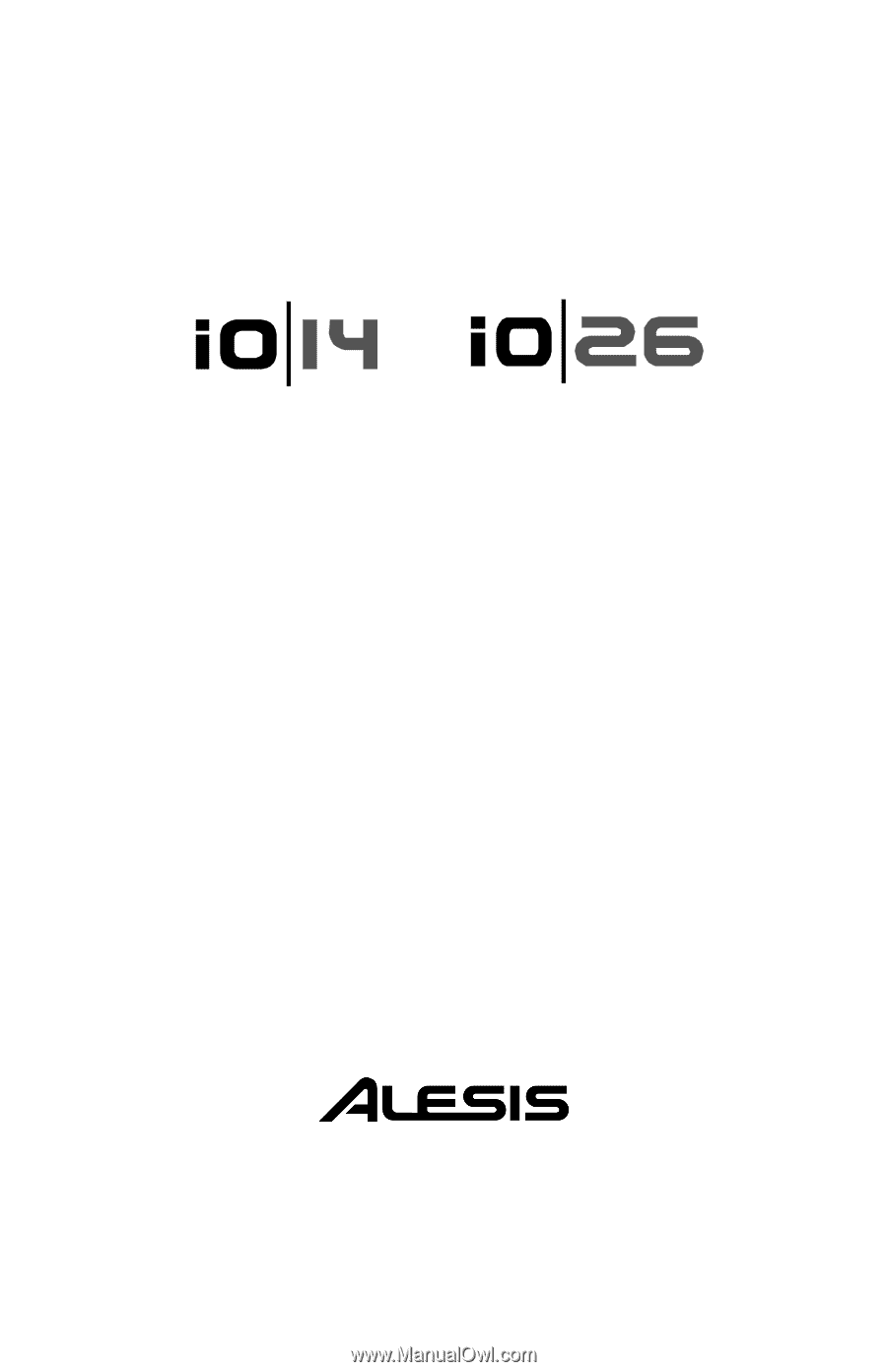
Reference Manual