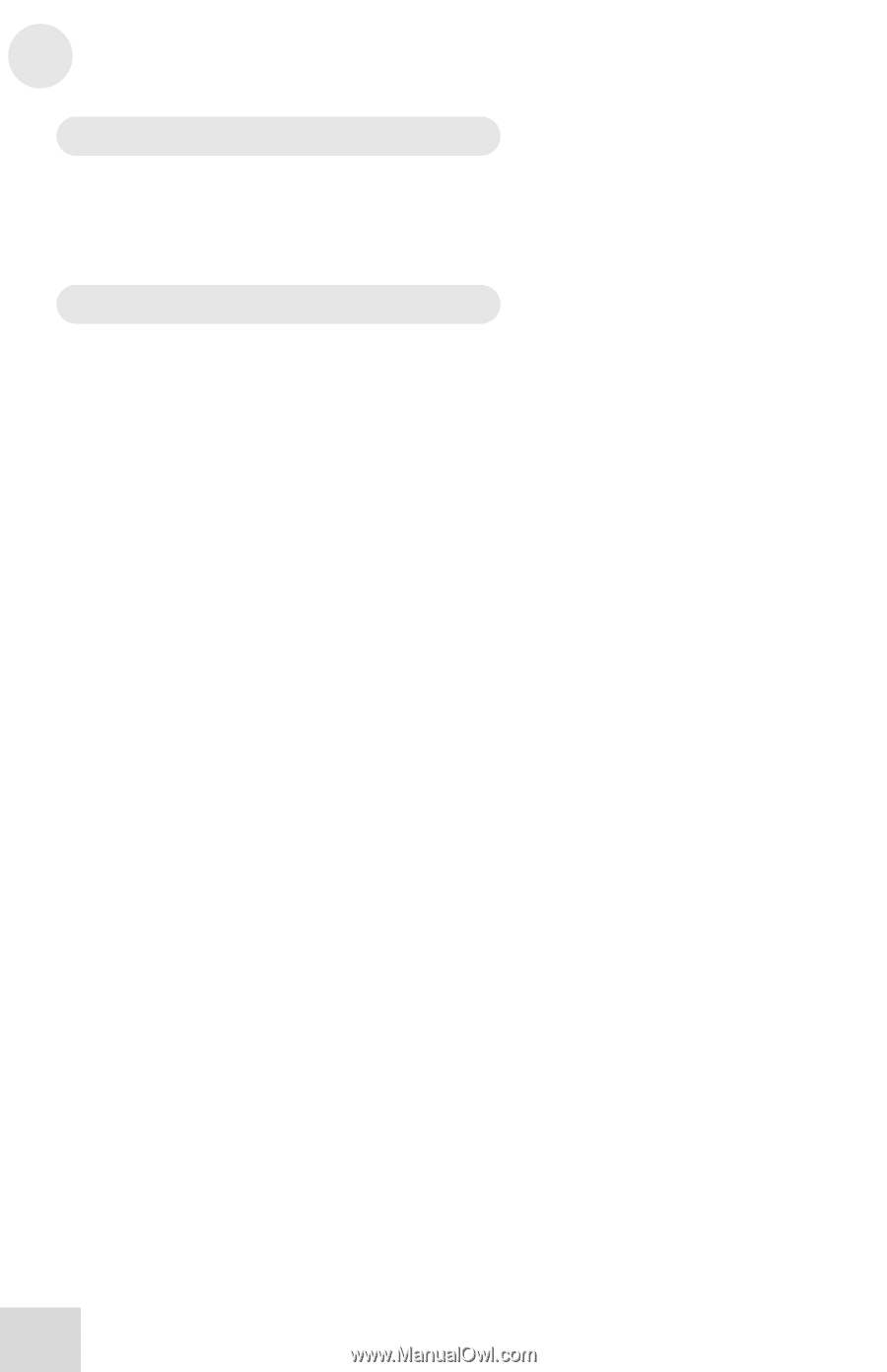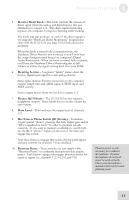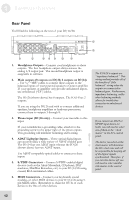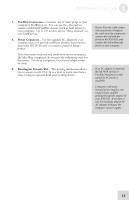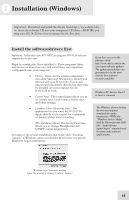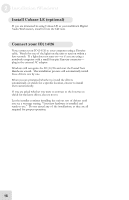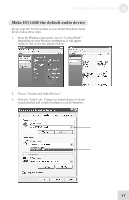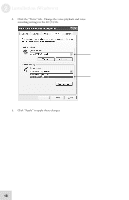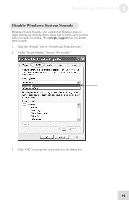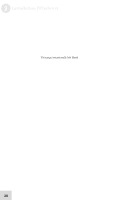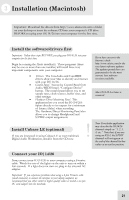Alesis iO Mix Reference Manual - Page 18
Install Cubase LE optional, Connect your IO|14/26
 |
View all Alesis iO Mix manuals
Add to My Manuals
Save this manual to your list of manuals |
Page 18 highlights
2 Installation (Windows) Install Cubase LE (optional) If you are interested in using Cubase LE as your multitrack Digital Audio Workstation, install it from the CD now. Connect your IO|14/26 Now, connect your IO|14/26 to your computer using a Firewire cable. Watch for one of the lights on the unit to turn on within a few seconds. If a light does not turn on-or if you are using a notebook computer with a small four-pin Firewire connector- plug in the external AC adapter. Windows will recognize the IO|14/26 and start the Found New Hardware wizard. The installation process will automatically install these drivers one by one. When you are prompted whether to install the drivers automatically or search for a specific location, choose to install them automatically. If you are asked whether you want to connect to the Internet to check for the latest driver, choose not to. Let the installer continue installing the various sets of drivers until you see a message stating, "Your new hardware is installed and ready to use." Do not cancel any of the installations, as they are all required for proper operation. 16