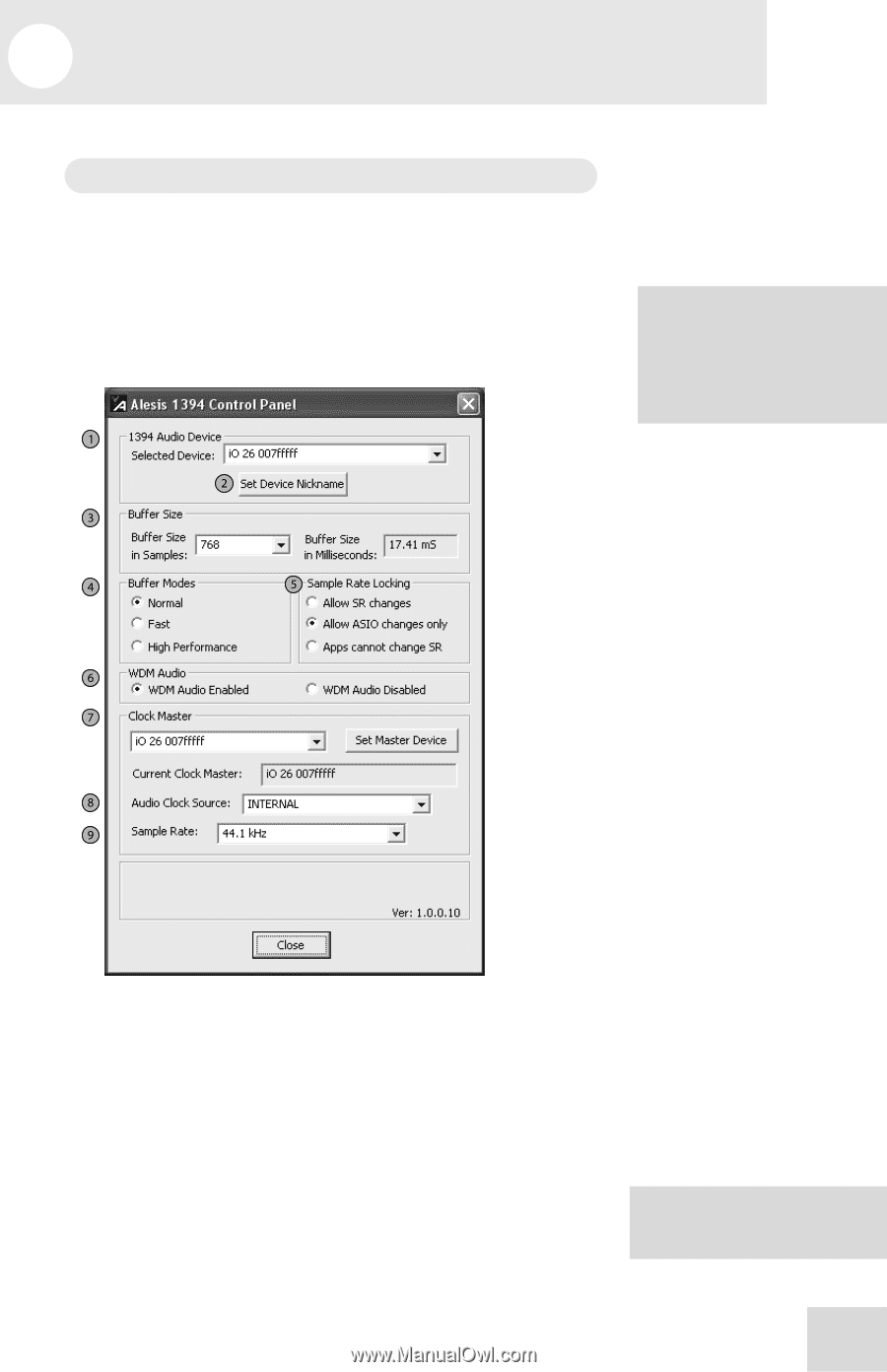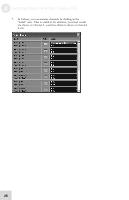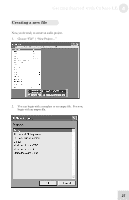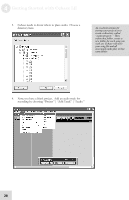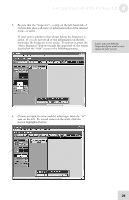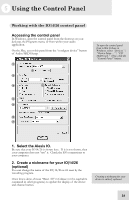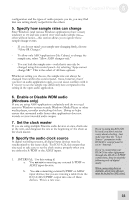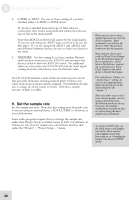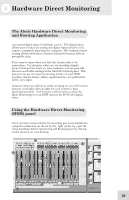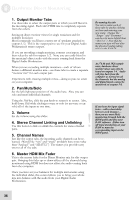Alesis iO Mix Reference Manual - Page 33
Using the Control Panel
 |
View all Alesis iO Mix manuals
Add to My Manuals
Save this manual to your list of manuals |
Page 33 highlights
5 Using the Control Panel Working with the IO14/26 control panel Accessing the control panel In Windows, open the control panel from the shortcut on your desktop, the Programs menu, or from within your audio application. On the Mac, access this panel from the "configure device" button of Audio/MIDI Setup. To open the control panel from within Cubase in Windows, select "Devices" | "Device Setup...." | "VST MultiTrack." Then, click the "Control Panel" button. 1. Select the Alesis IO. Be sure that your IO14/26 is shown here. If it is not shown, then your computer does not "see" it. Check the IO's connections to your computer. 2. Create a nickname for your IO|14/26 (optional) You can change the name of the IO|14/26 as it's seen by the recording program. Once this is done, choose "Reset All" in Cubase (or the equivalent command in other programs) to update the display of the device and channel names. Creating a nickname for your device is entirely optional. 31