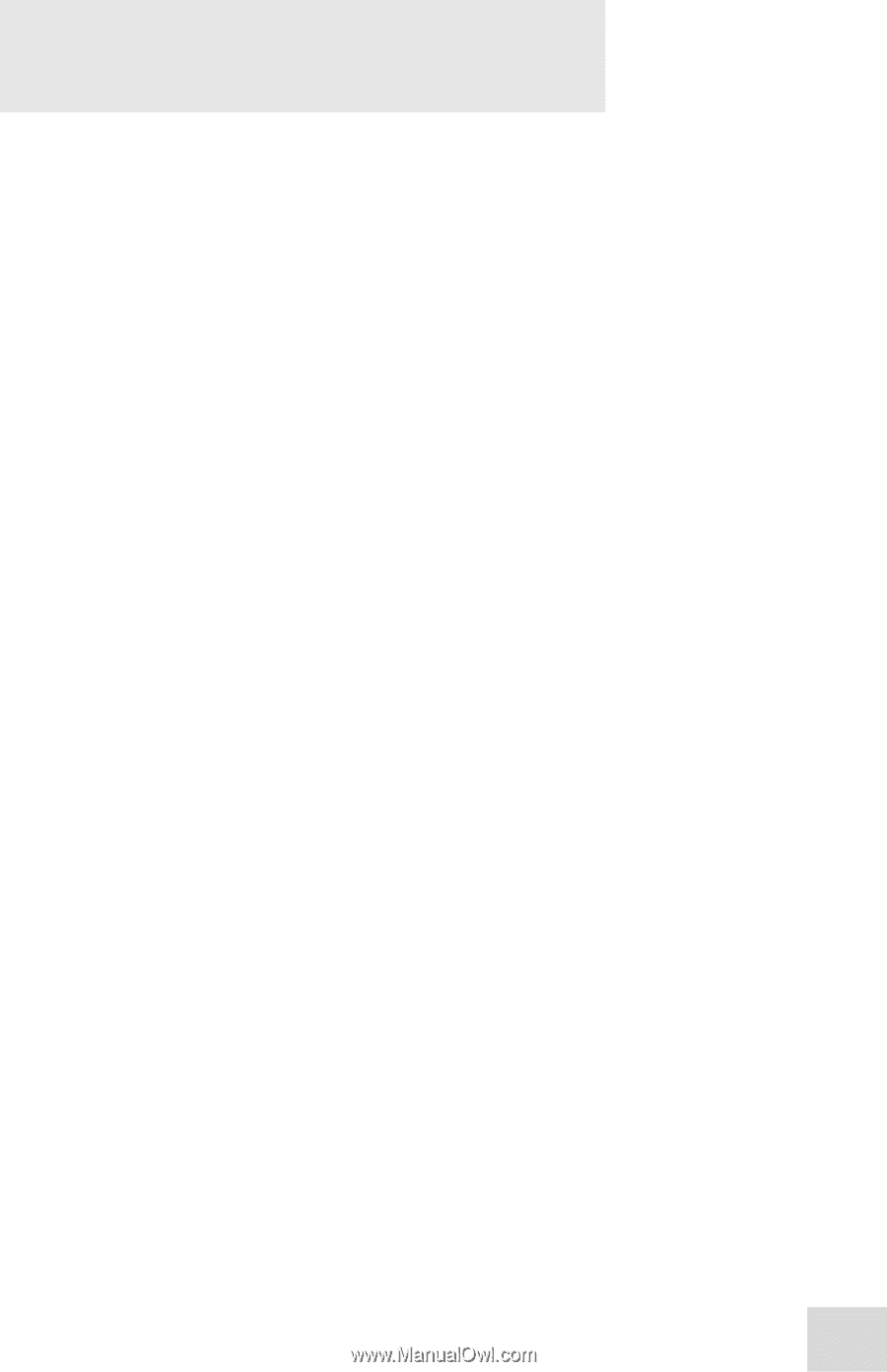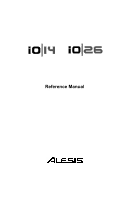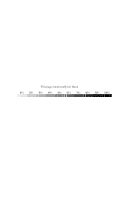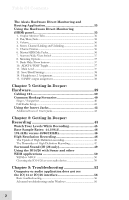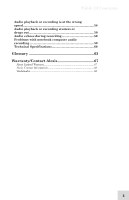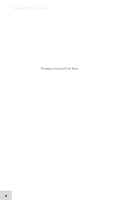Table Of Contents
1
Introduction
..........................................................
5
About the IO|14 and IO|26
..............................................
6
Minimum System Requirements
.....................................
6
How to Use This Manual
...................................................
7
Chapter 1: Hardware Overview
.......................
9
Section Identification
........................................................
9
Top Panel
.....................................................................................................
9
Rear Panel
....................................................................................................
12
Chapter 2: Installation (Windows)
...................
15
Install the software/drivers first
.....................................
15
Install Cubase LE (optional)
............................................
16
Connect your IO|14/26
......................................................
16
Make IO|14/26 the default audio device
.......................
17
Disable Windows System Sounds
....................................
19
Chapter 3: Installation (Macintosh)
................
21
Install the software/drivers first
.....................................
21
Install Cubase LE (optional)
............................................
21
Connect your IO|14/26
......................................................
21
Make IO|14/26 the active audio device
.........................
22
Chapter 4: Getting Started with
Cubase LE
..............................................................
23
Introducing Cubase LE
.....................................................
23
Windows only:
selecting the IO|14/26 as
your audio and MIDI device
. ...........................................
23
Creating a new file
.............................................................
27
Chapter 5: Using the Control Panel
................
31
Working with the IO14/26 control panel
.......................
31
Accessing the control panel
.......................................................................
31
1.
Select the Alesis IO
. ..............................................................................
31
2.
Create a nickname for your IO|14/26 (optional)
............................
31
3.
Adjust latency by changing the buffer size
........................................
32
4.
Choose a Buffer Mode
.........................................................................
32
5.
Specify how sample rates can change
.................................................
33
6.
Enable or Disable WDM audio
...........................................................
33
(Windows only)
...........................................................................................
33
7.
Set the clock master
..............................................................................
33
8
Specify the audio clock source
.............................................................
33
9.
Set the sample rate
................................................................................
34
Chapter 6: Hardware Direct
Monitoring
.............................................................
35