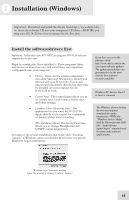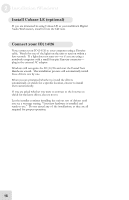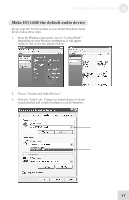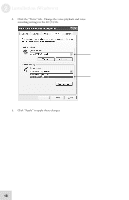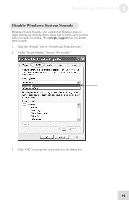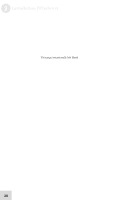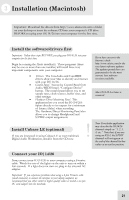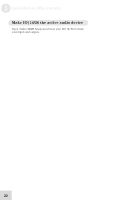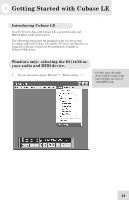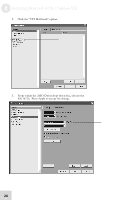Alesis iO Mix Reference Manual - Page 21
Disable Windows System Sounds
 |
View all Alesis iO Mix manuals
Add to My Manuals
Save this manual to your list of manuals |
Page 21 highlights
Installation (Windows) 2 Disable Windows System Sounds Windows System Sounds-the sounds that Windows plays to signal starting up, shutting down, alerts and so forth-can interfere with your audio recording. We strongly suggest that you disable these sounds. 1. Click the "Sounds" tab of "Sounds and Audio Devices." 2. Under "Sound Scheme," choose "No sounds." 3. Click "OK" to accept this entry and close the dialog box. 19
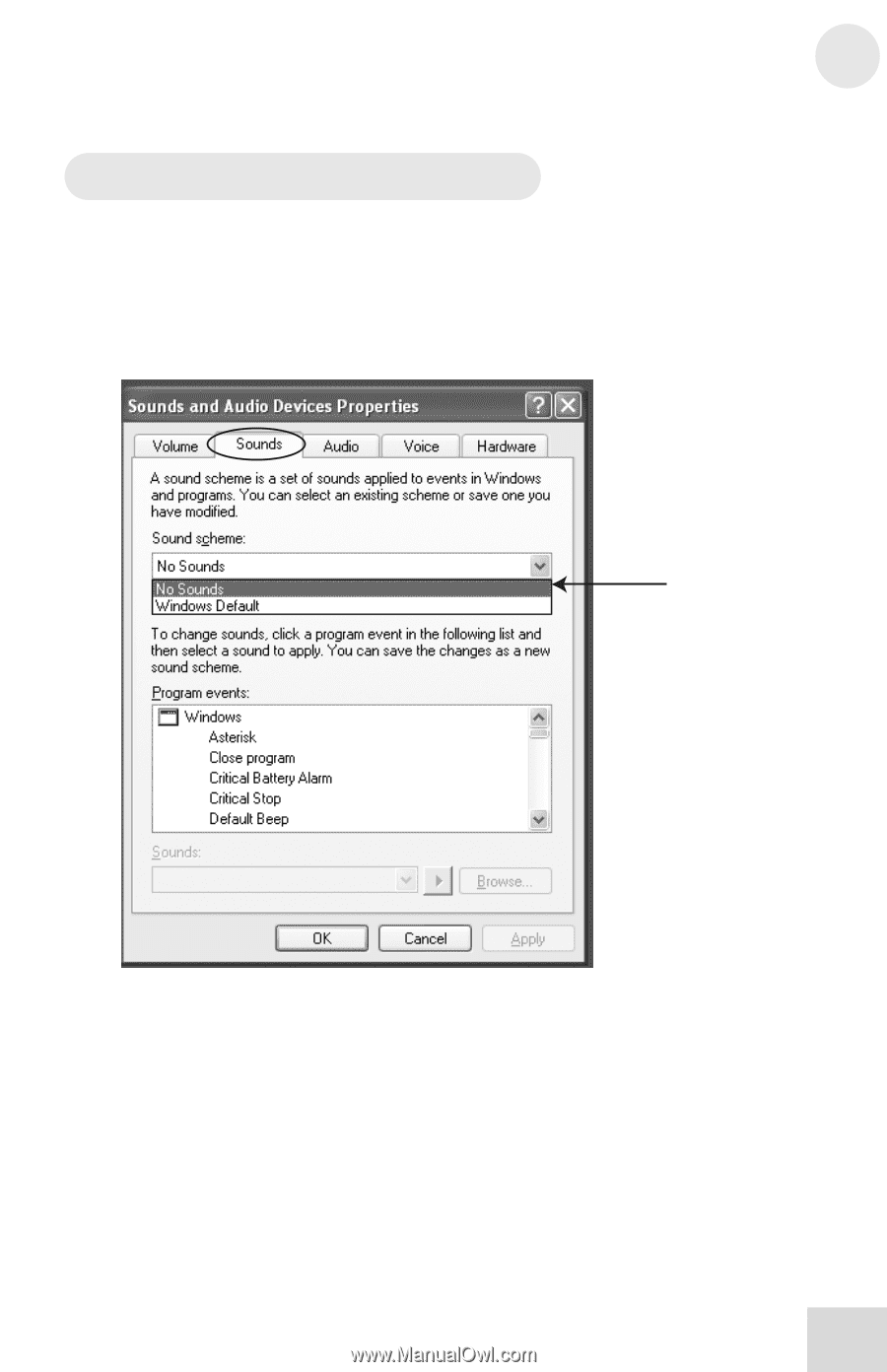
Installation (Windows)
2
19
Disable Windows System Sounds
Windows System Sounds—the sounds that Windows plays to
signal starting up, shutting down, alerts and so forth—can interfere
with your audio recording.
We
strongly suggest
that you disable
these sounds.
1.
Click the “Sounds” tab of “Sounds and Audio Devices.”
2.
Under “Sound Scheme,” choose “No sounds.”
3.
Click “OK” to accept this entry and close the dialog box.