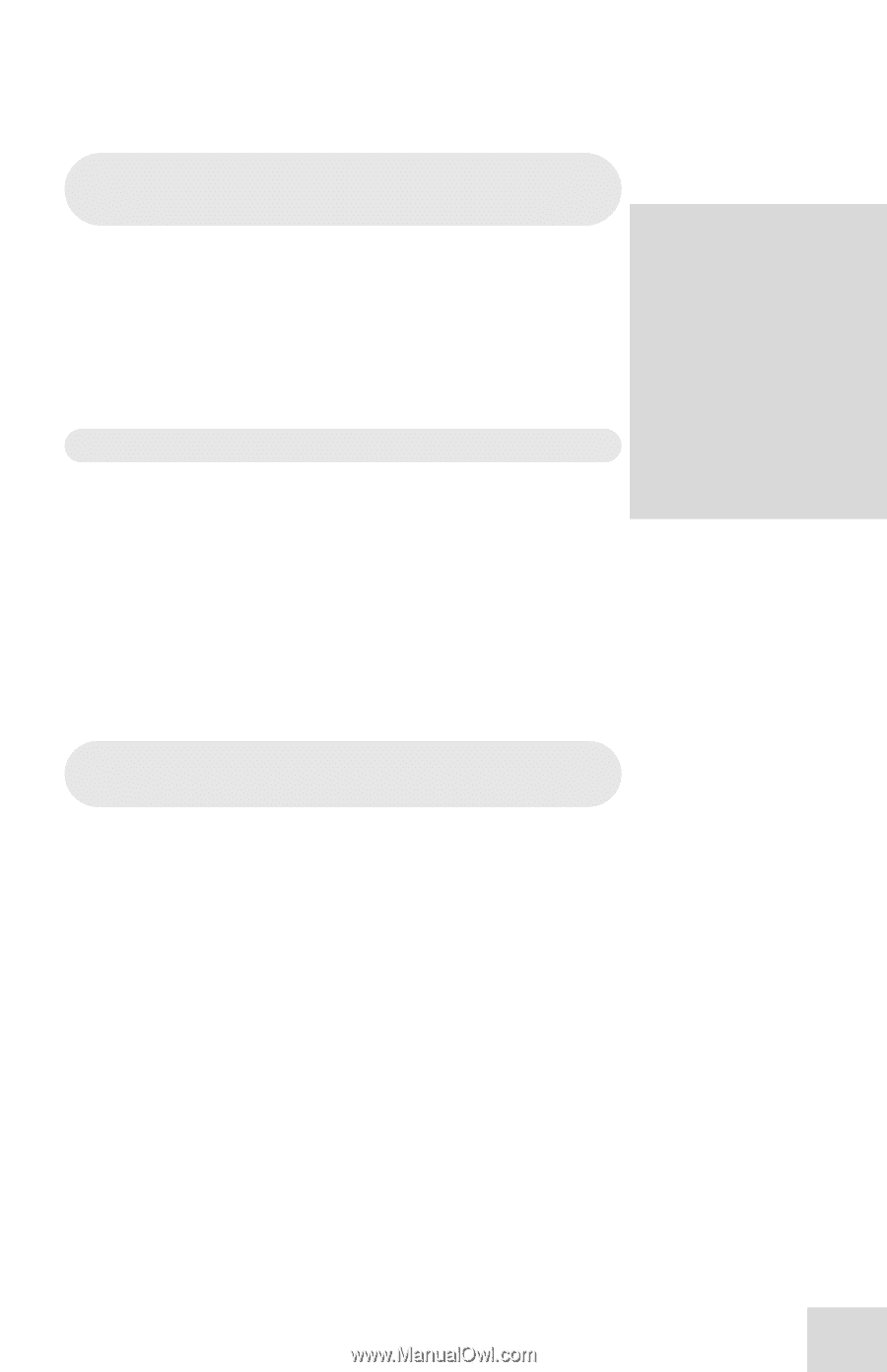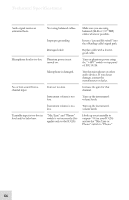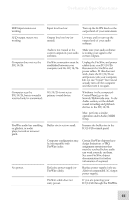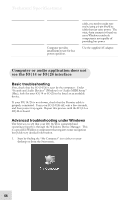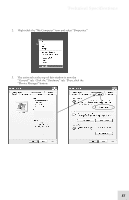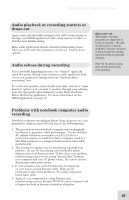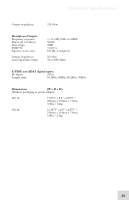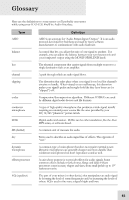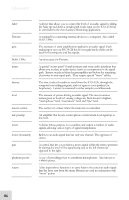Alesis iO Mix Reference Manual - Page 61
Audio playback or recording stutters or, drops out, Audio echoes during recording, Problems
 |
View all Alesis iO Mix manuals
Add to My Manuals
Save this manual to your list of manuals |
Page 61 highlights
Technical Specifications Audio playback or recording stutters or drops out Again, work with the buffer settings in the ASIO control panel or through your WDM application's audio setup options in order to find the most reliable setting. Many audio applications include advanced setting dialog boxes where pre-fetch and other parameters can be set. Explore those options. Audio echoes during recording This is probably happening because your "delayed" signal (the signal that passes through your computer's audio application back out to your speakers) is mixing with your "hardware direct monitoring" mix. To resolve this problem, either disable your audio software's "input monitor" option or, if you want to monitor through your software, mute the appropriate input channel(s) on the Alesis Hardware Direct Monitoring application. For more information on the HDM application, see page 35. Help on the web Most major recording programs are supported by lively user forums. The odds are that, if you're having problems, someone who posts at these forums has already experienced them and found solutions. Don't be shy about visiting these forums and posting your questions. Problems with notebook computer audio recording Notebook computer recording problems (hum, dropouts, etc.) can generally be diagnosed and solved in one of the following ways: 1. The power from your notebook computer may be marginally insufficient to guarantee stable performance. Use the included AC adapter whenever you connect your IO|14/26 to a notebook computer or small form factor computer (such as a Mac Mini computer or a computer built around a microATX motherboard). 2. The notebook computer may be introducing a ground loop problem. To test for this, unplug your notebook's power adapter and run on battery power. If this solves your problem, consider using a three-to-two prong "ground lifter" between your computer and your AC power source. Be sure to observe all necessary safety precautions. 3. If your computer has a mini Firewire jack, be suspicious of your four-to-six pin Firewire cable. Many poorly constructed cables cause problems. Try using a respected, brand-name cable. 4. Again, if your computer has a mini Firewire jack, consider using a six-pin Firewire PCMCIA card or ExpressCard to bypass the built-in firewire connection altogether. 59