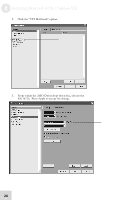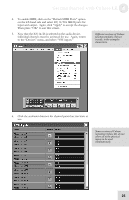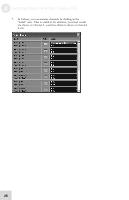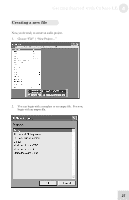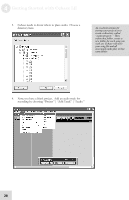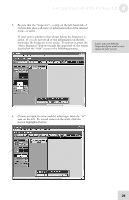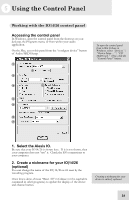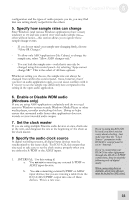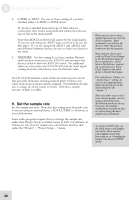Alesis iO Mix Reference Manual - Page 31
show Inspector button towards the upper left of the screen
 |
View all Alesis iO Mix manuals
Add to My Manuals
Save this manual to your list of manuals |
Page 31 highlights
Getting Started with Cubase LE 4 5. Be sure that the "inspector"-a strip on the left-hand side of Cubase that shows all sorts of information about the selected track-is active. If your view is similar to that shown below, the Inspector is active. If you do not see all of the information on the lefthand side, the Inspector is not active. To activate it, press the "show Inspector" button towards the upper left of the screen (just below the "Edit" menu in the following picture). Later, you can hide the Inspector if you want to save space on your screen. 6. Choose an input for your track by selecting it from the "in" area on the left. To record stereo on the track, click the button highlighted below. 29
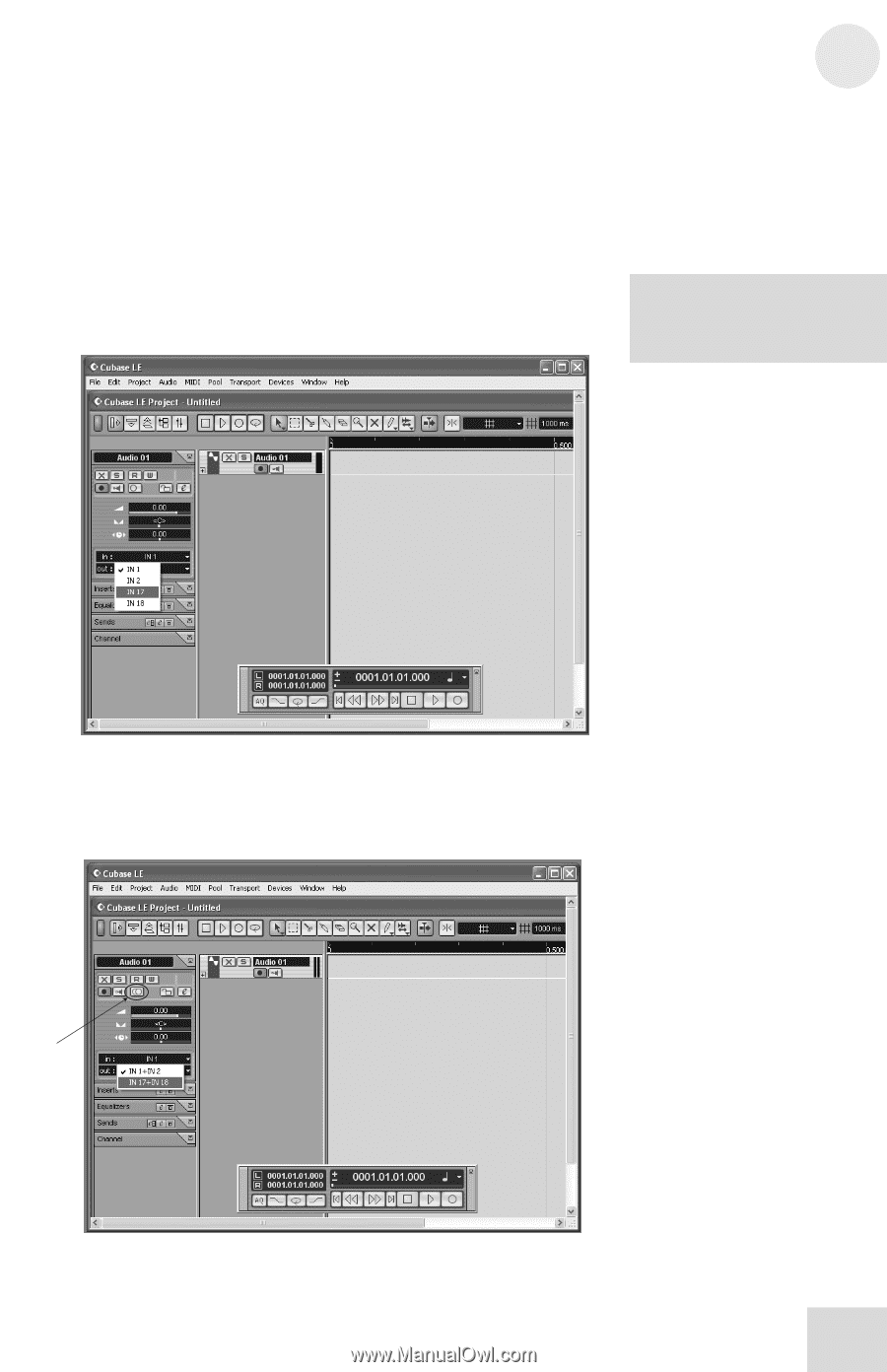
Getting Started with Cubase LE
4
29
5.
Be sure that the “inspector”—a strip on the left-hand side of
Cubase that shows all sorts of information about the selected
track—is active.
If your view is similar to that shown below, the Inspector is
active.
If you do not see all of the information on the left-
hand side, the Inspector is not active.
To activate it, press the
“show Inspector” button towards the upper left of the screen
(just below the “Edit” menu in the following picture).
6.
Choose an input for your track by selecting it from the “in”
area on the left.
To record stereo on the track, click the
button highlighted below.
Later, you can hide the
Inspector if you want to save
space on your screen.