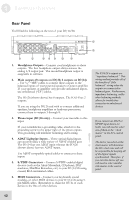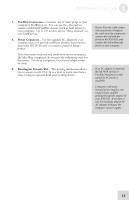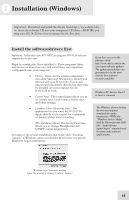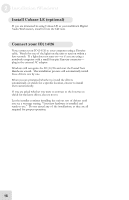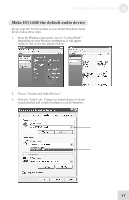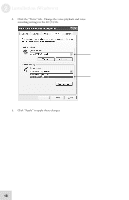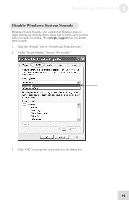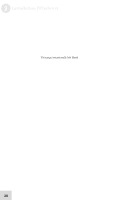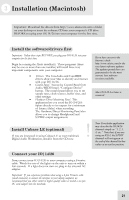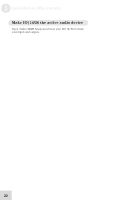Alesis iO Mix Reference Manual - Page 19
Make IO|14/26 the default audio device
 |
View all Alesis iO Mix manuals
Add to My Manuals
Save this manual to your list of manuals |
Page 19 highlights
Installation (Windows) 2 Make IO|14/26 the default audio device To use your IO|14/26 interface as your default Windows sound device, follow these steps: 1. From the Windows Start menu, choose "Control Panel." Depending on your Windows preferences, it will appear similar to one of the two pictures below: 2. Choose "Sounds and Audio Devices". 3. Click the "Audio" tab. Change the default devices for both sound playback and sound recording to your IO interface. 17
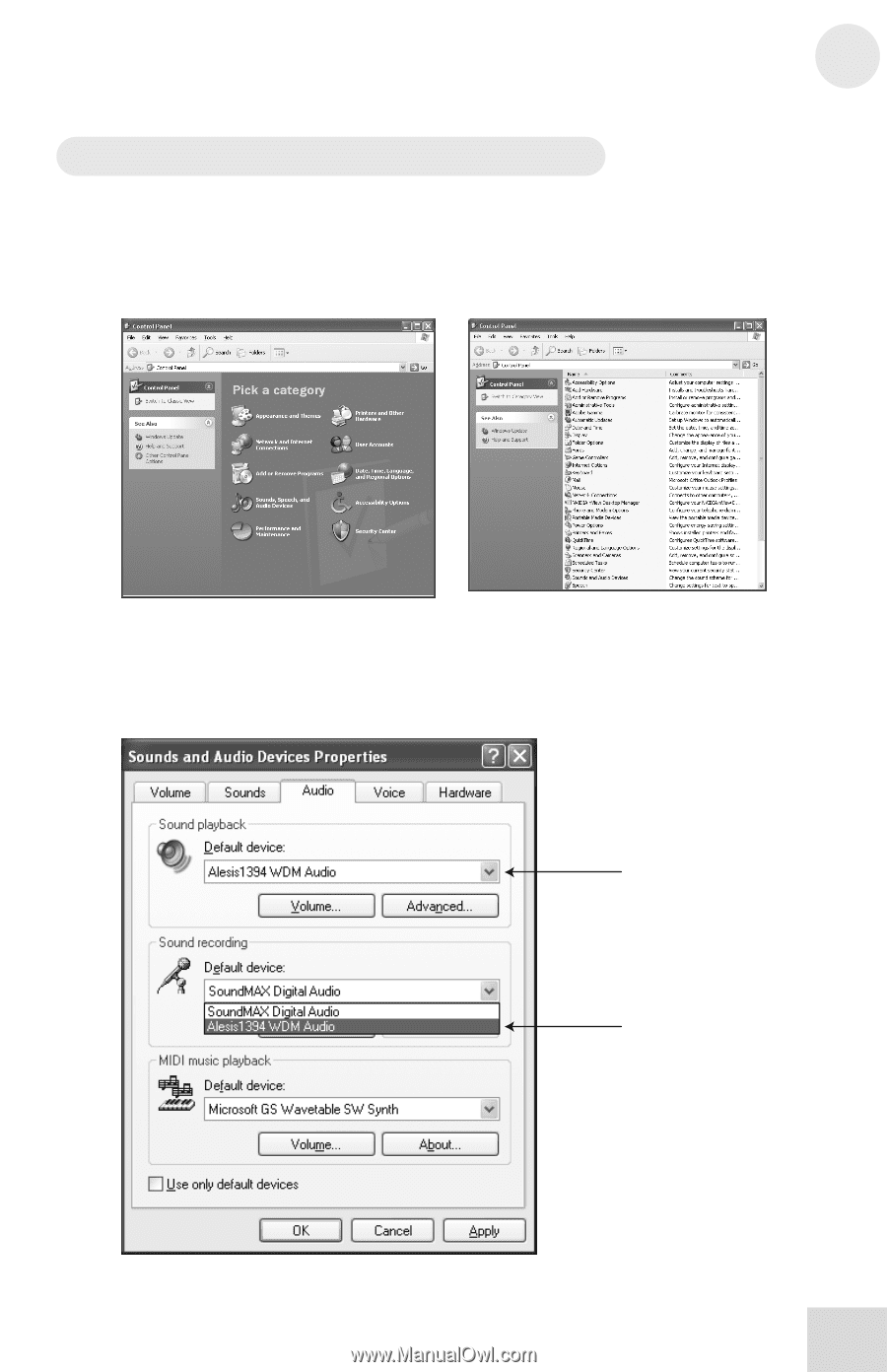
Installation (Windows)
2
17
Make IO|14/26 the default audio device
To use your IO|14/26 interface as your default Windows sound
device, follow these steps:
1.
From the Windows Start menu, choose “Control Panel.”
Depending on your Windows preferences, it will appear
similar to one of the two pictures below:
2.
Choose “Sounds and Audio Devices”.
3.
Click the “Audio” tab.
Change the default devices for both
sound playback and sound recording to your IO interface.