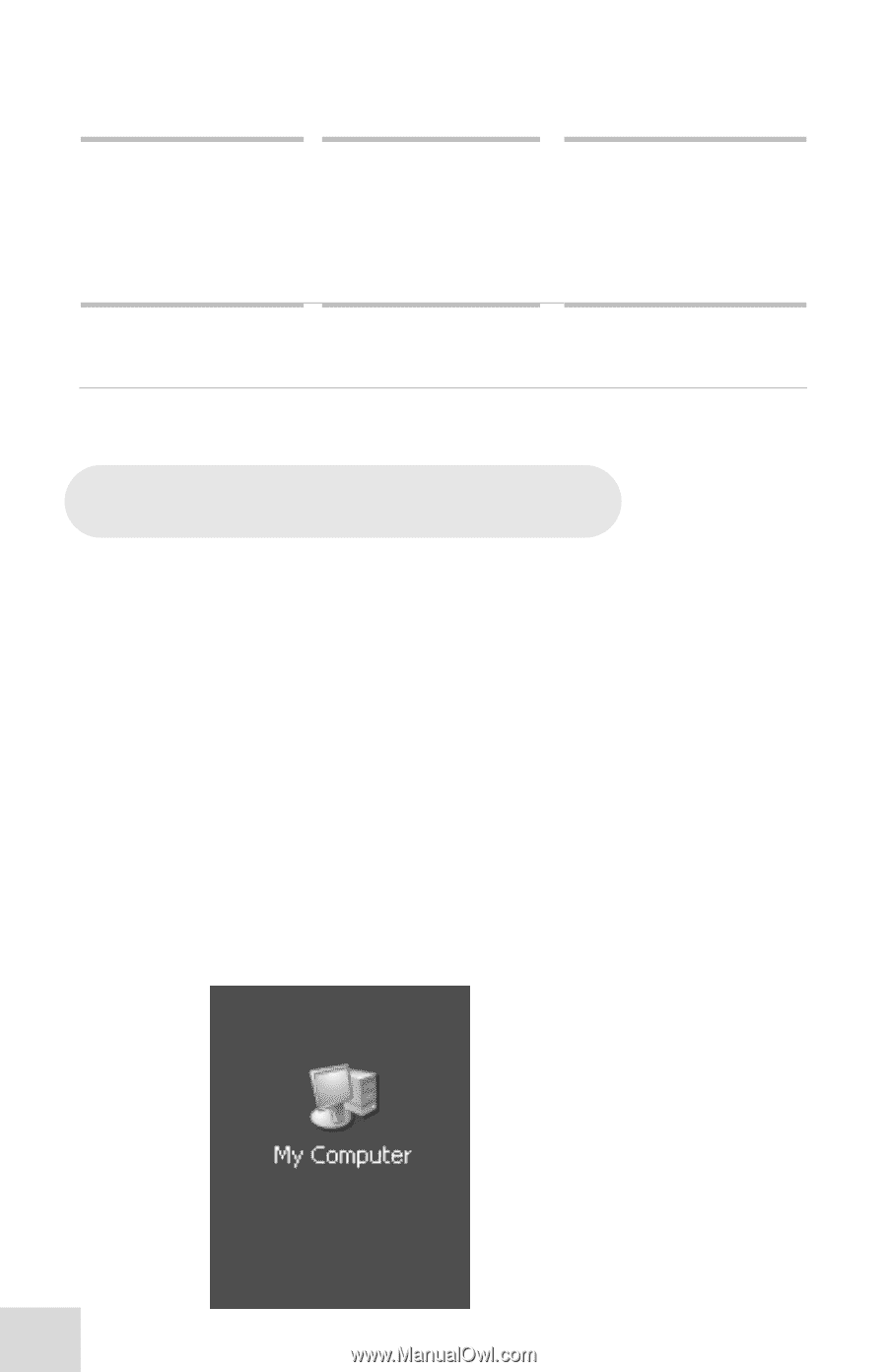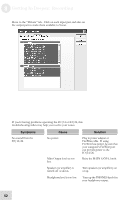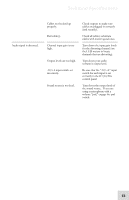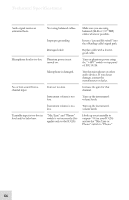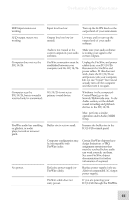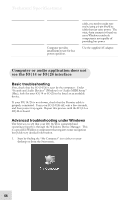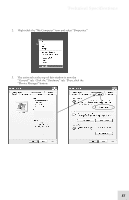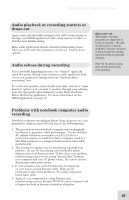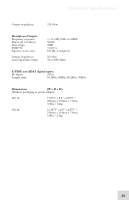Alesis iO Mix Reference Manual - Page 58
Computer or audio application does not, see the IO|14 or IO|26 interface
 |
View all Alesis iO Mix manuals
Add to My Manuals
Save this manual to your list of manuals |
Page 58 highlights
Technical Specifications Computer provides insufficient power for bus power operation. cable, you need to make sure you're using a 6-pin FireWire cable that can carry power. The mini, 4-pin connector found on most Windows notebook computers is not capable of providing bus power. Use the supplied AC adapter. Computer or audio application does not see the IO|14 or IO|26 interface Basic troubleshooting First, check that the IO|14/26 is seen by the computer: Under "Sounds and Audio Devices" (Windows) or "Audio MIDI Setup" (Mac), look for your IO|14 or IO|26 to be listed as an available device. If your IO|14/26 is not shown, check that the Firewire cable is properly connected. Turn your IO|14/26 off, wait a few seconds, and then power it up again. Repeat this process until the IO|14 or IO|26 is found. Advanced troubleshooting under Windows The best way to see that your IO|14/26 is connected and operating properly is through the Windows Device Manager. This is a powerful Windows component that requires some navigation but yields very detailed information. 1. Start by finding the "My Computer" icon either on your desktop or from the Start menu. 56