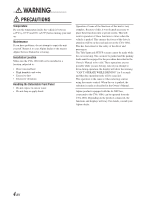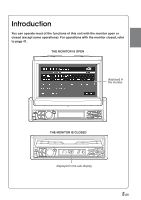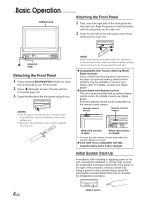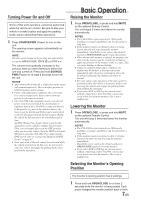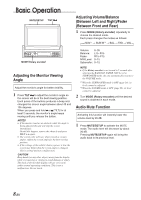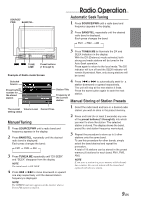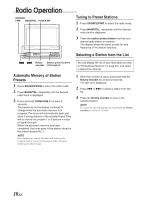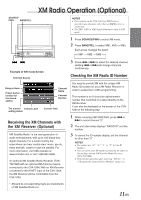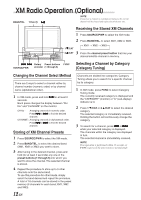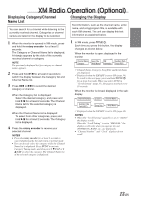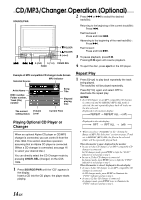Alpine 1004 Owners Manual - Page 11
Radio Operation - manual
 |
View all Alpine 1004 manuals
Add to My Manuals
Save this manual to your list of manuals |
Page 11 highlights
SOURCE/ PWR BAND/TEL. Radio Operation Automatic Seek Tuning 1 Press SOURCE/PWR until a radio band and frequency appears in the display. 2 Press BAND/TEL. repeatedly until the desired radio band is displayed. Each press changes the band: → FM1 → FM2 → AM g f TUNE/ A.ME Preset buttons (1 through 6) Example of Radio mode Screen 3 Press TUNE/A.ME to illuminate the DX and SEEK indicators in the display. With the DX (Distance) mode activated, both strong and weak stations will be tuned in the Auto-Seek operation. Press again to return to the local mode. The DX indicator will turn off and the SEEK indicator will remain illuminated. Now, only strong stations will be tuned. Selected Source Preset button number for the stored station 4 Press g or f to automatically seek for a station downward or upward respectively. Station Title The unit will stop at the next station it finds. Press the same button again to seek the next Frequency of station. the current station Manual Storing of Station Presets The current Volume Level Current Time setting status Manual Tuning 1 Press SOURCE/PWR until a radio band and frequency appears in the display. 2 Press BAND/TEL. repeatedly until the desired radio band is displayed. Each press changes the band: → FM1 → FM2 → AM 3 Press TUNE/A.ME repeatedly until "DX SEEK" and "SEEK" disappear from the display. NOTE The initial mode is DX SEEK. 4 Press g or f to move downward or upward one step respectively until the desired station frequency is displayed. NOTE The STEREO indicator appears on the monitor when a Stereo FM station is tuned in. 1 Select the radio band and tune in a desired radio station you wish to store in the preset memory. 2 Press and hold (for at least 2 seconds) any one of the preset buttons (1 through 6), into which you want to store the station. The selected station is stored. The display shows the band, preset No. and station frequency memorized. 3 Repeat the procedure to store up to 5 other stations onto the same band. To use this procedure for other bands, simply select the band desired and repeat the procedure. A total of 18 stations can be stored in the preset memory (6 stations for each band; FM1, FM2, AM.) NOTE If you store a station in a preset memory which already has a station, the current station will be cleared and replaced with the new station. 9-EN