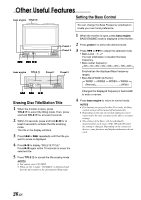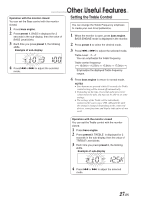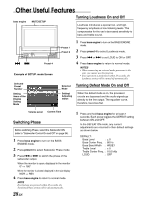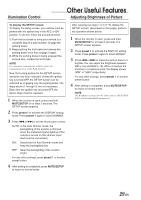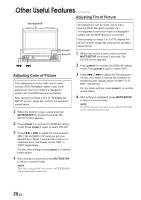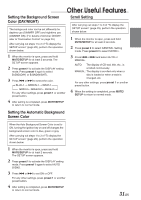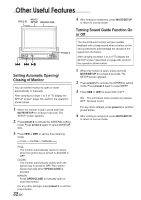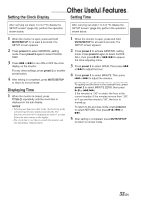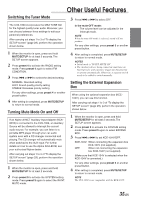Alpine 1004 Owners Manual - Page 33
Scroll Setting, Setting the Background Screen, Color DAY/NIGHT, Setting the Automatic Background,
 |
View all Alpine 1004 manuals
Add to My Manuals
Save this manual to your list of manuals |
Page 33 highlights
Other Useful Features Setting the Background Screen Color (DAY/NIGHT) The background color can be set differently for daytime use (DIMMER OFF) and nighttime use (DIMMER ON). (For details of Dimmer ON/OFF, refer to "Illumination Control" on page 29.) After carrying out steps 1 to 3 of "To display the SETUP screen" (page 29), perform the operation shown below. 1 When the monitor is open, press and hold MUTE/SETUP for at least 2 seconds. The SETUP screen appears. 2 Press preset 1 to activate the DISPLAY setting mode. Press preset 1 again to select B.GND(DAY) or B.GND(NIGHT). 3 Press g or f to select the color. → BLUE-1 → GREEN-1 → GRAY-1 GRAY-2← GREEN-2 ← BLUE-2 ← For any other settings, press preset 1 or another preset button. 4 After setting is completed, press MUTE/SETUP to return to normal mode. Scroll Setting After carrying out steps 1 to 3 of "To display the SETUP screen" (page 29), perform the operation shown below. 1 When the monitor is open, press and hold MUTE/SETUP for at least 2 seconds. 2 Press preset 2 to select GENERAL Setting mode. Press preset 2 to select SCROLL. 3 Press g or f and select AUTO or MANUAL. AUTO: The display of CD text, title, etc., is scrolled continuously. MANUAL: The display is scrolled only when a disc is loaded or when a track is changed, etc. For any other settings, press preset 1 or another preset button. 4 When the setting is completed, press MUTE/ SETUP to return to normal mode. Setting the Automatic Background Screen Color When the Auto Background Screen Color is set to ON, turning the ignition key on and off changes the background screen color to blue, green or gray. After carrying out steps 1 to 3 of "To display the SETUP screen" (page 29), perform the operation shown below. 1 When the monitor is open, press and hold MUTE/SETUP for at least 2 seconds. The SETUP screen appears. 2 Press preset 1 to activate the DISPLAY setting mode. Press preset 1 again to select AUTO B.GND. 3 Press g or f to set ON or OFF. For any other settings, press preset 1 or another preset button. 4 After setting is completed, press MUTE/SETUP to return to normal mode. 31-EN