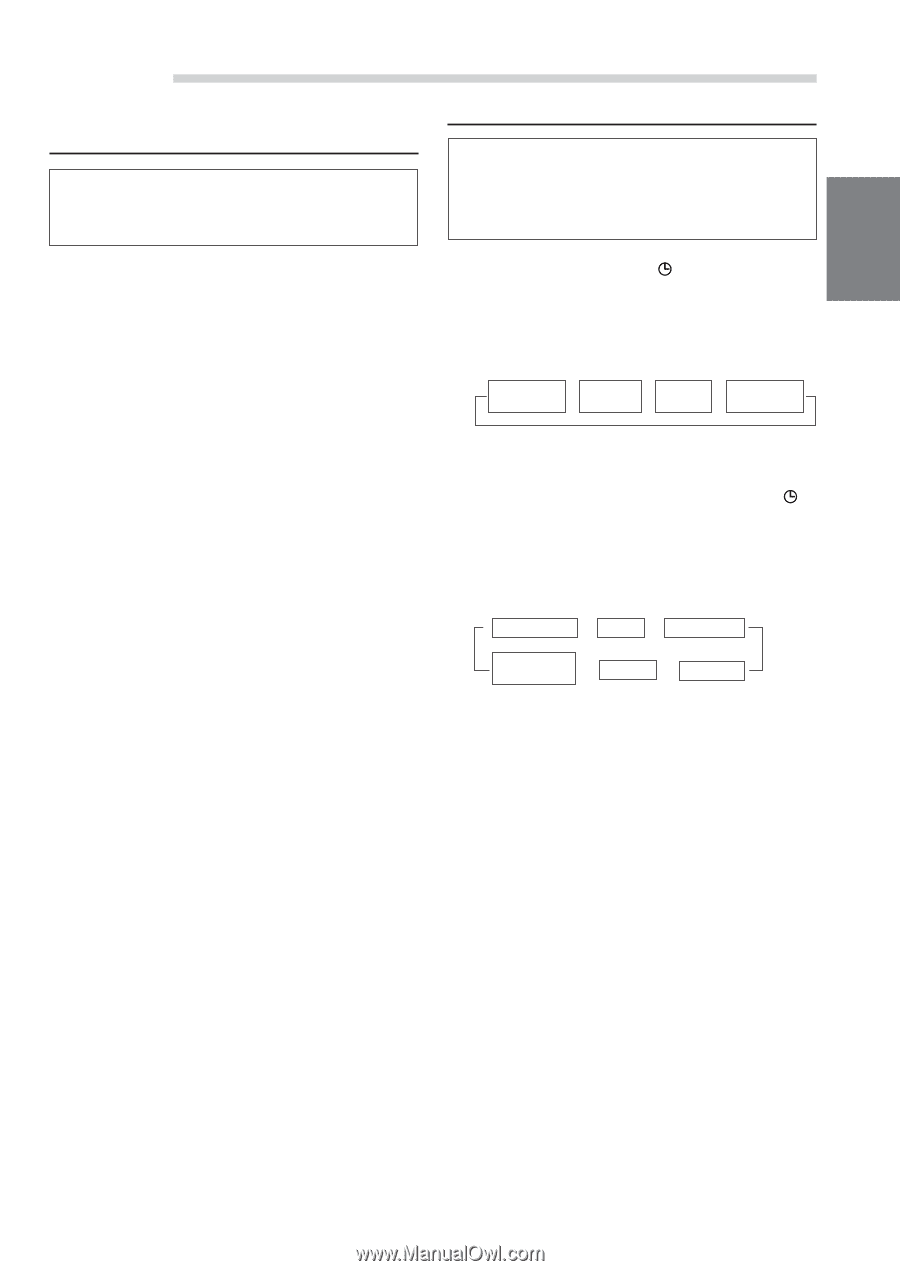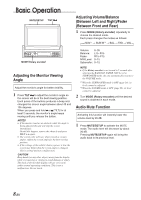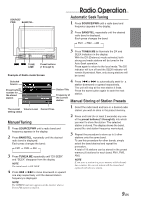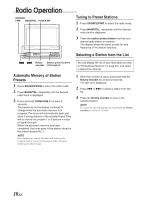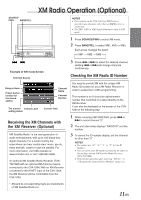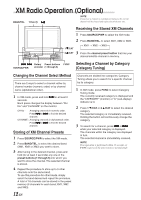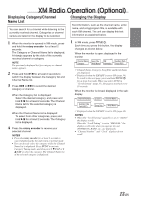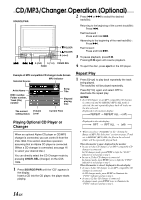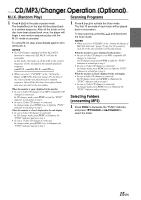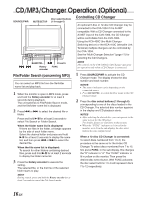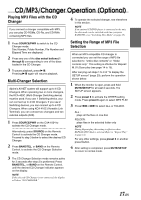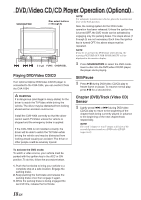Alpine 1004 Owners Manual - Page 15
Changing the Display, Displaying Category/Channel, Name List
 |
View all Alpine 1004 manuals
Add to My Manuals
Save this manual to your list of manuals |
Page 15 highlights
XM Radio Operation (Optional) Displaying Category/Channel Name List You can search for a channel while listening to the currently received channel. Categories or channel names are listed on the display to be selected. Changing the Display Text information, such as the channel name, artist name, and song/program title, is available with each XM channel. The unit can display this text information as explained below. 1 When the monitor is opened in XM mode, press and hold the rotary encoder for at least 2 seconds. The Category or Channel Name list is displayed. A triangle appears by the side of the currently received channel or category. NOTE The previously displayed list (for category or channel name) appears. 2 Press and hold :/J for at least 2 seconds to switch the display between the Category list and Channel Name list. 3 Press g or f to select the desired category or channel. When the Category list is displayed: Select the desired category, and press and hold :/J for at least 2 seconds. The Channel Name list for the selected category is displayed. When the Channel Name list is displayed: To select from other categories, press and hold :/J for at least 2 seconds. The Category list is displayed. 4 Press the rotary encoder to receive your selected channel. NOTES • Press the rotary encoder for at least 2 seconds to cancel displaying the list and return to normal mode. • You can directly select the category while the Channel Name list is displayed. Press FUNC to activate Category Tuning mode, and then press 1 9/CAT or 2 8/CAT to select the category. The Channel Name list of the selected category is displayed. 1 In XM mode, press TITLE . Each time you press this button, the display changes as shown below. When the monitor is open: displayed in the monitor ∗1 ∗2 → Channel Name Category → Song Artist Title Name → XM Information → Auxiliary Data Field (ADF) ∗1 Channel Name, Category, Song Title and Artist Name are displayed. ∗2 Displayed when the XM ADF is set to ON (page 34). To scroll to the next page, press and hold TITLE for at least 2 seconds. When you select AUTO in "Scroll Setting" (page 31), the page is switched every 30 seconds. When the monitor is closed: displayed in the subdisplay → Channel Number → CLOCK → Channel Name ∗3 Auxiliary Data Field (ADF) ← Song Title ← Artist Name ← ∗3 Displayed when the XM ADF is set to ON (page 34). NOTES • When The "Scroll Setting" (page31) is set to "AUTO," the display scrolls. When the "Scroll Setting" is set to "MANUAL," the display scrolls only when you operate the unit (POWER ON, BAND, etc., are displayed). • "Channel Number" and "Clock" displays do not scroll. 13-EN