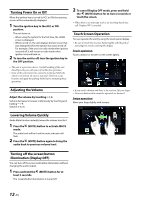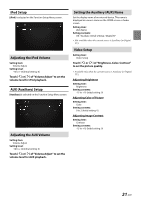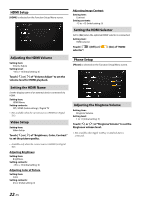Alpine iLX-507 Owners Manual - Page 17
Wi-Fi Setup, Setting the Wi-Fi, Changing the Wi-Fi password of the unit, Bluetooth Setup
 |
View all Alpine iLX-507 manuals
Add to My Manuals
Save this manual to your list of manuals |
Page 17 highlights
Wi-Fi Setup [Wi-Fi] is selected on the Device Setup menu screen. Setting the Wi-Fi Set to [On] when using Apple CarPlay or Android Auto with a wireless connection. Setting item: Wi-Fi Touch [ ] (Off) or [ ] (On) of "Wi-Fi". Changing the Wi-Fi password of the unit You can randomly change the Wi-Fi password (PSK) of the unit. Setting item: PSK for Phone Link Touch [ ] of "PSK for Phone Link". The Wi-Fi password (PSK) is changed. Bluetooth Setup [Bluetooth] is selected on the Device Setup menu screen. Setting the PIN Code You can set the PIN code for connecting with a Bluetooth compatible device. Setting item: Bluetooth PIN Code 1 Touch [Bluetooth PIN Code]. A numeric keypad screen is displayed. 2 Touch [Delete All]. The displayed PIN code is cleared, then you can enter the new PIN code. 3 Enter a 4-digit passcode, and then touch [OK]. • The initial number is 0000. • Touch [ ] to delete an entered number. • Touch [Delete All] to delete all entered numbers. Displaying Device Information You can display the Bluetooth or Wi-Fi device name and device address of this unit. Setting item: Device Info Setting the Bluetooth Set to [On] when connecting the unit to the Bluetooth compatible device. Setting item: Bluetooth Touch [ ] (Off) or [ "Bluetooth". ] (On) of Setting the Auto Connection You can connect the last connected device automatically. Setting item: Auto Connection Touch [ ] (Off) or [ Connection". ] (On) of "Auto 17-EN