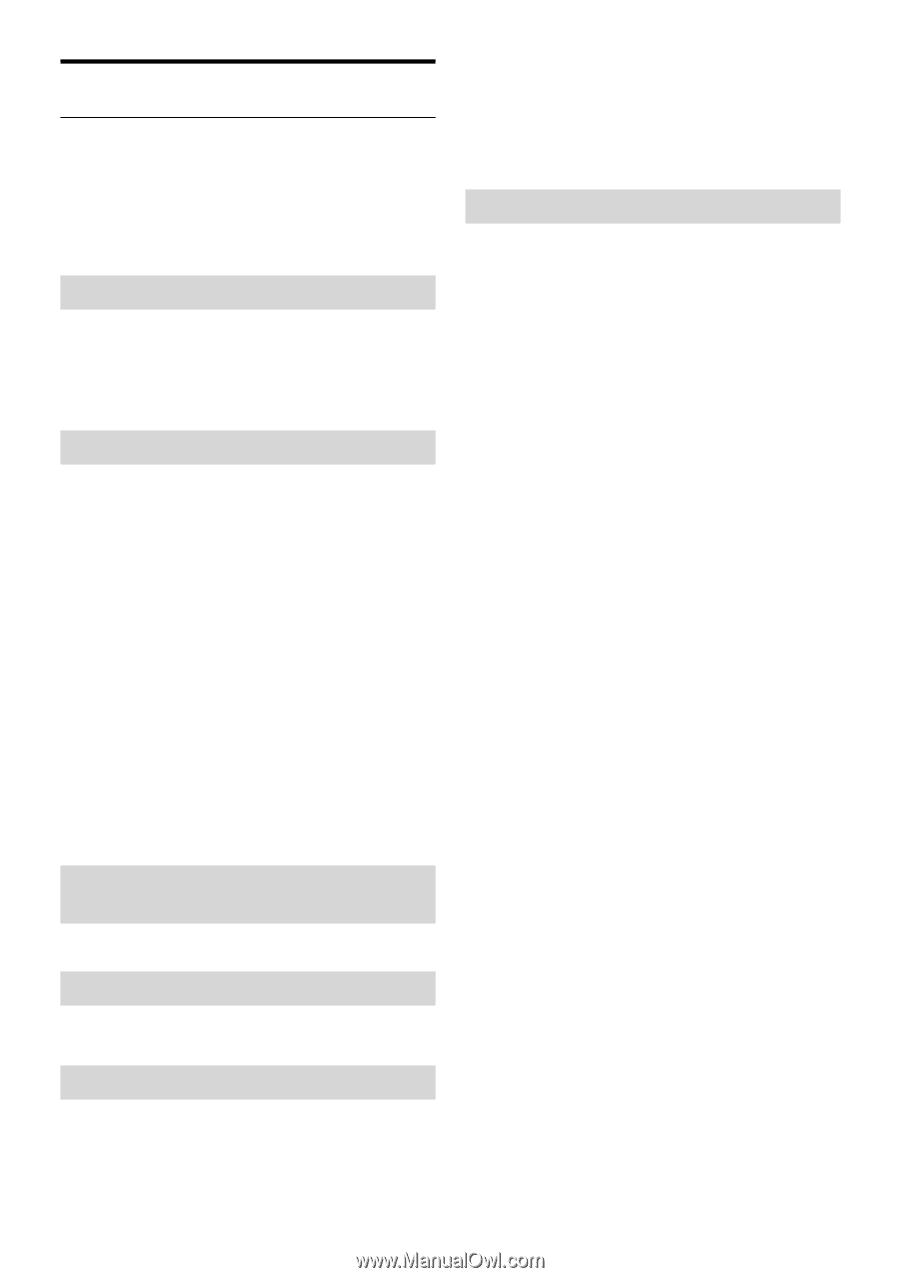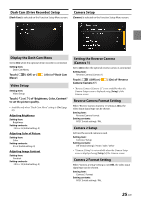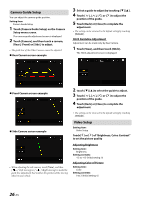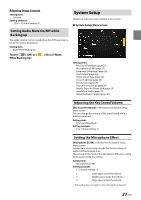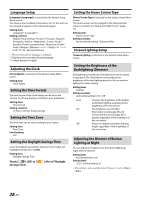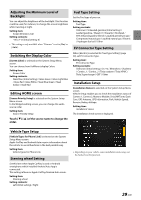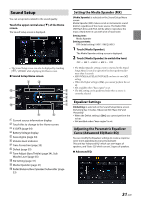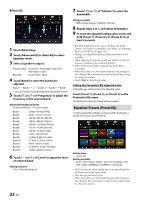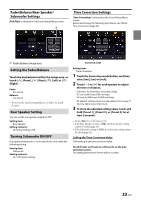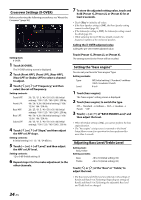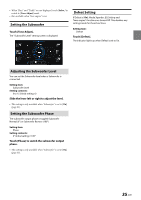Alpine iLX-507 Owners Manual - Page 30
About/Software Update iLX-507/iLX-F509/iLX-F511/i509, Displaying the Product Information
 |
View all Alpine iLX-507 manuals
Add to My Manuals
Save this manual to your list of manuals |
Page 30 highlights
About/Software Update iLX-507/ iLX-F509/iLX-F511/i509 [About/Software Update] is selected on the System Setup Menu screen. By using [About/Software Update], the Serial Number and Model name can be checked, the Software Version can be updated, and various settings can be initialized. • "Car by Car Update" is displayed in the setting item, but this feature is not available. Displaying the Product Information You can view the version information of this product. Make note of this information and refer to it whenever you contact Alpine Tech Support or an Alpine-authorized dealer. Setting contents: Serial No. / Model Name Updating Software Version Download the software from the Alpine website and update the product using the USB flash drive. 1 Plug the USB flash drive with the update file stored into the unit. 2 Touch [Update] of "Software Version". 3 After the confirmation message appears, touch [OK]. Software Update screen is displayed, after finish checking the update file. 4 After Software Update screen is displayed, touch [Update]. System will restart automatically when the update is complete. • Do not turn on/off the power, change the ignition key position, until system restart is completed. 2 After the confirmation message appears, touch [OK]. The system starts initialization. ∗ The setting values that are stored in Preset 1 to Preset 3 cannot be initialized. Initializing the System You can initialize all data, to restore the factory settings. Remove the USB flash drive, etc. from the system before operation. 1 Touch [Reset] of "Clear All Settings". 2 After the confirmation message appears, touch [OK]. The confirmation screen appears. 3 Touch [OK]. The system starts initialization. • Do not turn on/off the power, change the ignition key position, until system restart is completed. Dedicated Tuning According to Your Car (Car by Car Update) This setting is not used. Displaying Software License Setting contents: Open-Source Software License Initializing the Sound Settings You can restore the EQ Setting*/X-OVER*/Time Correction*/ Media Xpander (MX)/bass engine/Subwoofer to factory settings. 1 Touch [Set] of "Default Sound Settings". 30-EN