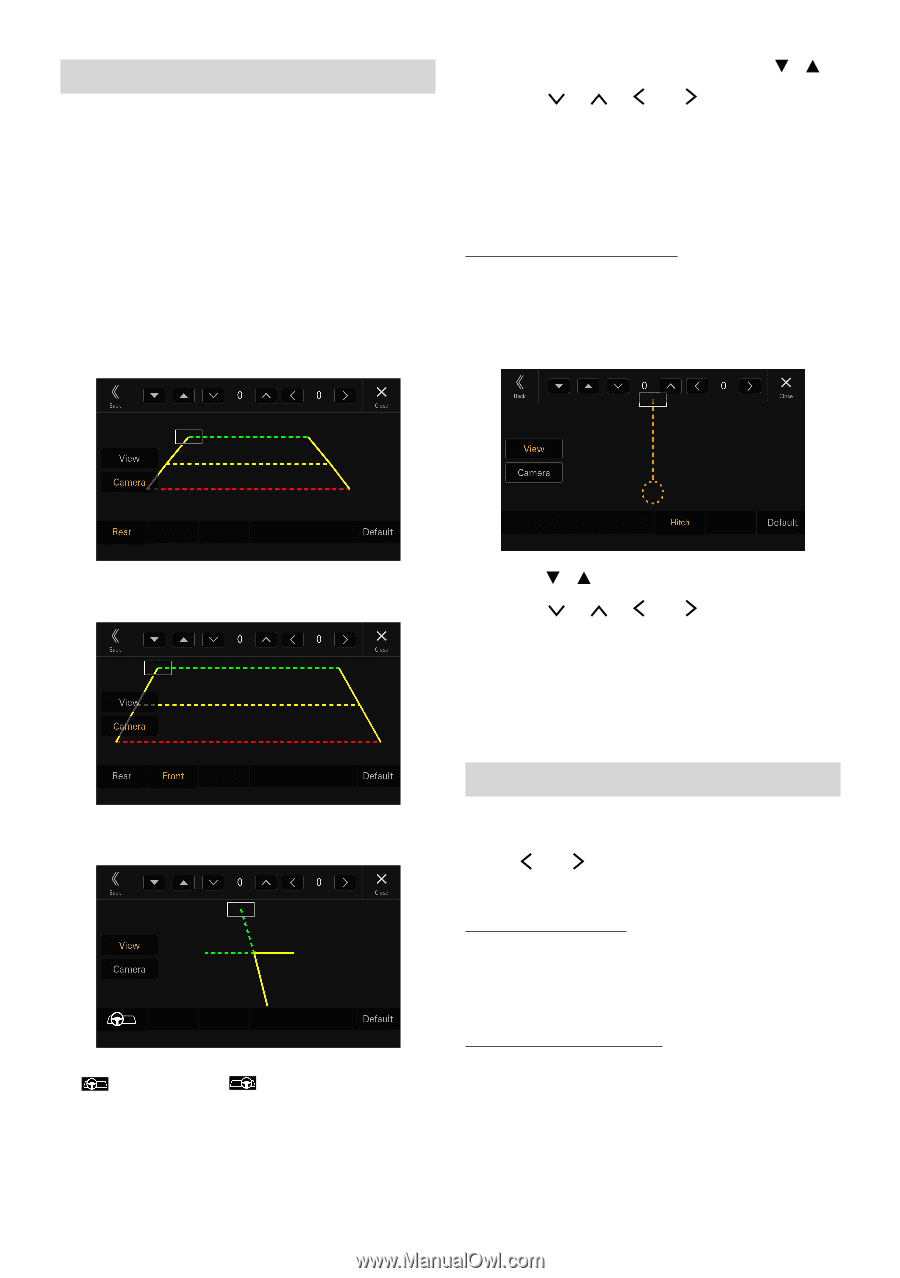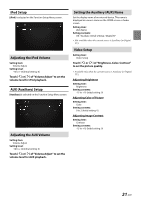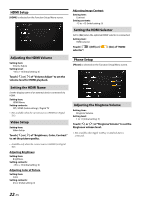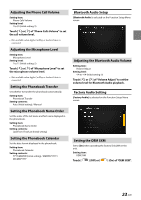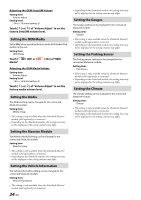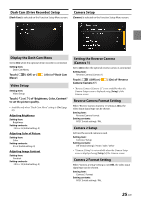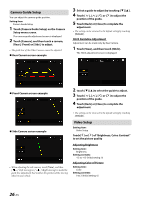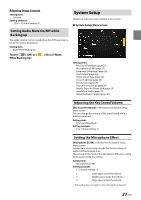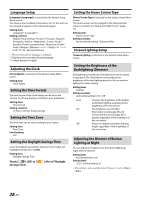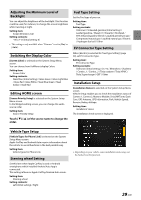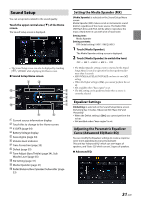Alpine iLX-507 Owners Manual - Page 26
Camera Guide Setup, Video Setup, Touch [Camera Guide Setup] on the Camera
 |
View all Alpine iLX-507 manuals
Add to My Manuals
Save this manual to your list of manuals |
Page 26 highlights
Camera Guide Setup You can adjust the camera guide position. Setting item: Camera Guide Setup 1 Touch [Camera Guide Setup] on the Camera Setup menu screen. The camera guide adjustment screen is displayed. 2 Touch [Camera], and then touch a camera, [Rear], [Front] or [Side], to adjust. • The guide line of the Other Camera cannot be adjusted. ■ Rear Camera screen example 3 Select a guide to adjust by touching [ ][ ]. 4 Touch or [ ] to adjust the position of the guide. 5 Touch [Back] or [Close] to complete the adjustment. • The setting can be returned to the default setting by touching [Default]. Hitch Guideline Adjustment Adjustment can be made only by Rear Camera. 1 Touch [View], and then touch [Hitch]. The Hitch adjustment screen is displayed. ■ Front Camera screen example ■ Side Camera screen example • When adjusting the side camera, touch [View], and then [ ] (Left steering) or [ ] (Right steering) to make the guide line adjustment that matches the position of the steering wheel in your vehicle. 2 touch [ ][ ]to select the guide to adjust. 3 Touch or [ ] to adjust the position of the guide. 4 Touch [Back] or [Close] to complete the adjustment. • The setting can be returned to the default setting by touching [Default]. Video Setup Setting item: Video Setup Touch[ ] or [ ] of "Brightness, Color, Contrast" to set the picture quality Adjusting Brightness Setting item: Brightness Setting contents: -15 to +15 (Initial setting: 0) Adjusting Color of Picture Setting item: Color Setting contents: 0 to 2 (Initial setting: 0) 26-EN