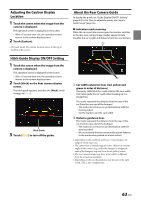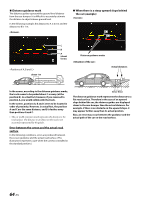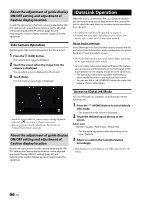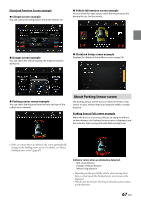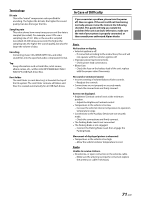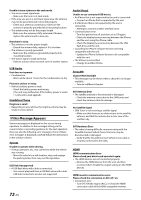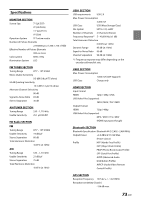Alpine iLX-507 Owners Manual - Page 68
Factory Media Operation, Parking Sensor Camera interlock screen example, Rear camera, Touch
 |
View all Alpine iLX-507 manuals
Add to My Manuals
Save this manual to your list of manuals |
Page 68 highlights
Parking Sensor Camera interlock screen example (Rear camera) You can check for obstacles through an interlocked camera image by connecting a Camera. Displays the iDataLink Setup Menu screen (page 23). • For the basic operations on Factory Media mode, refer to "USB Audio" (page 42), "iPod mode on iPhone (Optional)" (page 46). • Touch the car icon to switch to the Parking sensor full screen. (Touch [Back] on the Parking Sensor full screen to return to the Parking Sensor Camera interlock display.) • Touch the Camera image area to switch to the Camera full screen. (While displaying the Camera full screen, touch the Camera screen, then touch [ ] to return to the Parking Sensor Camera interlock screen.) • Touch the car icon to switch to the Parking sensor full screen. (Touch [ ] on the Parking Sensor full screen to return to the Parking Sensor Camera interlock display.) Factory SiriusXM Operation For certain vehicles equipped with OEM SiriusXM, you can operate the Factory SiriusXM from this unit. • The [Factory SiriusXM] button appears on the Home screen by making the OEM SXM setting to [On]. For details, see "Setting the OEM SXM" (page 23). Touch the (HOME) button to select Factory SiriusXM mode. The display shows the Factory SiriusXM mode screen. Factory Media Operation You can operate the Factory Audio (USB/iPod) from this unit. • The [Factory Media] button appears on the Home screen by making the OEM Media setting to [On]. For details, see "Setting the OEM Media" (page 24). Touch the (HOME) button to select Factory Media mode. The display shows the Factory Media mode screen. You can directly select the channel number by using the numeric keypad. Displays the channel guide obtained from iDataLink. Changes to category browsing mode Displays up to 15 labels obtained from iDataLink. A generic list, popup window, or current source screen is displayed by touching the Custom1 to 15 buttons. The screen that is displayed is determined by iDataLink. Displays the iDataLink Setup Menu screen (page 23). • For the basic operations on Factory SiriusXM mode, refer to "SiriusXM Satellite Radio Operation (Optional)" (page 48). Displays up to 15 labels obtained from iDataLink. A generic list, popup window, or current source screen is displayed by touching the Custom1 to 15 buttons. The screen that is displayed is determined by iDataLink. 68-EN