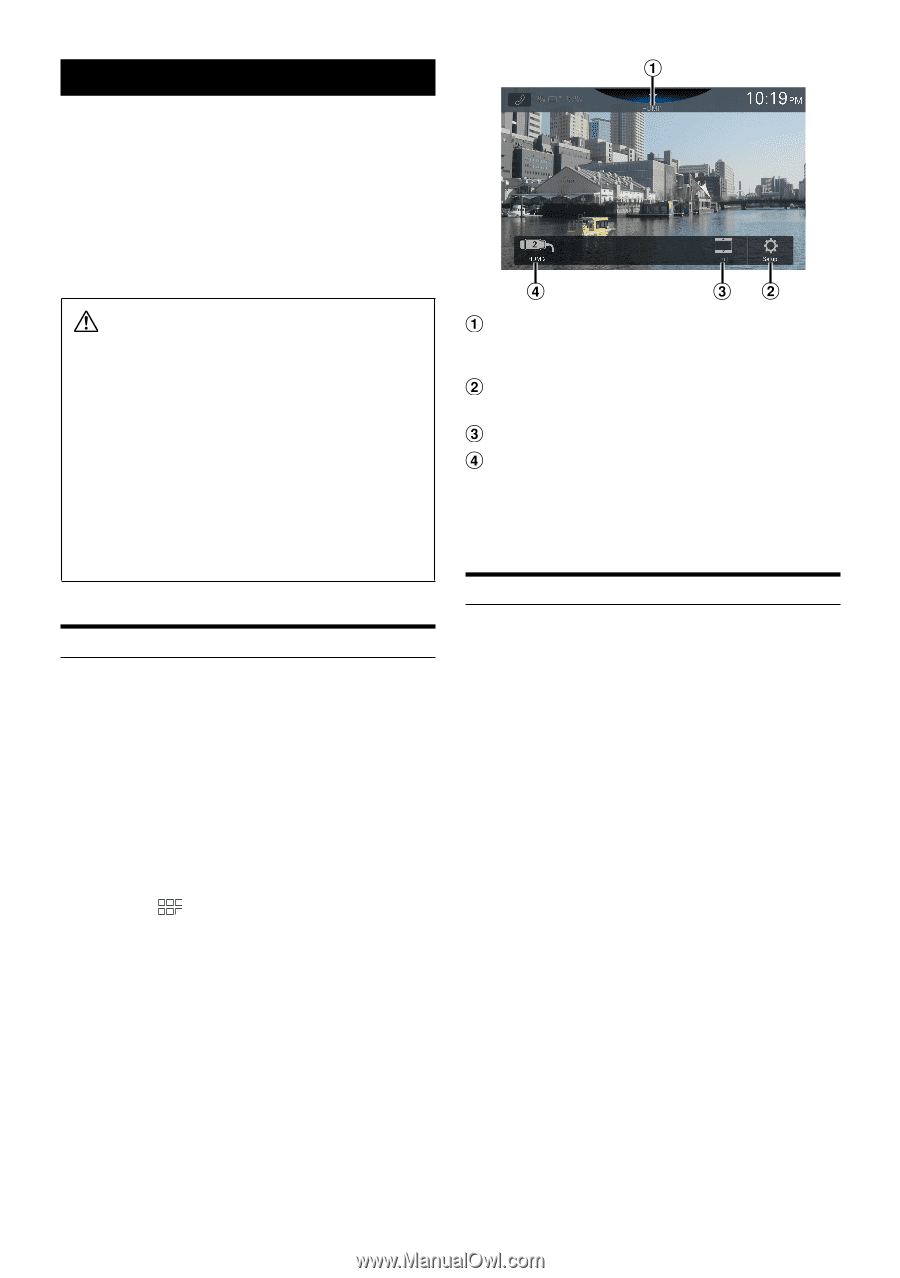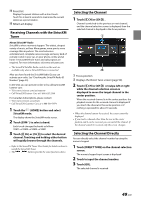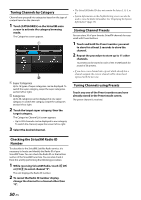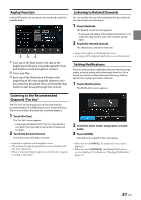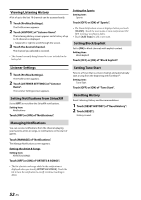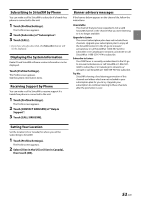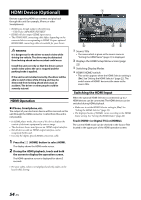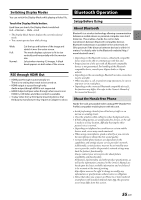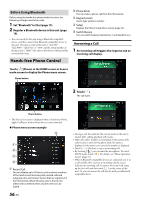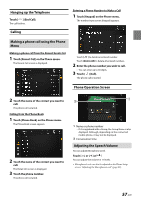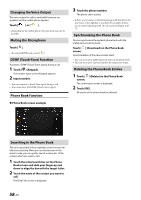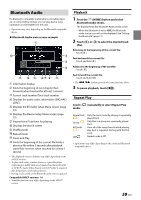Alpine iLX-507 Owners Manual - Page 54
HDMI Device (Optional), HDMI Operation, Switching the HDMI Input
 |
View all Alpine iLX-507 manuals
Add to My Manuals
Save this manual to your list of manuals |
Page 54 highlights
HDMI Device (Optional) Devices supporting HDMI can connect and play back through this unit (for example, iPhone or other Smartphones). • HDMI pass-though supports the following. - USB Video: MP4/MOV/FLV/MKV • HDMI will also output HDMI input source. • The HDMI/MHL connecting cable differs depending on the connected device corresponding to HDMI. Prepare optional HDMI/MHL connecting cable sets suitable for your device. WARNING It is dangerous for the driver to watch video while driving the vehicle. The driver may be distracted from looking ahead and an accident could occur. Install the unit correctly so that the driver cannot watch video unless the car is stopped and the parking brake is applied. If the unit is not installed correctly, the driver will be able to watch video while driving and may be distracted from looking ahead and cause an accident. The driver or other people could be severely injured. HDMI Operation ■ iPhone, Smartphone, etc. The output of your electronic device will be mirrored on this unit through the HDMI connector. Control from this unit is not possible. • In HDMI player mode, the screen of the device displays the content of electronic equipment by mirror image. • The electronic device must possess an HDMI output interface. • Not all devices with an HDMI output interface can be recognized by this unit. • Use only the Alpine Special HDMI connection cable. 1 Press the (HOME) button to select HDMI. The display shows the HDMI mode screen. 2 During the HDMI playback, touch and hold the screen to display the operation screen. The HDMI operation screen is displayed for about 5 seconds. • For your safety, video is not displayed and only audio can be heard while driving. Source Title • The name which is given as the source name in "Setting the HDMI Name" (page 22) is displayed. Displays the HDMI Setup Menu screen (page 22) Switching Display Modes HDMI1/HDMI2 switch • This switch appears when the HDMI Selector setting is [On]. See "Setting the HDMI Selector" (page 22). The switch name of HDMI1 becomes the same as the source title. Switching the HDMI Input When the optional HDMI Selector is connected, up to 2 HDMI devices can be connected. The HDMI devices can be switched during HDMI playback. • Make sure to set the HDMI Selector setting to [On]. See "Setting the HDMI Selector" (page 22). • The displayed name of HDMI1 varies according to the HDMI Name setting. See "Setting the HDMI Name" (page 22). Touch [HDMI1 (or Digital TV)] or [HDMI2]. The current HDMI mode can be checked in the Source Title located in the upper part of the HDMI operation screen. 54-EN