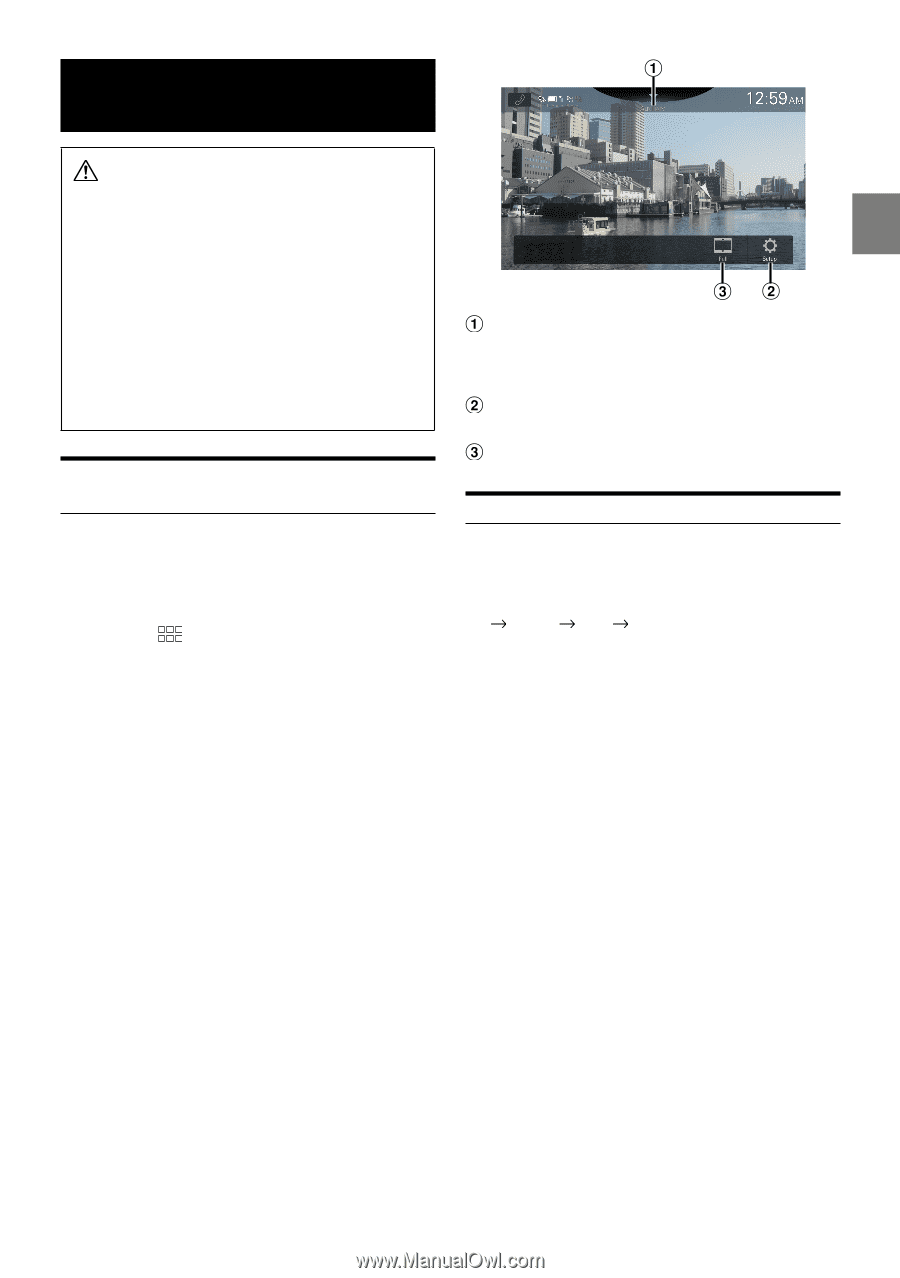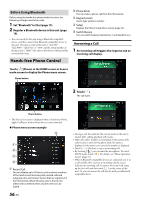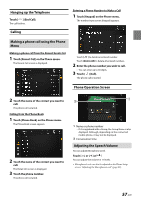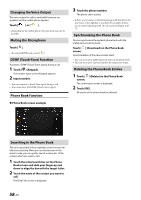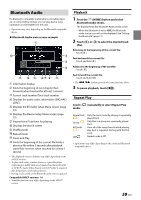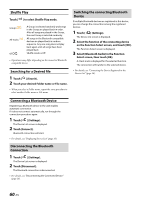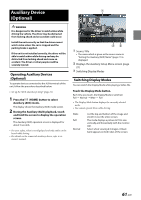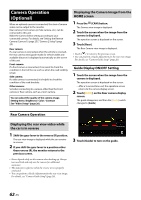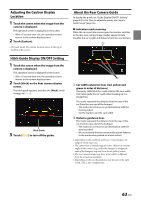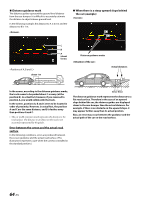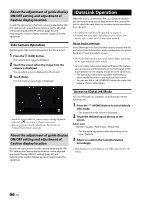Alpine iLX-507 Owners Manual - Page 61
Auxiliary Device (Optional), Switching Display Modes, Optional
 |
View all Alpine iLX-507 manuals
Add to My Manuals
Save this manual to your list of manuals |
Page 61 highlights
Auxiliary Device (Optional) WARNING It is dangerous for the driver to watch video while driving the vehicle. The driver may be distracted from looking ahead and an accident could occur. Install the unit correctly so that the driver cannot watch video unless the car is stopped and the parking brake is applied. If the unit is not installed correctly, the driver will be able to watch video while driving and may be distracted from looking ahead and cause an accident. The driver or other people could be severely injured. Operating Auxiliary Devices (Optional) To operate devices connected to the AUX terminals of the unit, follow the procedure described below. • Set up the "AUX (Auxiliary) Setup" (page 21). 1 Press the (HOME) button to select Auxiliary (AUX) mode. The display shows the Auxiliary (AUX) mode screen. 2 During the Auxiliary (AUX) playback, touch and hold the screen to display the operation screen. The Auxiliary (AUX) operation screen is displayed for about 5 seconds. • For your safety, video is not displayed and only audio can be heard while driving. • For details on the connected auxiliary device, refer to its owner's manual. Source Title • The name which is given as the source name in "Setting the Auxiliary (AUX) Name" (page 21) is displayed. Displays the Auxiliary Setup Menu screen (page 21) Switching Display Modes Switching Display Modes You can switch the Display Mode while playing a Video File. Touch the Display Mode button. Each time you touch, the Display Mode is switched. Full Normal Wide Full • The Display Mode button displays the currently selected mode. • You cannot operate them while driving. Wide: Full: Normal: Cut the top and bottom of the image and stretch it over the entire screen. The mode displays a picture to fit its size vertically and horizontally with the monitor size. Select when viewing 4:3 images. A black band appears on both sides of the screen. 61-EN