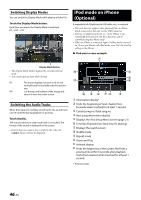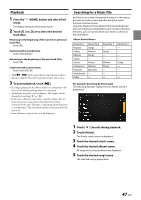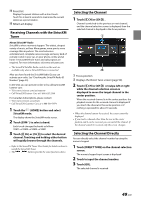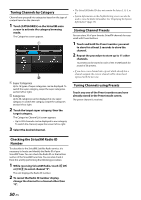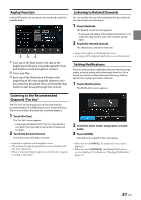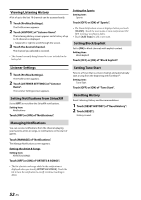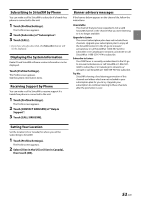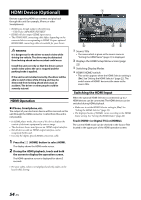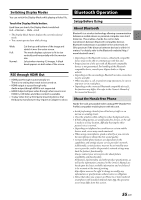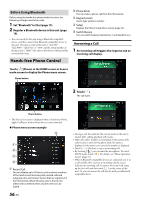Alpine iLX-507 Owners Manual - Page 51
Replay Function, Listening to the Recommended Channels “For You”, Listening to Related Channels
 |
View all Alpine iLX-507 manuals
Add to My Manuals
Save this manual to your list of manuals |
Page 51 highlights
Replay Function In SiriusXM mode, you can pause, skip track and replay live Satellite Radio. Each tap of the Back button will skip to the beginning of the prior song/talk segment. Press and hold to rewind through the content. Pause and Play Each tap of the Skip button will skip to the beginning of the next song/talk segment until you reach live broadcast. Press and hold the Skip button to fast-forward through the content. Listening to Related Channels You can quickly discover other channels that are related to the channel you are listening to. 1 Touch [Related]. The Related Content screen appears. • A message will appear if the related channel list is not ready. You may need to wait a few minutes and try again. 2 Touch the desired channel. The channel you selected is received. • Swipe left or right to scroll through the screen. • A message will be displayed when there is no related content. Setting Notifications You can easily set alert notifications for your favorite songs, artists, or sports teams while listening to them live. Once stored, you will be notified whenever that song, artist or sports team is playing on other channels. 1 Touch [Notification]. The Notification screen appears. Listening to the Recommended Channels "For You" The "For You" list will display up to 8 channels that are recommended by SiriusXM based on your listening history. The more you listen, the better the recommendations. 1 Touch [For You]. The "For You" screen appears. • A message will appear if the "For You" channel list is not ready. You may need to wait a few minutes and try again. 2 Touch the desired channel. The channel you selected is received. • Swipe left or right to scroll through the screen. • The channel currently being listened to is not included in the "For You" channel list. • When a Contextual Banner appears, touch the title to operate according to the banner. 2 Touch the artist name, song name, or team name. 3 Touch [DONE]. Selected item is added to the notifications. • When you touch [INBOX], the notifications list screen is displayed. • When you touch [MANAGE], the Manage Notifications screen is displayed. For details, see "Managing Notifications" (page 52). 51-EN