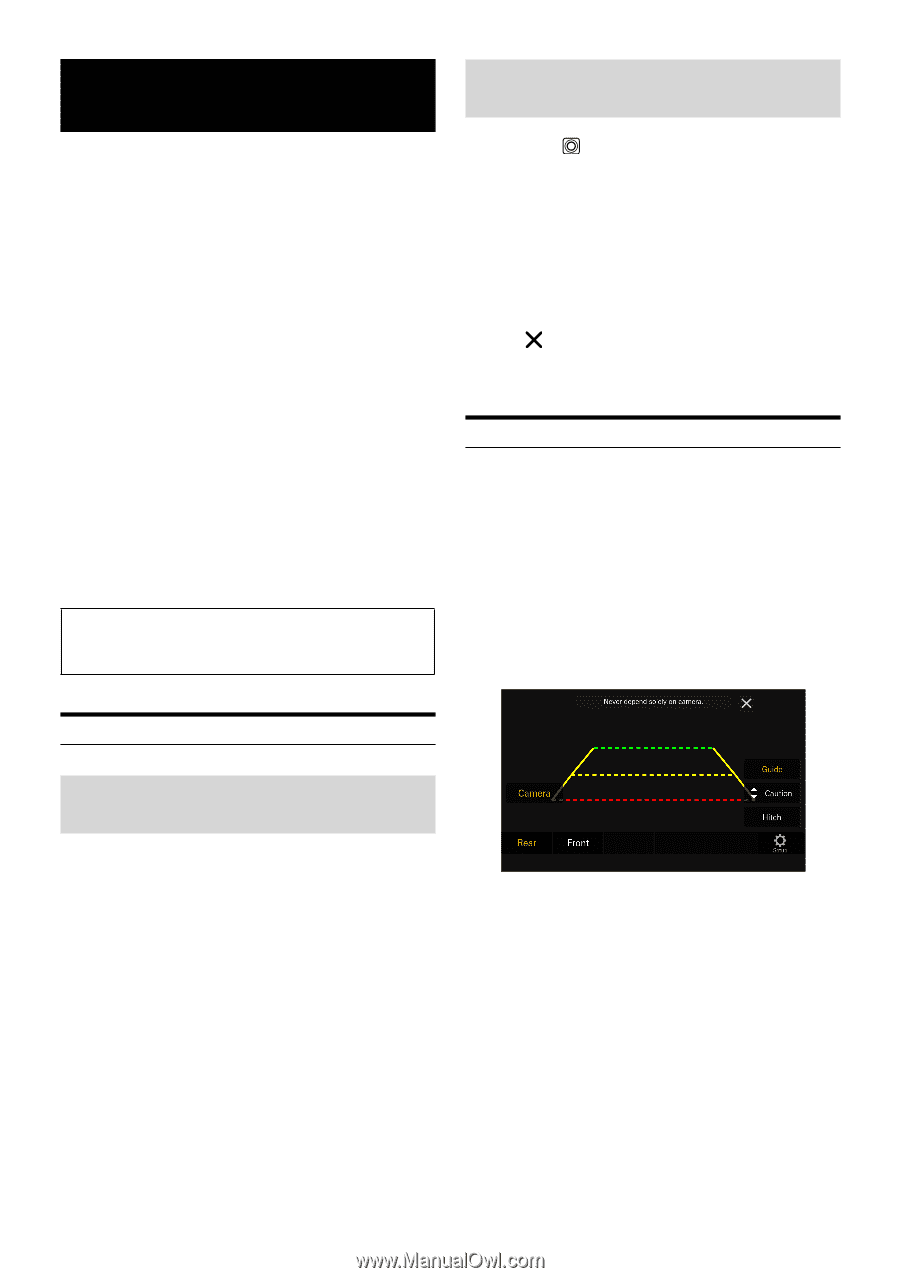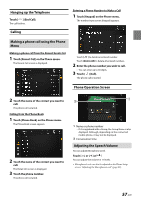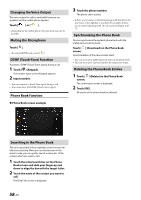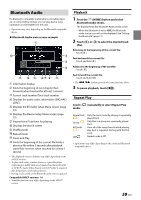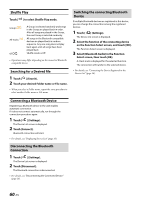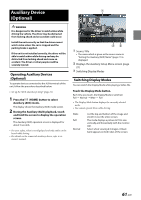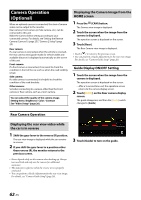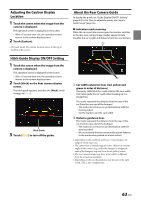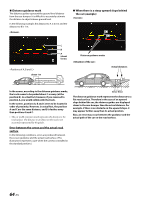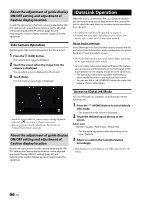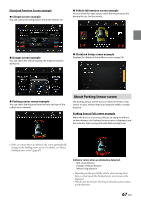Alpine iLX-507 Owners Manual - Page 62
Camera Operation (Optional), Rear Camera Operation
 |
View all Alpine iLX-507 manuals
Add to My Manuals
Save this manual to your list of manuals |
Page 62 highlights
Camera Operation (Optional) When an optional camera is connected, the view of camera video can be output to the monitor. Rear camera, Front camera (or Side camera, etc.) can be connected to this unit. Make the Camera Select setting according to your connected camera. For details, see "Setting the Reverse Camera (Camera 1) (page 25)", "Camera 2 Setup" (page 25). Rear camera: If a rear camera is connected, when the vehicle is reversed, the rear camera view (guide marks for vehicle width and available distance) is displayed automatically on the screen of this unit. Front camera: If a front camera is connected, it can assist to check the condition in front of the car, such as when the road visibility is bad. Side camera: If a side camera is connected, it is helpful to check the condition of the road shoulder. Other camera: Set when connecting to a camera other than the Front camera or Rear camera, such as a room camera. You can adjust the quality of the camera image. Setting items: Brightness / Color / Contrast See "Video Setup" (page 26). Displaying the Camera Image from the HOME screen 1 Press the (CAM) button. The Camera view image is displayed. 2 Touch the screen when the image from the camera is displayed. The operation screen is displayed on the screen. 3 Touch [Rear]. The Rear Camera view image is displayed. • Touch [ ] to return to the previous screen. • You can perform a Guide Adjustment for the rear view image. For details, see "Camera Guide Setup" (page 26). Guide Display ON/OFF Setting 1 Touch the screen when the image from the camera is displayed. The operation screen is displayed on the screen. • After a 5-second time-out, the operation screen returns to the camera display screen. 2 Touch [Guide] on the Rear camera display screen. The guide disappears, and then the [Guide] switch changes to [Guide]. Rear Camera Operation Displaying the rear view video while the car is in reverse 1 Shift the gear lever to the reverse (R) position. The rear view image is displayed while the car remains in reverse. 2 If you shift the gear lever to a position other than reverse (R), the monitor returns to the previous screen. • Never depend solely on the camera when backing up. Always turn and look and only use the camera for additional assistance. • This function is effective when the reverse wire is properly connected. • You can perform a Guide Adjustment for the rear view image. For details, see "Camera Guide Setup" (page 26). 3 Touch [Guide] to turn on the guide. 62-EN