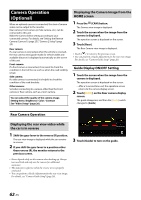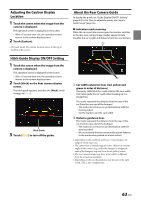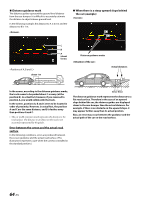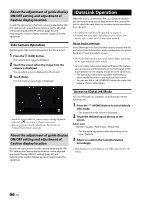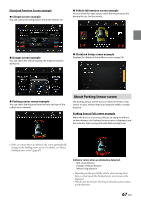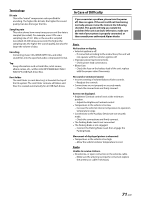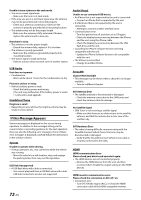Alpine iLX-507 Owners Manual - Page 67
About Parking Sensor screen, Parking Sensor Full screen example
 |
View all Alpine iLX-507 manuals
Add to My Manuals
Save this manual to your list of manuals |
Page 67 highlights
iDataLink Function Screen example ■ Climate screen example You can control the temperature inside the vehicle, etc. ■ Vehicle Information screen example You can check for open doors, check the tire pressure, the battery life, etc. for the vehicle. ■ Gauges screen example You can check the vehicle's speed, the engine's rotation speed, etc. ■ iDataLink Setup screen example Displays the iDataLink Setup Menu screen (page 23). ■ Parking sensor screen example You can check the distance from the front and rear of the vehicle to an obstacle. About Parking Sensor screen The Parking sensor screen turns on when the front or rear sensor on your vehicle detects an obstacle within a certain distance. Parking Sensor Full screen example When the front or rear sensor detects an obstacle within a certain distance, the Parking Sensor screen is displayed, and the indicator that corresponds with that area lights up. • If the car sensor detects an obstacle, the screen automatically changes to the Parking sensor screen. For details, see "About Parking Sensor screen" (page 67). Indicator colors when an obstacle is detected. Red: close distance Orange: medium distance Yellow: long distance • Depending on the speed of the vehicle, when moving faster than a certain speed, the Parking Sensor screen may not be displayed. • Vehicles that do not have the obstacle detection sensor cannot use this function. 67-EN