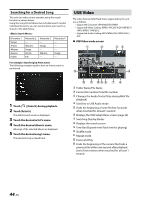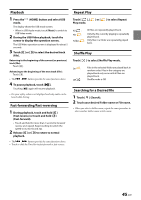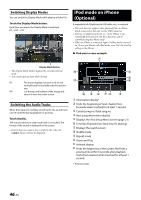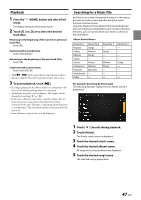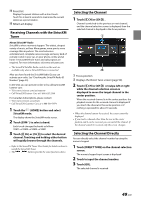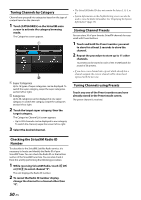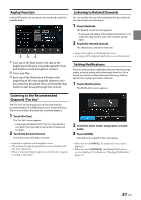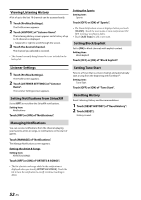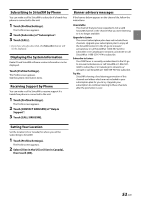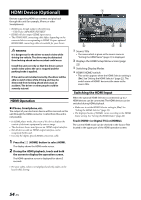Alpine iLX-507 Owners Manual - Page 49
Receiving Channels with the SiriusXM Tuner, Selecting the Channel, CH] or [CH
 |
View all Alpine iLX-507 manuals
Add to My Manuals
Save this manual to your list of manuals |
Page 49 highlights
Preset list Displays the preset stations with a short touch. Touch for at least 2 seconds to memorize the current station as a preset station. Album art display Receiving Channels with the SiriusXM Tuner About SiriusXM® Radio SiriusXM is where moments happen. The widest, deepest variety of music, ad-free. More games, more sports, more coverage than anywhere. The most extensive entertainment, complete news coverage and every kind of comedy. Listen in your car, on your phone, online and at home. A SiriusXM Vehicle Tuner and subscription are required. For more information, visit www.siriusxm.com. • The SiriusXM Satellite Radio controls on this unit are available only when a SiriusXM Tuner is connected. After you have found the SiriusXM Radio ID, you can activate your radio. See "Checking the SiriusXM Radio ID Number" (page 50). In the USA, you can activate online or by calling SiriusXM Listener care: • Visit www.siriusxm.com/activatenow • Call SiriusXM Listener Care at 1-866-635-2349 For Canadian Subscriptions, please contact: • Visit www.siriusxm.ca/activate • Call SiriusXM Customer Care at 1-888-539-7474 1 Touch the (HOME) button and select SiriusXM mode. The display shows the SiriusXM mode screen. 2 Touch [SXM ] to select a band. Each touch changes the bands as follows: SXM1 SXM2 SXM3 SXM1 3 Touch [ CH] or [CH ] to select the desired channel. Touching and holding either button will rapidly browse through the channels. • Refer to the SiriusXM Tuner User Guide for details on how to install the SiriusXM Tuner. • The , buttons provide the same functions above. Selecting the Channel 1 Touch [ CH] or [CH ] . Channel is switched to the previous or next channel, and the channel selection screen is displayed, then the selected channel is displayed in the focus position. Focus position Displays the Direct Tune screen (page 50). 2 Touch [ CH] or [CH ] or swipe left or right while the channel selection screen is displayed to move the target channel to the center position. When the received channel is in the center position, the playback screen for the received channel is displayed if you touch the channel in the center position or if nothing is operated for about 10 seconds. • When the channel cannot be received, the screen cannot be displayed. • If you touch a channel other than the one in the center position and it can be received, you can switch the channel. If the channel cannot be received, only the screen changes. Selecting the Channel Directly You can directly select the channel number by using the numeric keypad. 1 Touch [DIRECT TUNE] on the channel selection screen. The numeric keypad input screen is displayed. 2 Touch to input the channel number. 3 Touch [GO]. The selected channel is received. 49-EN