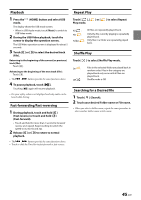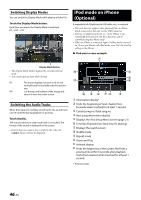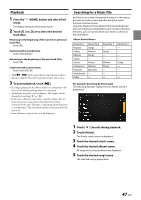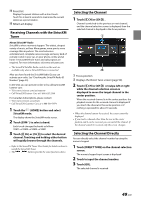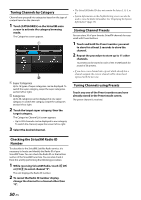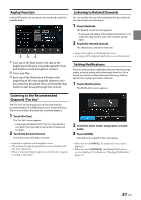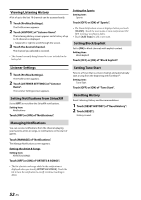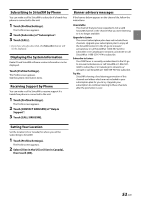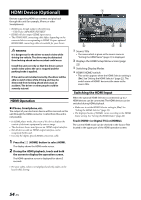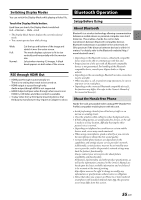Alpine iLX-507 Owners Manual - Page 50
Tuning Channels by Category, Checking the SiriusXM Radio ID Number, Storing Channel Presets
 |
View all Alpine iLX-507 manuals
Add to My Manuals
Save this manual to your list of manuals |
Page 50 highlights
Tuning Channels by Category Channels are grouped into categories based on the type of content heard on the channels. 1 Touch [CATEGORIES] on the SiriusXM main screen to activate the category browsing mode. The Categories screen appears. Super Categories Up to 16 types of super categories can be displayed. To switch the super category, swipe the super categories section left or right. Categories Up to 48 categories can be displayed in one super category. To switch the category, swipe the categories section left or right. 2 Touch the target super category, then the target category. The Categories Channel List screen appears. • Up to 383 channels can be displayed in one category. To switch the channel, swipe the screen left or right. 3 Select the desired channel. • The SiriusXM Radio ID does not contain the letters I, O, S, or F. • System Information on the Profiles/Setting screen can also be used to view the Radio ID number. See "Displaying the System Information" (page 53). Storing Channel Presets You can store 36 of your favorite SiriusXM channels for easy recall with Preset buttons. 1 Touch and hold the Preset number you want to store for at least 2 seconds to store the channel. 2 Repeat the procedure to store up to 11 other channels. 12 presets can be stored in each of the 3 SXM bands for a total of 36 presets. • If you store a new channel into a preset which already has a channel assigned, the current channel will be cleared and replaced with the new one. Tuning Channels using Presets Touch any one of the Preset numbers you have already stored in the Preset mode screen. The preset channel is received. Checking the SiriusXM Radio ID Number To subscribe to the SiriusXM Satellite Radio service, it is necessary to locate and identify the Radio ID of your SiriusXM Tuner. You can check the Radio ID on the bottom surface of the SiriusXM Tuner box. You can also check it from this unit by performing the following procedure. 1 While receiving SiriusXM Radio, touch [ CH] or [CH ] to select channel "0". The unit displays the Radio ID number. 2 To cancel the Radio ID number display, change the channel to a channel other than "0". 50-EN