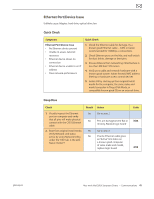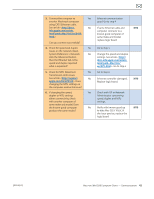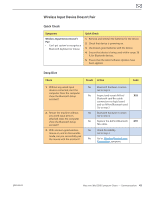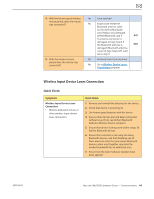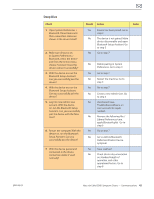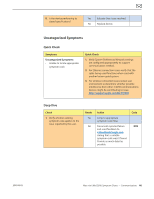Apple MC408LL Apple Technician Guide - Page 41
Ethernet Port/Device Issue, Symptoms, Quick Check, Check, Result, Action
 |
UPC - 885909370924
View all Apple MC408LL manuals
Add to My Manuals
Save this manual to your list of manuals |
Page 41 highlights
Ethernet Port/Device Issue Unlikely cause: Adapter, hard drive, optical drive, fan Quick Check Symptoms Ethernet Port/Device Issue • No Ethernet device present • Unable to access network resources • Ethernet device shows no connection • Ethernet device unable to an IP address • Slow network performance Quick Check 1. Check the Ethernet cable for damage, try a known good Ethernet cable - CAT5 or better recommended for 100Mbps+ connections. 2. Check Ethernet ports on the Mac and wall/switch for dust, debris, damage or bent pins. 3. Ensure distance from networking infrastructure is less than 300 feet/ 105 meters 4. Verify port, cable and network hardware with a known good system. Isolate firewall, MAC address filtering or hardware access control devices 5. Isolate OS by starting up from original Install media for the computer, the same make and model computer in Target Disk Mode, or compatible known good OS on an external drive. Deep Dive Check Result Action 1. Visually inspect the Ethernet port on computer and verify that all pins will make physical contact with the CAT5 Ethernet cable. Yes Go to step 2 No Pins are damaged, bent flat or missing. Replace logic board 2. Boot from original Install media. Yes Go to step 3 Verify Network Link status active by using Network Utility under the "Info" tab. Is the Link Status "Active"? No If same Ethernet cable gives an "Active" link status on a known good computer of same make and model, replace logic board Code M24 M10 2010-08-03 Mac mini (Mid 2010) Symptom Charts - Communications 41