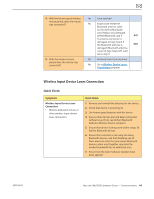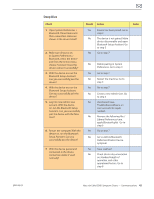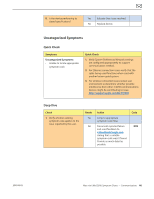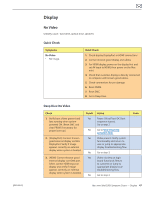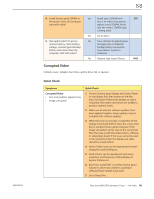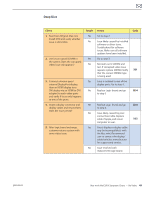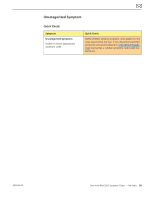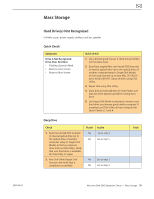Apple MC408LL Apple Technician Guide - Page 49
Boot from Original Mac mini, to step 5.
 |
UPC - 885909370924
View all Apple MC408LL manuals
Add to My Manuals
Save this manual to your list of manuals |
Page 49 highlights
Deep Dive Check 1. Boot from Original Mac mini Install DVD and verify whether issue is still visible. 2. Use known-good SDRAM in the system. Does the corrupted video issue still appears? 3. Connect a known-good external DisplayPort display, then an HDMI display (or a DVI display via an HDMI to DVI adapter) to each video ports and verify if issue only happens to one of the ports. 4. Inspect display connector and display cables and reseat them. Does the issue persist? 5. After logic board exchange, customer returns system with same video issue. Result Yes No Yes No Yes No Yes No Yes No Action Go to step 2. Issue likely caused by installed software or driver issue. Troubleshoot for software issues. Make sure all software updates have been installed. Go to step 3. Reinstall user's SDRAM and test. If corrupted video issue repeats, replace SDRAM. Verify that the correct SDRAM type is being used. Issue is isolated to one of the display ports. Go to step 4. Replace Logic board and go to step 5 Replace Logic board and go to step 5. Issue likely caused by poor connection/cable. Replace cable if Apple, and return computer to user. User's display or display cable may be incompatible(s) with the Mac mini. Recommend user to contact the display/ cable/switcher manufacturer for support and service. Issue resolved with replacement logic board. Code X01 M04 M04 X03 2010-08-03 Mac mini (Mid 2010) Symptom Charts - No Video 49