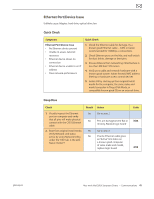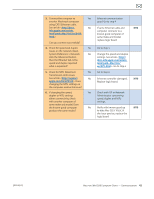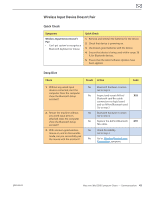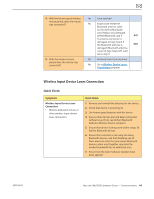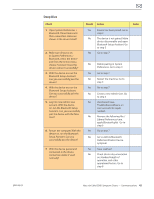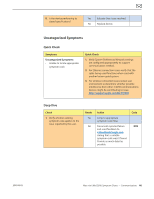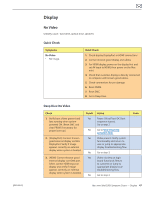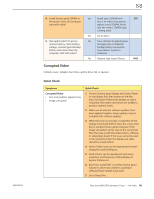Apple MC408LL Apple Technician Guide - Page 43
Wireless Input Device Doesn’t Pair, Symptoms, Quick Check, Check, Result, Action
 |
UPC - 885909370924
View all Apple MC408LL manuals
Add to My Manuals
Save this manual to your list of manuals |
Page 43 highlights
Wireless Input Device Doesn't Pair Quick Check Symptoms Wireless Input Device Doesn't Pair • Can't get system to recognize a Bluetooth keyboard or mouse Quick Check 1. Remove and reinstall the batteries for the device. 2. Check that device is powering on. 3. Use known-good batteries with the device. 4. Ensure that device is being used within range. 30 ft. for Bluetooth devices. 5. Ensure that the latest Software Updates have been applied. Deep Dive Check Result Action Code 1. Without any wired input devices connected, start the computer. Does the computer show the Bluetooth Setup assistant? 2. Restart the machine without any wired input devices attached. Does the computer show the Bluetooth Setup assistant? 3. With a known-good wireless mouse on, and in discoverable mode, can you successfully pair the mouse with the assistant? Yes Bluetooth hardware is active. Go to step 3. No Inspect and reseat AirPort/ X03 Bluetooth card flex cable connections to logic board and to AirPort/Bluetooth card. Go to step 2 Yes Bluetooth hardware is active. Go to step 3. No Replace the AirPort/Bluetooth M11 flex cable. Yes Check for stability. Go to step 4 No Go to Wireless Device Loses Connection symptom. 2010-08-03 Mac mini (Mid 2010) Symptom Charts - Communications 43