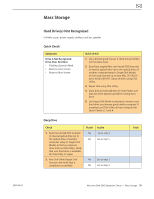Apple MC408LL Apple Technician Guide - Page 56
Uncategorized Symptom- Hard Drive, Symptoms, Quick Check, Uncategorized Symptom
 |
UPC - 885909370924
View all Apple MC408LL manuals
Add to My Manuals
Save this manual to your list of manuals |
Page 56 highlights
2010-08-03 7. With replacement hard drive installed verify whether noise level is noticeably quieter than customer's hard drive. Yes Customer's drive appears H06 noisy: Replace customer's hard drive and return system to customer. No Customer hard drive noise level is similar to a knowngood one and does not require repair. Reinstall user's hard drive and return system to customer. Uncategorized Symptom- Hard Drive Quick Check Symptoms Uncategorized Symptom • Unable to locate appropriate symptom Quick Check 1. Run latest available service utilities to check for presence of both SATA devices communicating with the logic board. 1. Try starting the system with the "D" key held down on keyboard to check if Apple Hardware Test is present on hard drive and does boot. 2. Try starting the system with the "D" key held down on keyboard while the Mac mini Install DVD is inserted in the internal optical drive (or in the optical drive of another computer setup in Target Disk Mode), to run the Apple Hardware Test from Install DVD. 3. Remove SDRAM and install Known Good SDRAM and start system. This will verify the SDRAM is not the cause of a startup issue. 4. Set up Mac mini to test in FireWire Target Disk Mode, and connect it to another known-good computer with Mac OS 10.6.3 to run Disk Utility and repair directory structure. 5. Setup another similar computer in FireWire Target Disk Mode, and boot Mac mini from its drive (or from an external FireWire drive with compatible Mac OS 10.6.3) to run Disk Utility and verify the Mac mini hard drive SMART status and repair directory structure. Mac mini (Mid 2010) Symptom Charts - Mass Storage 56