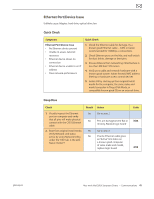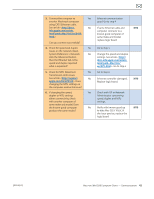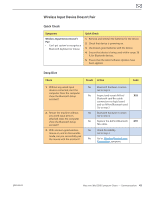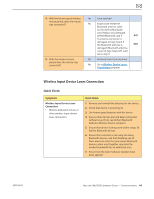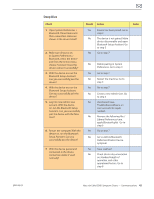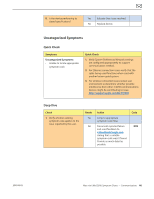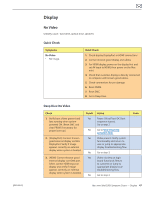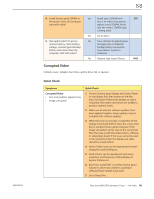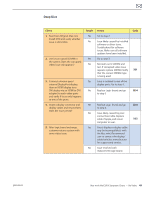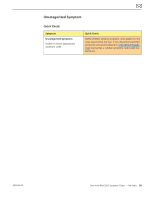Apple MC408LL Apple Technician Guide - Page 45
Create a new Admin User. Go, Log into new Admin User
 |
UPC - 885909370924
View all Apple MC408LL manuals
Add to My Manuals
Save this manual to your list of manuals |
Page 45 highlights
2010-08-03 Deep Dive Check 1. Open System Preferences > Bluetooth. Paired items and their connection status are shown. Is the device listed? 2. Make sure device is on. In System Preferences > Bluetooth, select the device and from the Action menu choose "Connect". Does the device connect successfully? 3. With the device on, run the Bluetooth Setup Assistant. Can you successfully pair the device? 4. With the device on, run the Bluetooth Setup Assistant. Can you successfully pair the device? 5. Log into new Admin User account. With the device on, run the Bluetooth Setup Assistant. Can you successfully pair the device with the New User? 6. Restart the computer, With the device on, run the Bluetooth Setup Assistant. Can you successfully pair the device? 7. With the device paired and connected, is the device connection stable if used normally? Result Action Yes Device has been paired. Go to step 2 No The device is not paired. Make device discoverable and open Bluetooth Setup Assistant. Go to step 3 Yes Go to step 7 Code No Delete pairing in System Preferences. Go to step 3 Yes Go to step 7 No Restart the machine. Go to step 4 Yes Go to step 7 No Create a new Admin User. Go to step 5 Yes User-based issue. Troubleshoot software on User account. No repair needed. No Remove the following file: / Library/Preferences/com. apple.Bluetooth.plist Go to step 6 Yes Go to step 7 No Go to AirPort/Bluetooth: Defective Wireless Device symptom Yes Issue resolved No Check device documentation on standard length of operation, and other operational factors. Go to step 8 Mac mini (Mid 2010) Symptom Charts - Communications 45