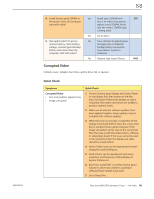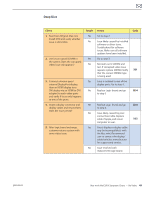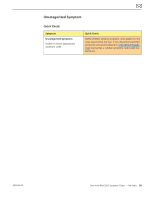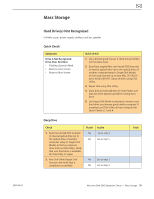Apple MC408LL Apple Technician Guide - Page 53
Hard Drive Read/Write Error, Symptoms, Quick Check, Drive Bad Sector/Defective
 |
UPC - 885909370924
View all Apple MC408LL manuals
Add to My Manuals
Save this manual to your list of manuals |
Page 53 highlights
2010-08-03 Hard Drive Read/Write Error Unlikely cause: power supply, wireless card, fan, speaker Quick Check Symptoms Drive Read/Write Error Drive Bad Sector/Defective Drive Formatting Issues • Cannot save documents • Read/write error message • Hang when accessing or saving data Quick Check 1. Boot from Install DVD inserted in internal optical drive (or in the optical drive of another computer setup in Target Disk Mode), or from an external bootable drive. Verify S.M.A.R.T. status of drive using Disk Utility. 2. Repair disk using Disk Utility. 3. Erase disk and reinstall Mac OS using original Mac mini Install DVD. 4. Use Target Disk Mode to mount user's hard drive on a known good similar computer. Use Disk Utility on host computer for Quick Checks 1 through 4. Deep Dive Check 1. Boot from Mac mini Install DVD, run Disk Utility 'Repair Disk' function and verify that it completes successfully. 2. Reboot computer. Verify that system boots successfully from internal hard drive and that Disk utility 'Verify' function reports no errors. 3. Erase disk and reinstall Mac OS using original Mac mini Install DVD. Verify that installation process completes. Note: Make sure data has been backed up before erasing hard drive. 4. Inspect both ends of the hard drive cable and connectors for bent pins, or other damage to the cable. Does cable seem in good shape? Result Yes No Action Go to step 2 Go to step 3 Yes Data error Issue resolved. Return computer to user. No Go to step 3 Yes Go to step 7 No Go to step 4 Yes Reseat hard drive cable and go to step 5. No Replace hard drive cable and retest. Code H07 X03 Mac mini (Mid 2010) Symptom Charts - Mass Storage 53