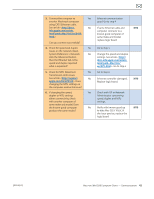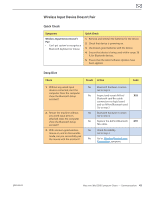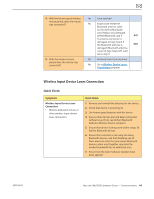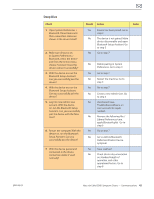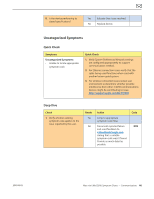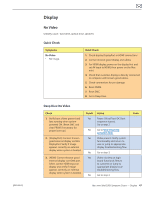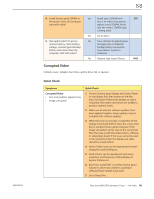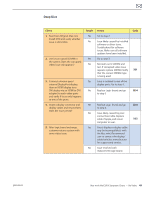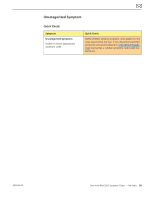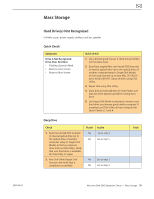Apple MC408LL Apple Technician Guide - Page 47
Display, No Video
 |
UPC - 885909370924
View all Apple MC408LL manuals
Add to My Manuals
Save this manual to your list of manuals |
Page 47 highlights
2010-08-03 Display No Video Unlikely cause: hard drive, optical drive, speakers Quick Check Symptoms No Video • No image. Quick Check 1. Check display DisplayPort or HDMI connections 2. Connect known-good display and cables, 3. For HDMI display, power on the display first and set AV input to HDMI, then power on the Mac mini. 4. Check that customer display is directly connected to computer with known-good cables. 5. Check connections for pin damage. 6. Reset PRAM. 7. Reset SMC. 8. Go to Deep Dive. Deep Dive: No Video Check 1. Verify boot chime present and fans running when system powered ON. (Reset SMC and clear PRAM if necessary for proper boot up.) 2. (DisplayPort) Connect knowngood external display via Mini DisplayPort. Verify if image appears correctly on external display when system is booted. 3. (HDMI) Connect known-good external display via HDMI port. Select correct HDMI input on display and verify if image appears correctly on external display when system is booted. Result Yes No Yes No Yes No Action Power ON self test OK. Boot sequence started. Go to step 2. Go to Won't Start Up symptom flow. Video present. Verify system functionality and return to user or jump to appropriate display troubleshooting flow. Go to step 3. Video circuitry on logic board functional. Return to customer or jump to appropriate display issue troubleshooting flow. Go to step 4 Code Mac mini (Mid 2010) Symptom Charts - Display 47