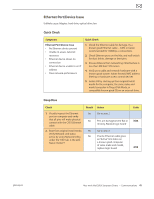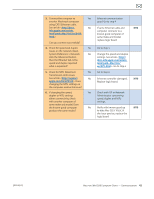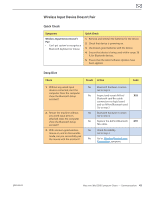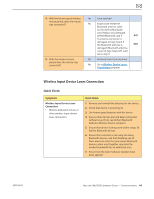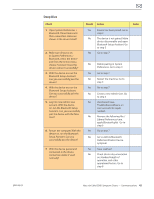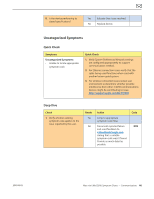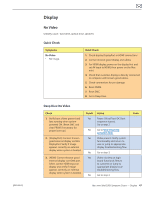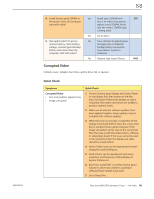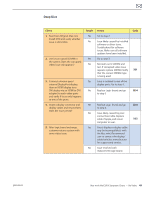Apple MC408LL Apple Technician Guide - Page 44
Wireless Input Device Loses Connection
 |
UPC - 885909370924
View all Apple MC408LL manuals
Add to My Manuals
Save this manual to your list of manuals |
Page 44 highlights
4. With the known-good wireless mouse paired, does the mouse stay connected? 5. With the wireless mouse paired, does the mouse stay connected? Yes Issue resolved No Inspect and reseat the Bluetooth antenna cable on the AirPort/Bluetooth card. Replace any damaged AirPort/Bluetooth card if N17 its antenna connector is damaged, or logic board if the Bluetooth antenna is M11 damaged (Bluetooth antenna is part of logic board I/O wall) Go to step 5 Yes Antenna issue. Issue resolved. No Go to Wireless Device Loses Connection symptom Wireless Input Device Loses Connection Quick Check Symptoms Wireless Input Device Loses Connection • Wireless keyboard, mouse, or other wireless input device loses connection. Quick Check 1. Remove and reinstall the batteries for the device. 2. Check that device is powering on. 3. Use known-good batteries with the device. 4. Ensure other devices pair and keep connection without issue. If not, see AirPort/Bluetooth: Defective Wireless Device symptom. 5. Ensure that device is being used within range, 30 feet for Bluetooth devices. 6. Ensure that customer is not using too many Bluetooth devices, and that disabling one of them does not solve the issue (some Bluetooth devices, when used together, may limit the needed bandwidth for an additional one). 7. Ensure that the latest Software Updates have been applied. 2010-08-03 Mac mini (Mid 2010) Symptom Charts - Communications 44