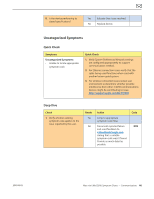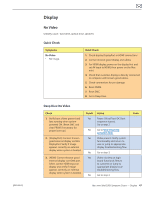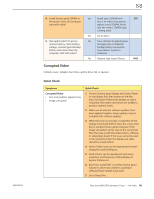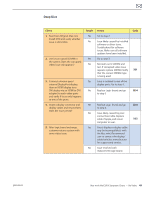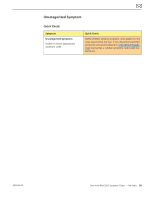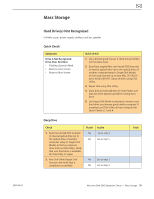Apple MC408LL Apple Technician Guide - Page 51
Mass Storage, Hard Drive(s) Not Recognized
 |
UPC - 885909370924
View all Apple MC408LL manuals
Add to My Manuals
Save this manual to your list of manuals |
Page 51 highlights
2010-08-03 Mass Storage Hard Drive(s) Not Recognized Unlikely cause: power supply, wireless card, fan, speaker Quick Check Symptoms Drive Is Not Recognized Drive Does Not Boot • Flashing Question Mark • Boots to Grey Screen • Boots to Blue Screen Quick Check 1. Use a known good mouse. A stuck mouse button will not allow boot. 2. Boot from original Mac mini Install DVD inserted in internal optical drive (or in the optical drive of another computer setup in Target Disk Mode), or from and external up to date Mac OS X10.6.X drive. Verify S.M.A.R.T. status of drive using Disk Utility. 3. Repair disk using Disk Utility. 4. Erase disk and reinstall Mac OS. Note: Make sure data has been backed up before erasing hard drive. 5. Use Target Disk Mode to attempt to mount user's hard drive on a known-good similar computer. If mounted, use Disk Utility on host computer for Quick Checks 2, 3 and 4. Deep Dive Check 1. Boot from Install DVD inserted in internal optical drive (or in the optical drive of another computer setup in Target Disk Mode), or from an external drive and run Disk Utility. Verify that user hard drive is available for Disk Utility to repair. 2. Run Disk Utility 'Repair Disk' function and verify that it completes successfully. Result Yes No Yes No Action Go to step 2 Go to step 5 Go to step 3 Go to step 4 Code Mac mini (Mid 2010) Symptom Charts - Mass Storage 51