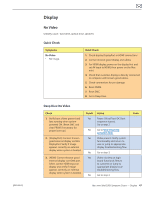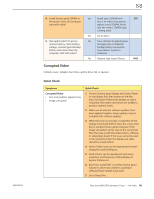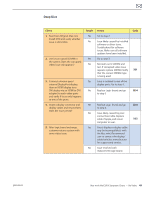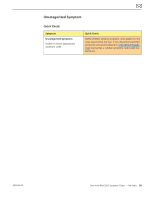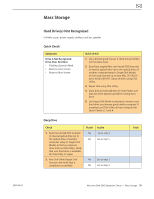Apple MC408LL Apple Technician Guide - Page 52
date Mac OS X 10.6 bootable, and that Disk utility 'Verify
 |
UPC - 885909370924
View all Apple MC408LL manuals
Add to My Manuals
Save this manual to your list of manuals |
Page 52 highlights
3. Reboot computer. Verify that Yes Data error Issue resolved. H07 system boots successfully Return computer to user. and rerun Disk utility 'Verify' function to verify that it reports No Go to step 4. no errors. 4. Erase disk and reinstall Mac OS using original Mac mini Install DVD. Verify that installation process completes. Note: Make sure data has been backed up before erasing hard drive. Yes Go to step 9 No Go to step 5 5. Inspect both ends of the hard drive cable and connectors for bent pins, or other damage to the cable. Does cable seem in good shape? Yes Reseat hard drive cable and go to step 6. No Replace hard drive cable and X03 retest. 6. After cable was reseated, verify that system boots successfully to hard drive, and that Disk utility 'Verify' function reports no errors. Yes Issue resolved by cable reseat. No Replace hard drive cable and X03 go to step 7. 7. After hard drive cable was Yes Issue resolved by cable replaced, verify that system replacement. boots successfully to hard drive, and that Disk utility 'Verify' No Remove user's hard drive and function reports no errors. install a known good up to date Mac OS X 10.6 bootable hard drive, or blank hard drive that you'll first restore by booting from the original Mac mini Install DVD. Go to step 8 8. After hard drive was restored or replaced with known-good one, verify that system boots successfully to hard drive, and that Disk utility 'Verify' function reports no errors. Yes Replace defective user's drive. H05 No Cable was replaced and installed known-good Hard Drive did not fix the issue: M19 replace logic board. 2010-08-03 Mac mini (Mid 2010) Symptom Charts - Mass Storage 52