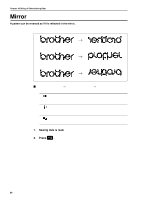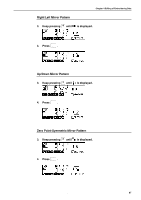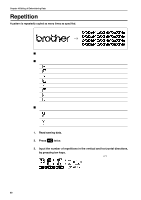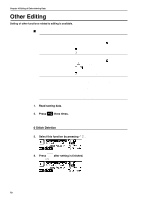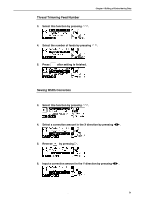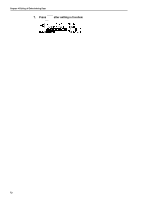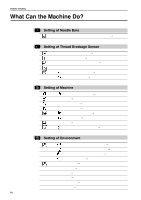Brother International BES-116 Instruction Manual - English - Page 73
Thread Trimming Feed Number, Sewing Width Correction, Select the number of feeds by pressing
 |
View all Brother International BES-116 manuals
Add to My Manuals
Save this manual to your list of manuals |
Page 73 highlights
Chapter 4 Editing of Embroidering Data Thread Trimming Feed Number 3. Select this function by pressing . 4. Select the number of feeds by pressing . 5. Press END after setting is finished. Sewing Width Correction Correction values within -5 ~ 20 can be input. However, excessively large values may result in distortion of a pattern. 3. Select this function by pressing . 4. Select a correction amount in the X direction by pressing . 5. Reverse by pressing . 6. Input a correction amount in the Y direction by pressing . BES-116AC 71

BES-116AC
71
Chapter 4 Editing of Embroidering Data
Thread Trimming Feed Number
3.
Select this function by pressing
.
4.
Select the number of feeds by pressing
.
5.
Press
END
after setting is finished.
Sewing Width Correction
Correction values within -5 ~ 20 can be input.
However, excessively large values
may result in distortion of a pattern.
3.
Select this function by pressing
.
4.
Select a correction amount in the X direction by pressing
.
5.
Reverse
by pressing
.
6.
Input a correction amount in the Y direction by pressing
.