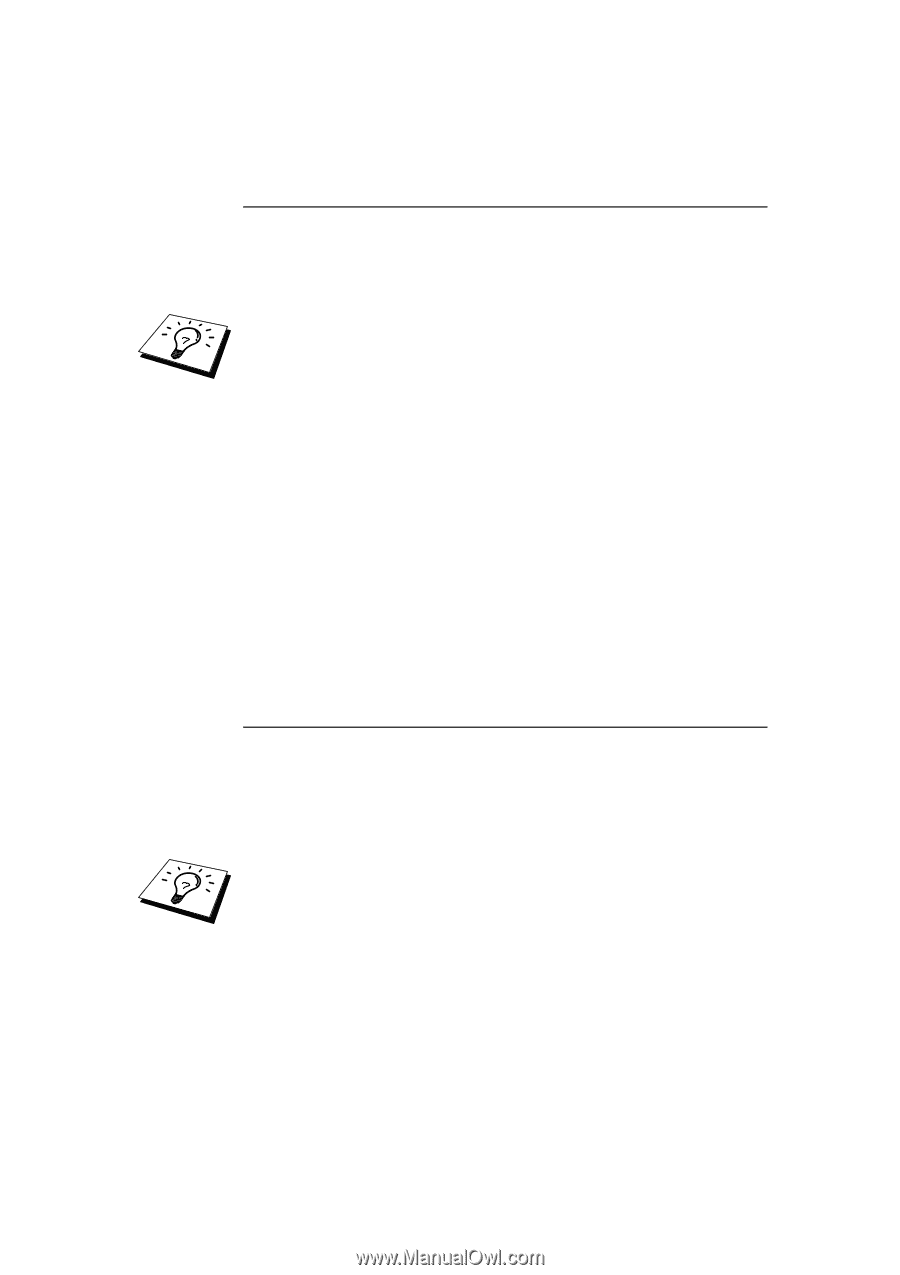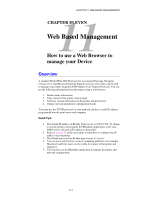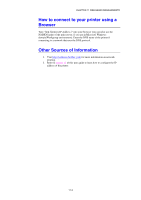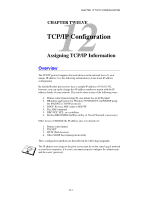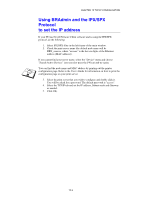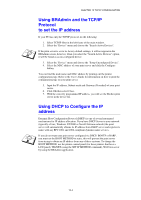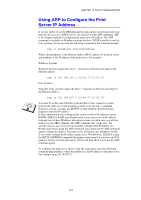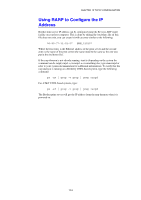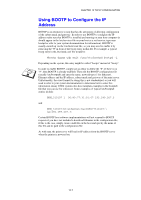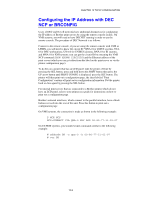Brother International HL-1870n Network Users Manual - English - Page 115
Using BRAdmin and the TCP/IP Protocol to set the IP address, Using DHCP to Con the IP address
 |
View all Brother International HL-1870n manuals
Add to My Manuals
Save this manual to your list of manuals |
Page 115 highlights
CHAPTER 12 TCP/IP CONFIGURATION Using BRAdmin and the TCP/IP Protocol to set the IP address If your PC has only the TCP/IP protocol, do the following: 1. Select TCP/IP filter in the left frame of the main window. 2. Select the "Device" menu and choose the "Search Active Devices". If the print server is set to its factory default settings, it will not appear in the BRAdmin screen, however, when you select the "Search Active Devices" option, it will be found as an un-configured device. 3. Select the "Device" menu and choose the "Setup Unconfigured Device". 4. Select the MAC address of your print server and click the Configure button. You can find the node name and MAC address by printing out the printer configuration page. Refer to the User's Guide for information on how to print the configuration page on your print server. 5. Input the IP address, Subnet mask and Gateway (If needed) of your print server. 6. Click OK then select Close. 7. With the correctly programmed IP address, you will see the Brother print server in the device list. Using DHCP to Configure the IP address Dynamic Host Configuration Protocol (DHCP) is one of several automated mechanisms for IP address allocation. If you have DHCP Server in your network (typically a Unix, Windows NT/2000 or Novell Netware network) the print server will automatically obtains its IP address from DHCP server and register its name with any RFC 1001 and 1002-compliant dynamic name services. If you do not want your print server configured via DHCP, BOOTP or RARP, you must set the BOOT METHOD to static, this will prevent the print server from trying to obtain an IP address from any of these systems. To change the BOOT METHOD, use the printer control panel (for those printers that have a LCD panel), TELNET (using the SET IP METHOD command), Web browser or by using the BRAdmin application. 12-4