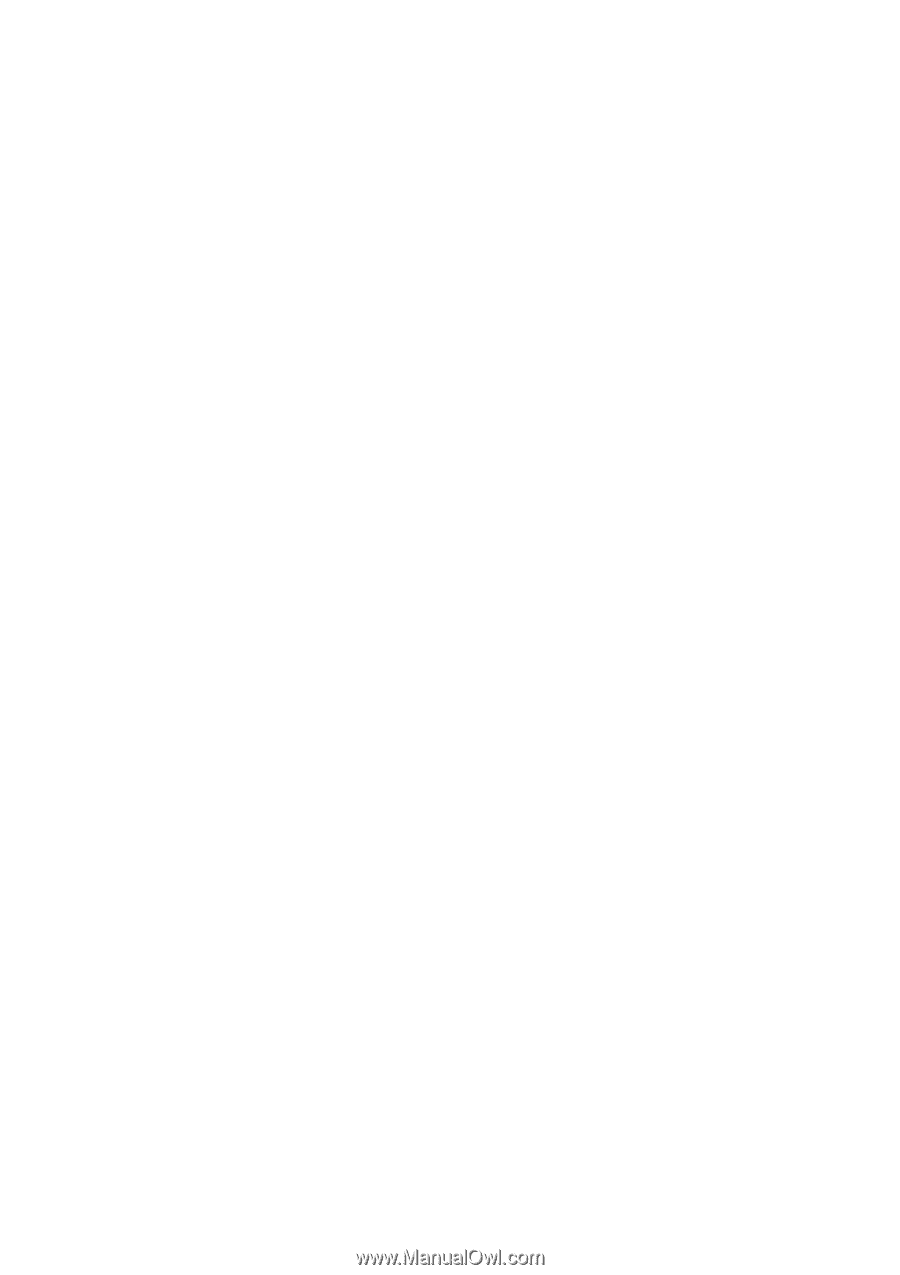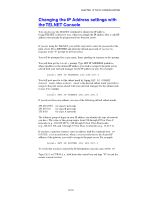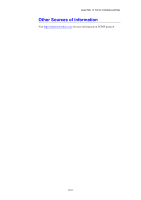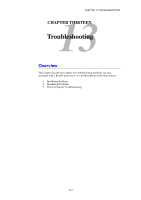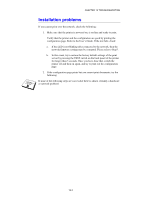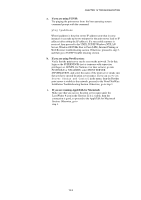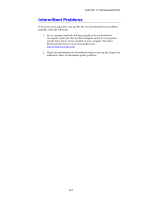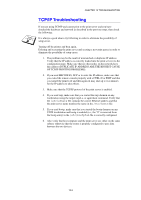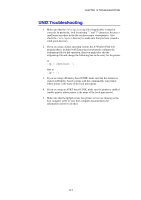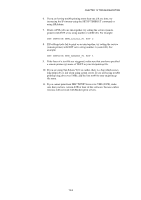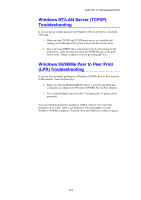Brother International HL-1870n Network Users Manual - English - Page 126
L- LED green: Link activity, F-LED orange: Fast Ethernet
 |
View all Brother International HL-1870n manuals
Add to My Manuals
Save this manual to your list of manuals |
Page 126 highlights
CHAPTER 13 TROUBLESHOOTING 3. If you cannot make any of the connections in step 2, check the following: a. Make sure the printer is powered on and on-line. b. Verify that the cabling, network connection, and print out a configuration page in the Network STATISTICS information to see if bytes are being transmitted and received. c. Check to see if there is any LED activity. The print servers have three LEDs. These can be used to diagnose problems. • L- LED (green): Link activity This LED is on if there is a valid connection to the network (either 10BaseT or 100BaseTX). It is off if no network is detected. • F-LED (orange): Fast Ethernet This LED will be on if the print server is connected to a 100BaseTX Fast Ethernet network. It is off if the print server is connected to a 10BaseT network. • A-LED (green): Transmission Activity This LED will blink synchronized to the transmission or receive status. 4. If you are using a repeater or hub, make sure that SQE (heartbeat) is turned off at the hub (if applicable). Also, if you have a hub or multi-port repeater, verify that the hub or repeater port is good by trying the print server on a different port or on the other hub or multi-port repeater. 5. If you have a bridge or router located between the print server and host computer, make sure that the device is set up to allow the print server to send and receive data from the host. For example, a bridge can be set up to only allow certain types of Ethernet addresses to pass through (a process known as filtering); therefore, such a bridge must be configured to allow Brother print server addresses. Likewise, a router can be set up to pass only certain protocols, so be sure that the desired protocol can be passed through to the print server. 6. If the job exits the queue but does not print, make sure that you are not trying to print a text job to a PostScript printer. If you have a printer that is capable of automatic language switching, make sure that the printer is not forced into PostScript mode. 13-4