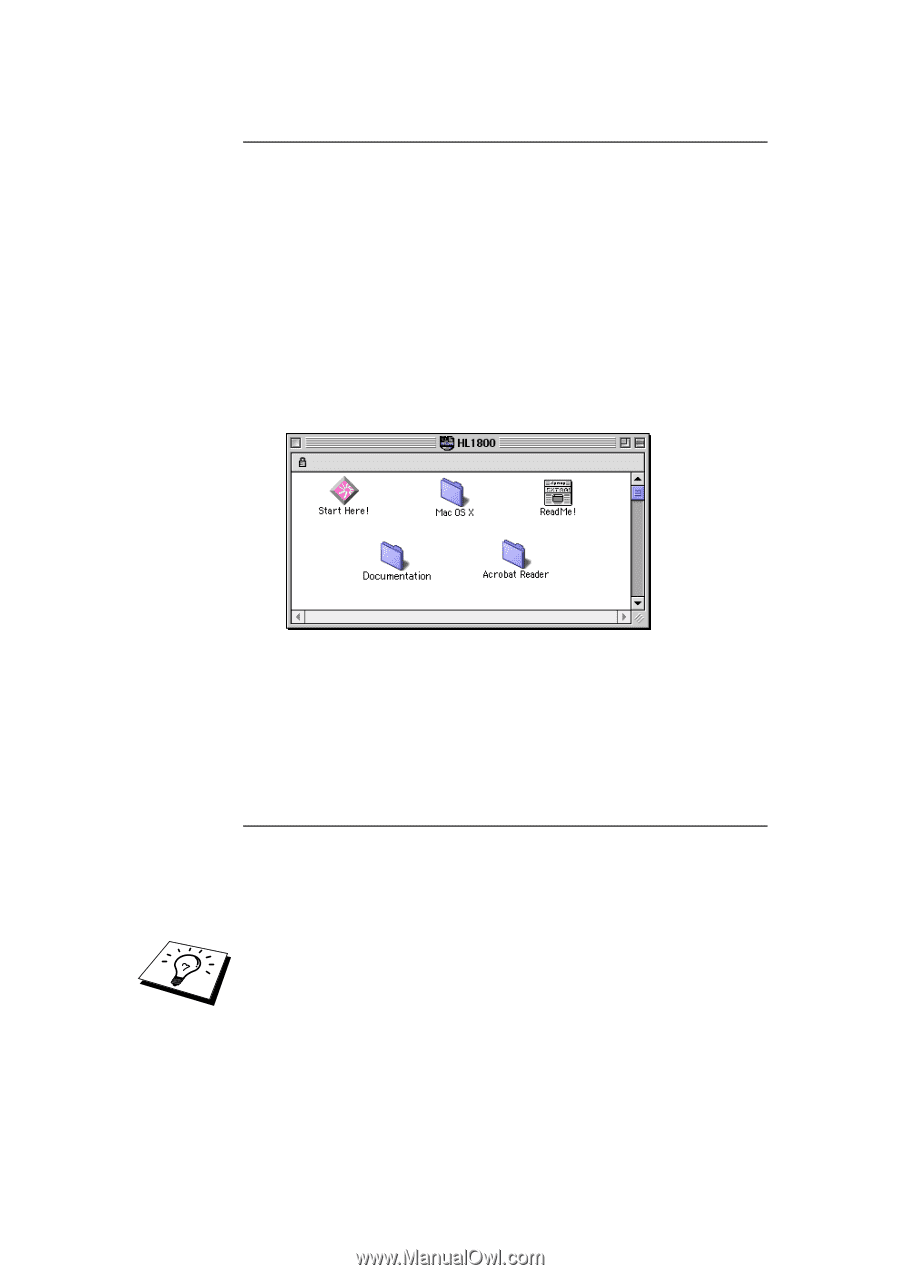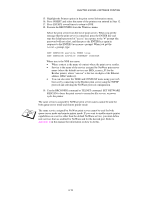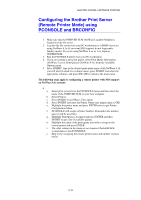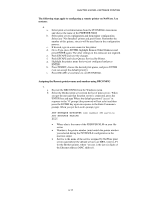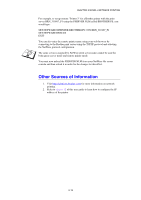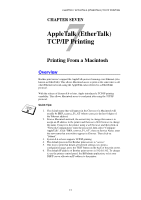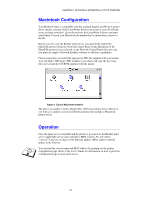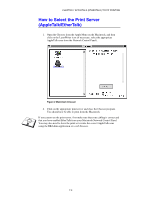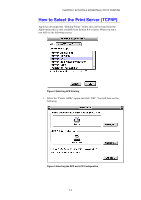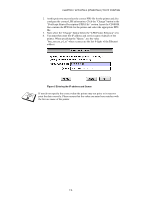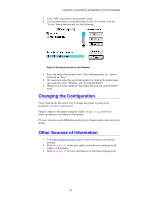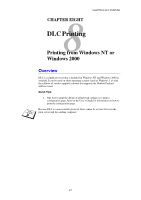Brother International HL-1870n Network Users Manual - English - Page 84
Macintosh Configuration, Operation
 |
View all Brother International HL-1870n manuals
Add to My Manuals
Save this manual to your list of manuals |
Page 84 highlights
CHAPTER 7 APPLETALK (ETHERTALK) TCP/IP PRINTING Macintosh Configuration Your Brother Printer is compatible with the standard Apple LaserWriter 8 printer driver (earlier versions of the LaserWriter drivers may crash or cause PostScript errors on large networks). If you do not have the LaserWriter 8 driver you must install them. Consult your Macintosh documentation for instructions on how to do this. Before you try to use the Brother print server, you must firstly enable the EtherTalk protocol from the Network Control Panel on the Macintosh. If the EtherTalk protocol is not selected, or the Network Control Panel does not exist, you must use Apple's Network Installer software to add these capabilities. Please ensure that you install the appropriate PPD file supplied with your printer. You will find a "BR-Script PPD installer" icon which will copy the necessary files across from the CD-ROM supplied with the printer. Figure 1 Typical Macintosh Installer The above screenshot is from a Brother HL-1200 series printer driver. However, you will see a similar screen for all Brother printers that include a Macintosh printer driver. Operation Once the print server is installed and the printer is powered on, the Brother print server AppleTalk service name (default is BRN_xxxxxx_P1_AT, where "xxxxxx" is the last six digits of the Ethernet address (MAC address) should appear in the Chooser. You can find the service name and MAC address by printing out the printer configuration page. Refer to the User's Guide for information on how to print the configuration page on your print server. 7-2