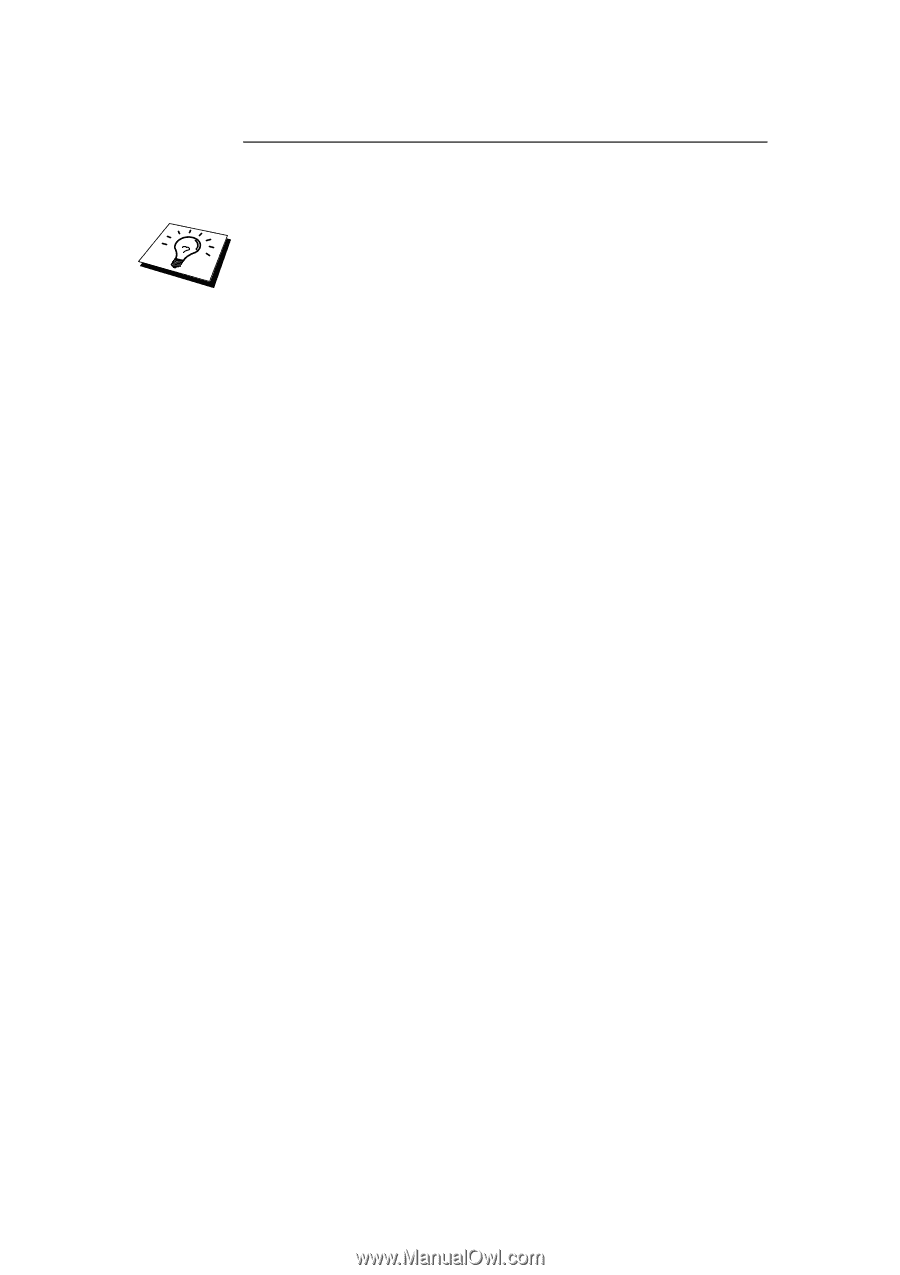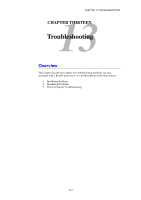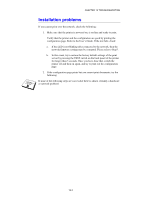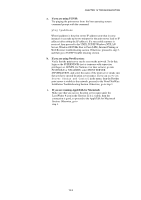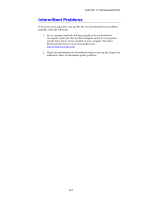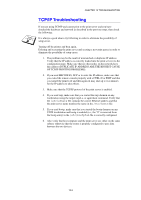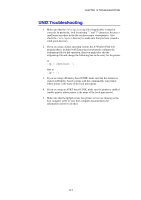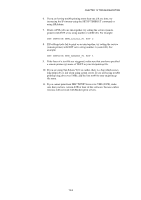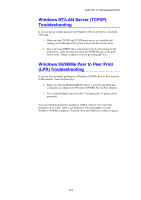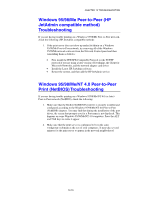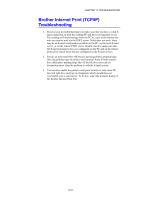Brother International HL-1870n Network Users Manual - English - Page 128
TCP/IP Troubleshooting, this address DUPLICATE IP ADDRESS ARE THE BIGGEST CAUSE
 |
View all Brother International HL-1870n manuals
Add to My Manuals
Save this manual to your list of manuals |
Page 128 highlights
CHAPTER 13 TROUBLESHOOTING TCP/IP Troubleshooting If you are using TCP/IP and cannot print to the print server and you have checked the hardware and network as described in the previous steps, then check the following: It is always a good idea to try following in order to eliminate the possibility of setup errors. Turning off the printer and then again, Deleting and recreating the print server and creating a new print queue in order to eliminate the possibility of setup errors. 1. The problem may be the result of mismatched or duplicate IP address. Verify that the IP address is correctly loaded into the print server (via the configuration page. Make sure that no other nodes on the network have this address (DUPLICATE IP ADDRESS ARE THE BIGGEST CAUSE OF TCP/IP PRINTING PROBLEMS). 2. If you used BRCONFIG, NCP or to enter the IP address, make sure that you exited the remote console properly with a CTRL-D or EXIT and that you turned the printer off and then again (it may take up to two minutes for the IP address to take effect). 3. Make sure that the TCP/IP protocol of the print server is enabled. 4. If you used rarp, make sure that you started the rarp daemon on any workstation using the rarpd, rarpd-a, or equivalent command. Verify that the /etc/ethers file contains the correct Ethernet address and that the print server name matches the name in the /etc/hosts file. 5. If you used bootp, make sure that you started the bootp daemon on any UNIX workstation and bootp is enabled (i.e., the "#" is removed from the bootp entry) in the /etc/bootptab file is correctly configured. 6. Also verify that host computer and the print server are either on the same subnet, otherwise that the router is properly configured to pass data between the two devices. 13-6