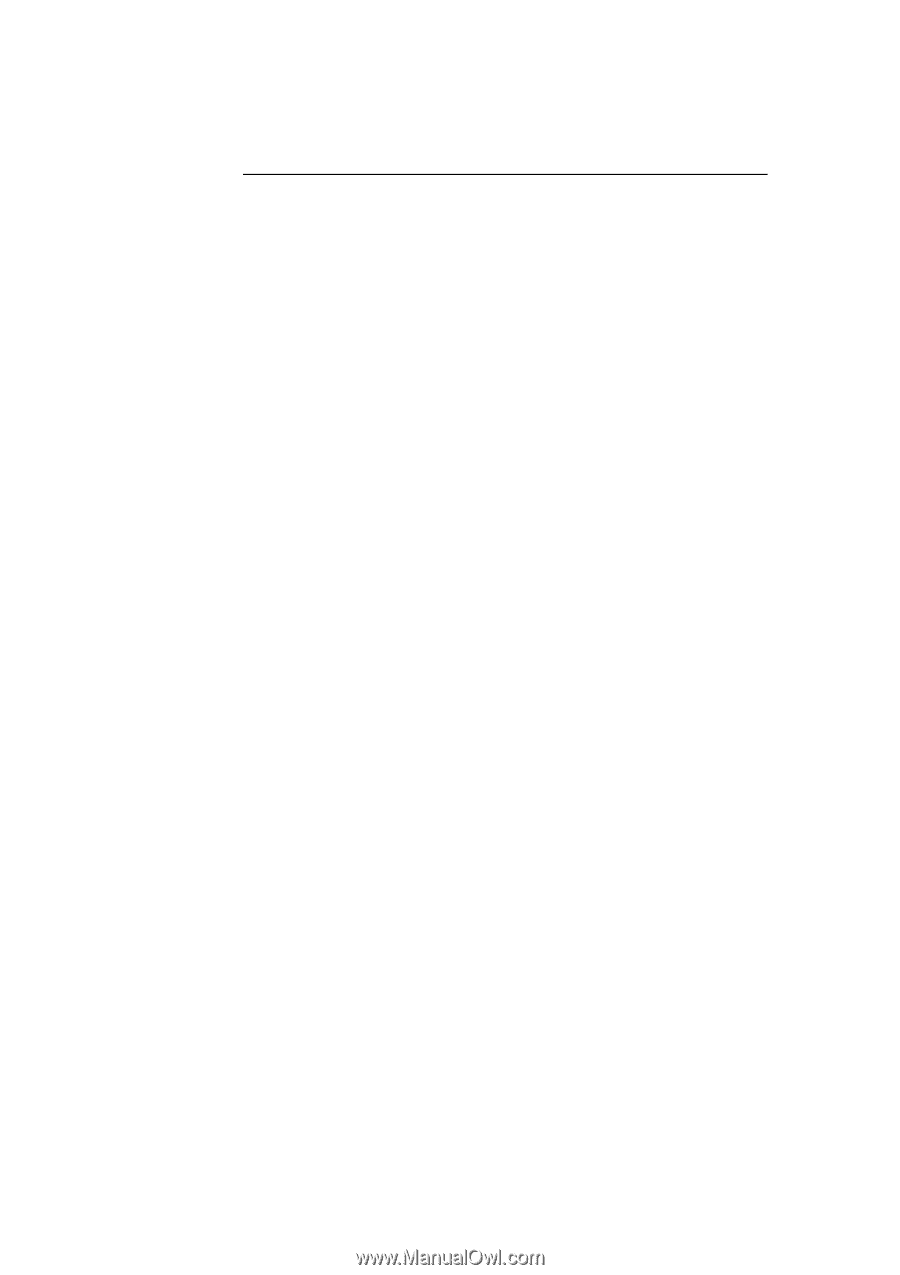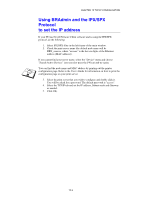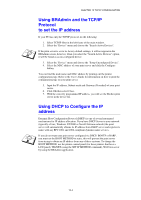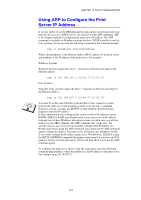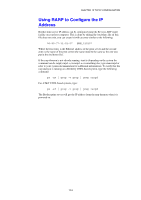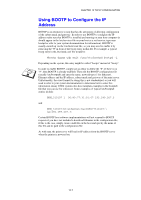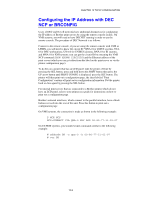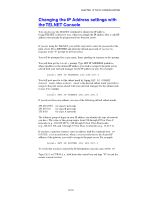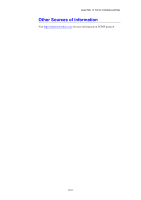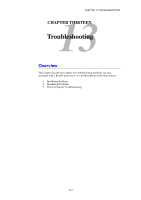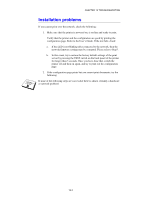Brother International HL-1870n Network Users Manual - English - Page 119
Configuring the IP Address with DEC NCP or BRCONFIG
 |
View all Brother International HL-1870n manuals
Add to My Manuals
Save this manual to your list of manuals |
Page 119 highlights
CHAPTER 12 TCP/IP CONFIGURATION Configuring the IP Address with DEC NCP or BRCONFIG Users of DEC and Novell networks have additional alternatives for configuring the IP address of Brother print servers by using the remote console facility. On VMS systems, you will need to have DECNET running in order to use the remote console. The procedure of DEC Network is as follows: Connect to the remote console, if you are using the remote console with VMS or LTRIX, you will need to know the circuit ID *QNA-0 for Q-BUS systems, SVA0 for DEC workstations, UNA-0 for UNIBUS systems, BNA-0 for BI systems, and MNA-0 for XMI systems; you can get the circuit ID by executing the VMS NCP command SHOW KNOWN CIRCUITS) and the Ethernet address of the print server (which you can get either from the label on the print server or via the printer configuration page). To do this on a printer that has an LCD panel: take the printer off-line by pressing the SEL button, press and hold down the SHIFT button then press the UP arrow button until PRINT CONFIG is displayed, press the SET button. The printer will then print out a configuration page, the sheet labeled "Print Configuration" contains all print server configuration information. Put the printer back on-line again by pressing the SEL button. For internal print servers that are connected to a Brother printer which do not have an LCD panel, refer to your printer user guide for instructions on how to print out a configuration page. Brother's external interfaces, which connect to the parallel interface, have a black button recessed into the rear of the unit. Press this button to print out a configuration page. On VMS systems, the connection is made as shown in the following example: $ MCR NCP NCP>CONNECT VIA QNA-0 PHY ADD 00-80-77-31-01-07 On ULTRIX systems, you would execute commands similar to the following example: # addnode BR -c qna-0 -h 00-80-77-31-01-07 # ccr BR 12-8