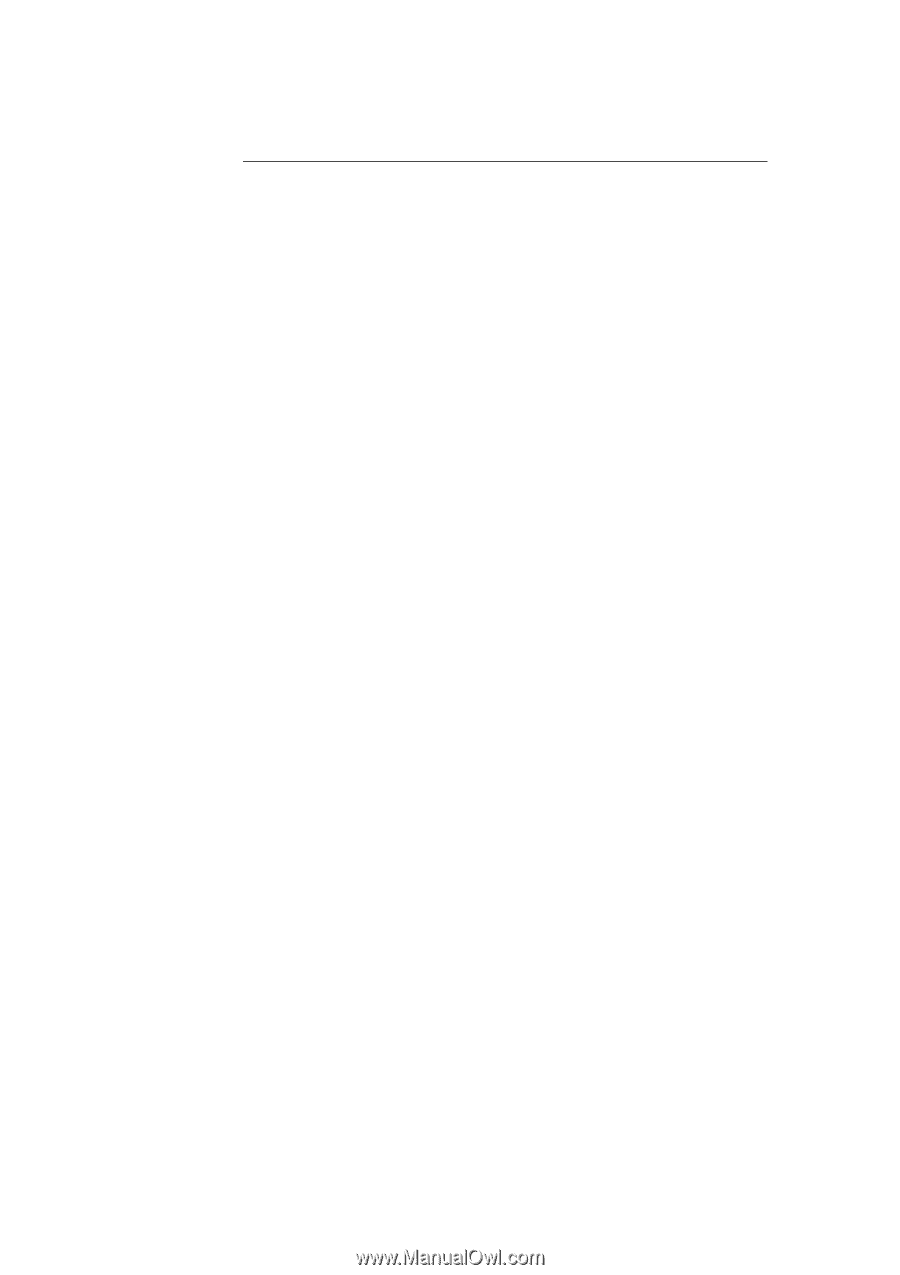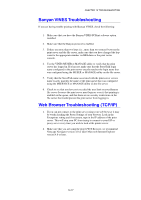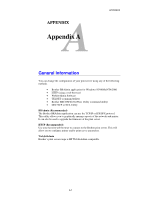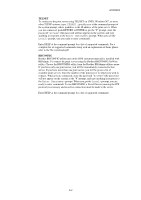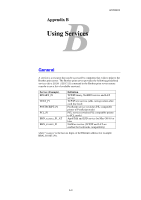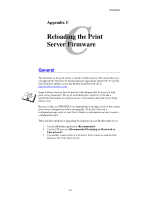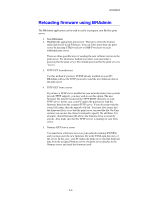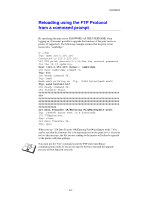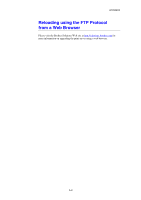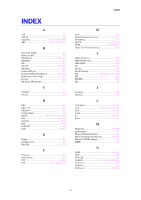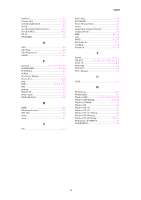Brother International HL-1870n Network Users Manual - English - Page 144
Reloading firmware using BRAdmin, Start BRAdmin.
 |
View all Brother International HL-1870n manuals
Add to My Manuals
Save this manual to your list of manuals |
Page 144 highlights
APPENDIX Reloading firmware using BRAdmin The BRAdmin application can be used to easily re-program your Brother print server. 1. Start BRAdmin. 2. Highlight the appropriate print server. Then press select the Control menu and choose Load Firmware. You can select more than one print server by pressing CTRL+ or SHIFT+ on each additional print server. There are three possible ways of sending the new software version to the print server. For whichever method you select, you must enter a password for the print server. The default password for the print server is "access". 3. TFTP PUT from this host Use this method if you have TCP/IP already installed on your PC. BRAdmin will use the TFTP protocol to send the new firmware data to the print server. 4. TFTP GET from a server If you have a TFTP server installed in your network (many Unix systems provide TFTP support), you may wish to use this option. The new firmware file must be located in the TFTP BOOT directory on your TFTP server. In this case, your PC makes the print server read the firmware data from the assigned TFTP server. If you do not provide the correct file name, then the upgrade will fail. You must also ensure that the firmware file is set so that the print server can read the file. On Unix systems you can use the chmod command to specify file attributes. For example, chmod filename 666 allows the filename to be accessed by anyone. Also make sure that the TFTP service is running on your Unix server. 5. Netware GET from a server You must have a Netware server on your network (running IPX/SPX) and you must store the new firmware file in the SYS/Login directory of the server. In this case, your PC makes the print server read the firmware data from the assigned Netware server, the print server attaches to the Netware server and reads the firmware itself. A-5