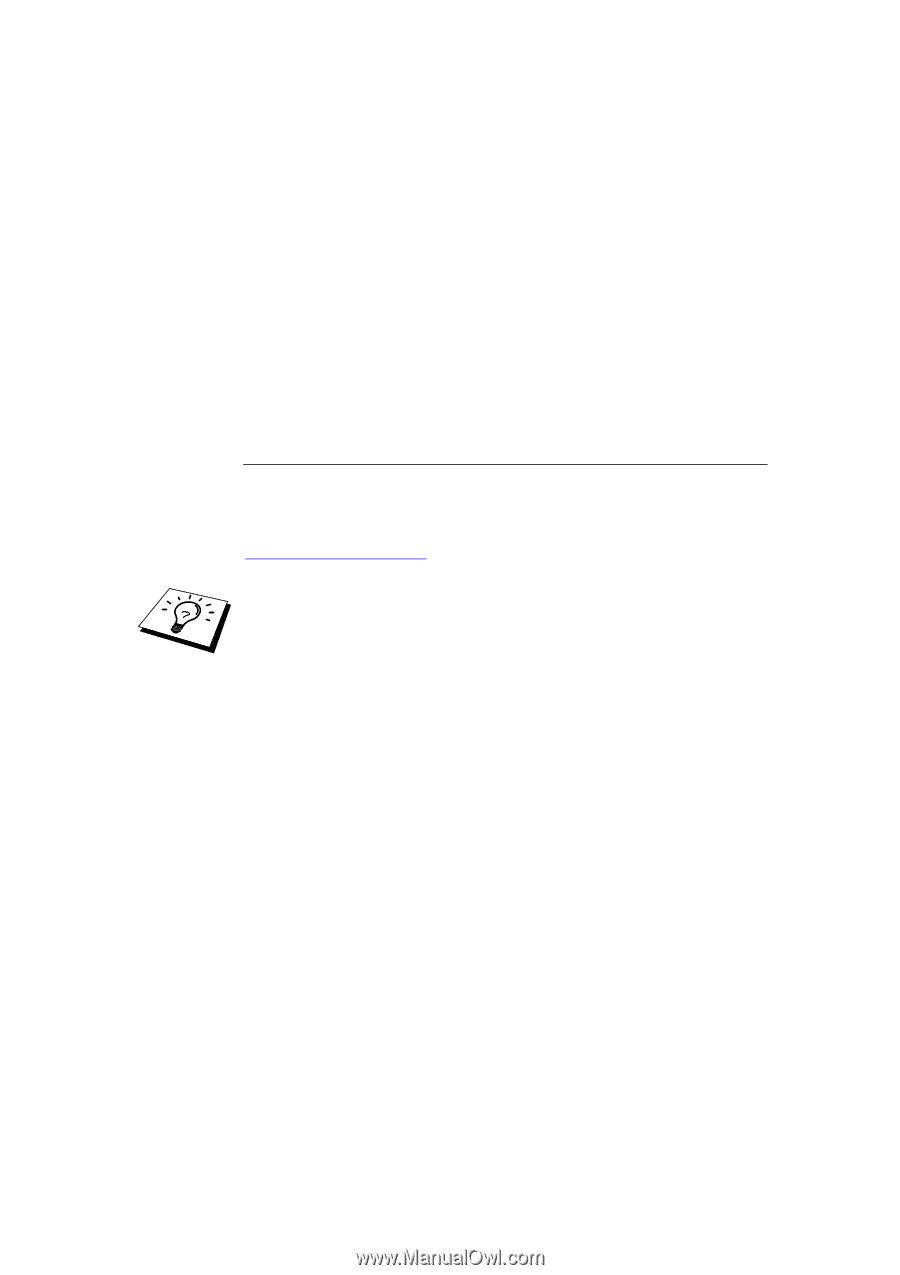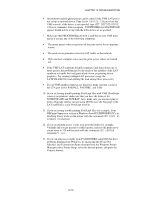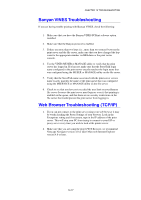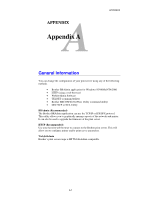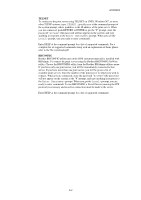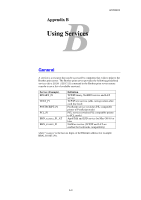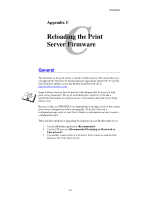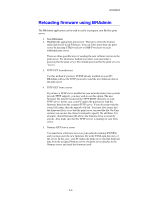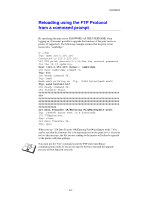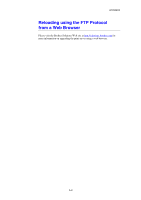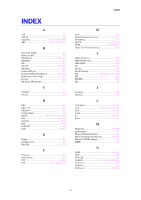Brother International HL-1870n Network Users Manual - English - Page 143
Appendix C, Reloading the Print Server Firmware, General
 |
View all Brother International HL-1870n manuals
Add to My Manuals
Save this manual to your list of manuals |
Page 143 highlights
APPENDIX Appendix C C Reloading the Print Server Firmware General The firmware on the print server is stored in flash memory. This means that you can upgrade the firmware by downloading the appropriate update file. To get the latest firmware update, access the Brother Solutions web site at http://solutions.brother.com/ Some software versions that we provide will automatically factory reset your print server parameters. We try to avoid doing this, however, if we add a significant new feature to our print server, it can result in the print server being factory reset. Because of this, we STRONGLY recommend that you make a note of the current print server configuration before you upgrade. To do this, Print out a configuration page (refer to your User's Guide for information on how to print a configuration page). There are three methods of upgrading the firmware in your Brother print server: 1. Use the BRAdmin application (Recommended) 2. Use the FTP protocol (Recommended if running on Macintosh or Unix network) 3. Use another system (such as a Novell or Unix system to send the new firmware file to the print server). A-4