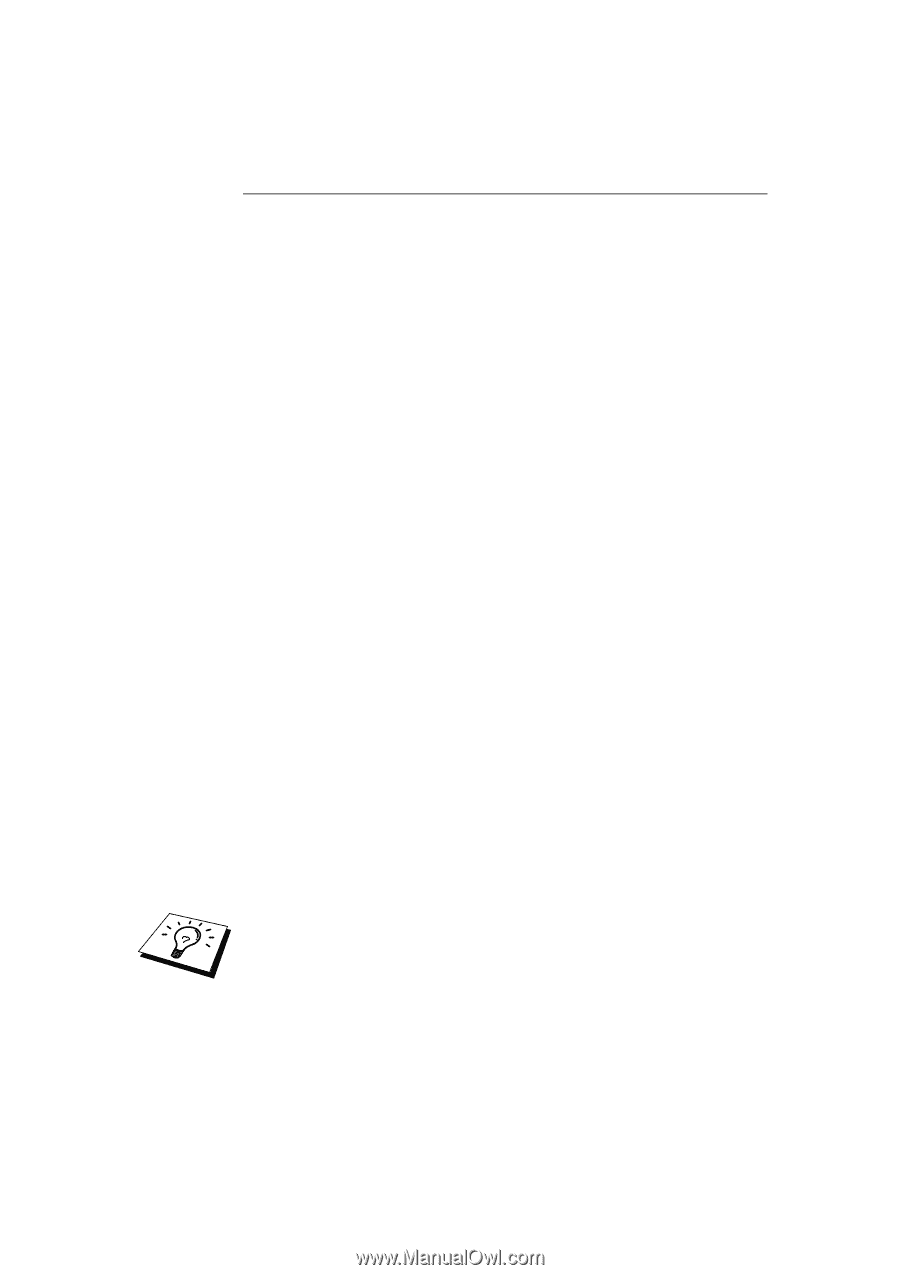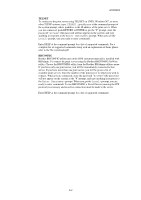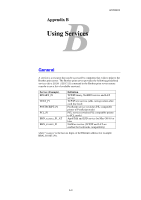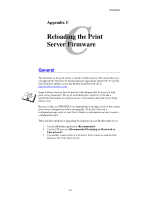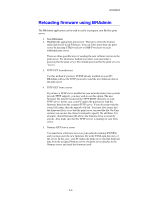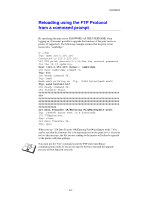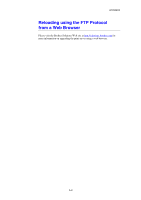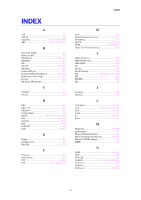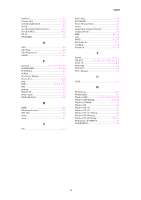Brother International HL-1870n Network Users Manual - English - Page 146
Reloading using the FTP Protocol from a command prompt, Data Transfer OK/Entering FirmWareUpdate mode.
 |
View all Brother International HL-1870n manuals
Add to My Manuals
Save this manual to your list of manuals |
Page 146 highlights
APPENDIX Reloading using the FTP Protocol from a command prompt By specifying the print server PASSWORD AS THE USERNAME when logging on, it becomes possible to upgrade the firmware of the print server or printer (if supported). The following example assumes that the print server password is "cambridge" D:\>ftp ftp> open 220.0.250.200 Connected to 220.0.250.200. 220 FTP print service:V-1.05/Use the network password for the ID if updating. User (220.0.250.200:(none)): cambridge 230 User cambridge logged in. ftp> bin 200 Ready command OK. ftp> hash Hash mark printing on ftp: (2048 bytes/hash mark) . ftp> send brnt261.blf 200 Ready command OK. 150 Transfer Start 226 Data Transfer OK/Entering FirmWareUpdate mode. ftp: 1498053 bytes sent in 8.52Seconds 175.77Kbytes/sec. ftp> close 226 Data Transfer OK. ftp> quit When you see "226 Data Transfer OK/Entering FirmWareUpdate mode." You can be sure that the firmware file is being transferred to the print server. If you do not see this message, the file you are sending to the printer will either be ignored or the printer will print garbage. You must use the "bin" command to put the FTP client into Binary communications mode. If you do not specify the bin command the upgrade process will not function correctly. A-7