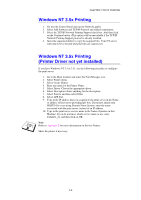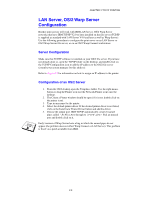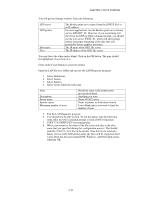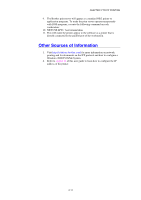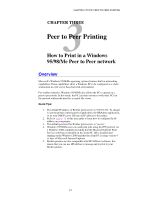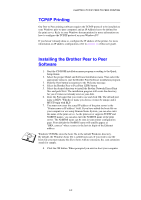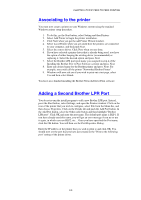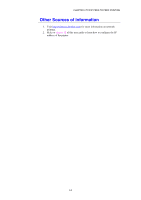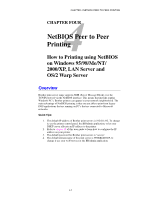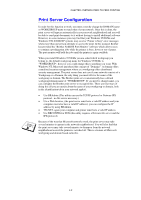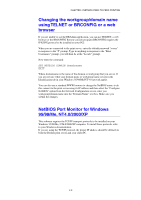Brother International HL-1870n Network Users Manual - English - Page 42
TCP/IP Printing, Installing the Brother Peer to Peer Software
 |
View all Brother International HL-1870n manuals
Add to My Manuals
Save this manual to your list of manuals |
Page 42 highlights
CHAPTER 3 TCP/IP PEER TO PEER PRINTING TCP/IP Printing Our Peer to Peer printing software requires the TCP/IP protocol to be installed on your Windows peer-to-peer computers and an IP Address has to be defined for the print server. Refer to your Windows documentation for more information on how to configure the TCP/IP protocol on your Windows PC. If you haven't already done so, configure the IP address of the printer, for more information on IP address configuration, refer to chapter 12 of this user guide. Installing the Brother Peer to Peer Software 1. Start the CD-ROM installation menu program according to the Quick Setup Guide. 2. Select the proper Model and Software Installation menu. Then select the appropriate menu to start the Brother Print Software installation program. 3. Push the Next button in response to the Welcome message. 4. Select the Brother Peer to Peer Print (LPR) button 5. Select the desired directory to install the Brother Network Direct Print files and push Next. The installation program will create the directory for you if it does not already exist on your disk. 6. Enter the Port name that you wish to use and click OK. The default port name is BLP1. Whichever name you choose, it must be unique and it MUST begin with BLP. 7. You must now enter the actual IP address of the print server in the "Printer name or IP address" field. If you have edited the hosts file on your computer or are using Domain Name System, you can also enter the name of the print server. As the print server supports TCP/IP and NetBIOS names, you can also enter the NetBIOS name of the print server. The NetBIOS name can be seen in your printer configuration page. From default the NetBIOS name will usually appear as "BRN_xxxxxx" where xxxxxx is the last six digits of the Ethernet address. Windows 95/98/Me store the hosts file in the default Windows directory. By default, the Windows hosts file is called hosts.sam. If you wish to use the hosts file you must rename the file to hosts with no extension, the .sam extension stands for sample. 8. Click the OK button. When prompted you must re-boot your computer. 3-2