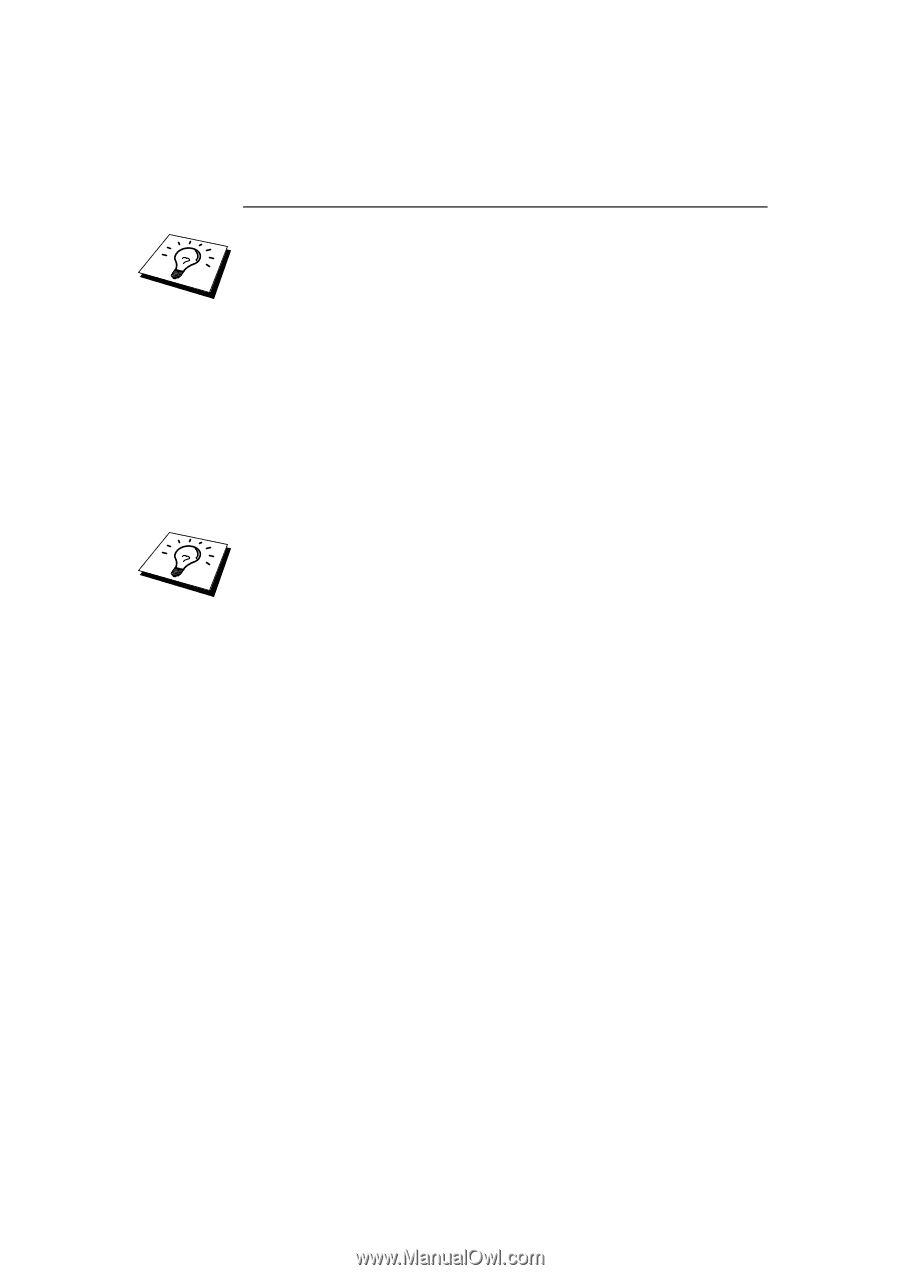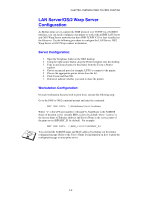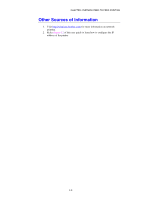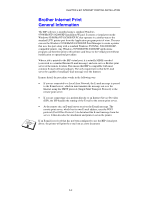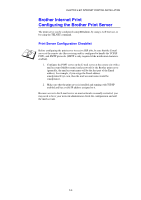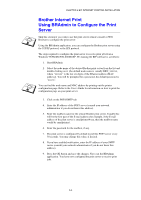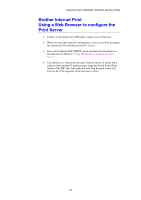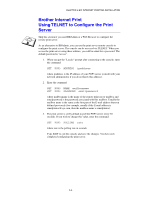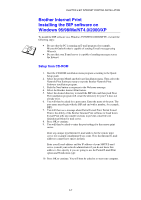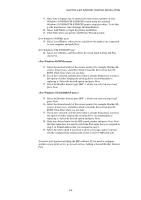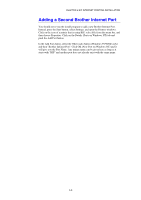Brother International HL-1870n Network Users Manual - English - Page 57
Brother Internet Print Using BRAdmin to Con the Print Server
 |
View all Brother International HL-1870n manuals
Add to My Manuals
Save this manual to your list of manuals |
Page 57 highlights
CHAPTER 5 BIP INTERNET PRINTING INSTALLATION Brother Internet Print Using BRAdmin to Configure the Print Server Skip this section if you wish to use the print server remote console or Web Browser to configure the print server. Using the BRAdmin application, you can configure the Brother print server using the TCP/IP protocol, or the IPX protocol. The steps required to configure the print server to receive print jobs from a Windows 95/98//Me/NT4.0/2000/XP. PC running the BIP software is as follows: 1. Start BRAdmin. 2. Select the node name of the desired Brother print server from the list and double clicking on it. (the default node name is usually BRN_xxxxxx, where "xxxxxx" is the last six digits of the Ethernet address (MAC address)). You will be prompted for a password, the default password is "access". You can find the node name and MAC address by printing out the printer configuration page. Refer to the User's Guide for information on how to print the configuration page on your print server. 3. Click on the POP3/SMTP tab. 4. Enter the IP address of the POP3 server (consult your network administrator if you do not know this address). 5. Enter the mailbox name for the remote Brother print server. Usually this will be the first part of the E-mail address (for example, if the E-mail address of the print server is emailprinter@xyz, then the mailbox name would be emailprinter). 6. Enter the password for the mailbox, if any. 7. The print server is configured by default to poll the POP3 server every 30 seconds. You may change this value, if desired. 8. If you have enabled notification, enter the IP address of your SMTP server (consult your network administrator if you do not know this address). 9. Press the OK button and save the changes. Now exit the BRAdmin application. You have now configured the print server to receive print jobs. 5-4