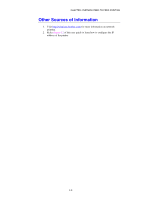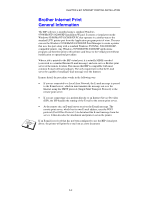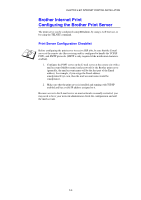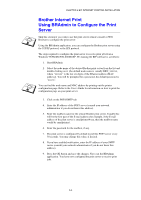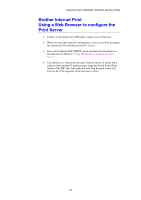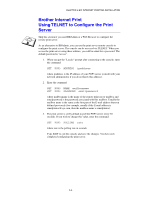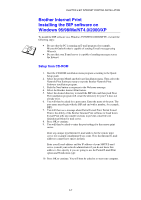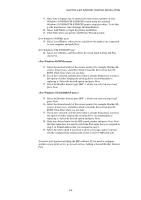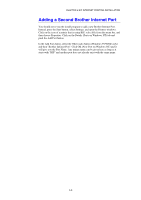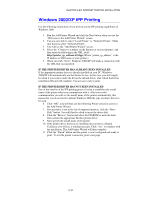Brother International HL-1870n Network Users Manual - English - Page 58
Brother Internet Print Using a Web Browser to con the Print Server
 |
View all Brother International HL-1870n manuals
Add to My Manuals
Save this manual to your list of manuals |
Page 58 highlights
CHAPTER 5 BIP INTERNET PRINTING INSTALLATION Brother Internet Print Using a Web Browser to configure the Print Server 1. Connect to the printer server IP address using your web browser. 2. When you reach the network configuration screen, you will be prompted for a password. The default password is "access" 3. Select the Configure POP3/SMTP option and enter the information as described above. Refer to "Using BRAdmin to Configure the Print Server" 4. You should see a Segmented Message Timeout option. If a print job is separated into multiple E-mail messages using the Partial E-mail Print feature of the BIP, this value indicates how long the print server will wait for all of the segments of the message to arrive. 5-5

CHAPTER 5 BIP INTERNET PRINTING INSTALLATION
5-5
Brother Internet Print
Using a Web Browser to configure the
Print Server
1.
Connect to the printer server IP address using your web browser.
2.
When you reach the network configuration screen, you will be prompted
for a password. The default password is "access"
3.
Select the Configure POP3/SMTP option and enter the information as
described above. Refer to "
Using BRAdmin to Configure the Print
Server
"
4.
You should see a Segmented Message Timeout option. If a print job is
separated into multiple E-mail messages using the Partial E-mail Print
feature of the BIP, this value indicates how long the print server will
wait for all of the segments of the message to arrive.