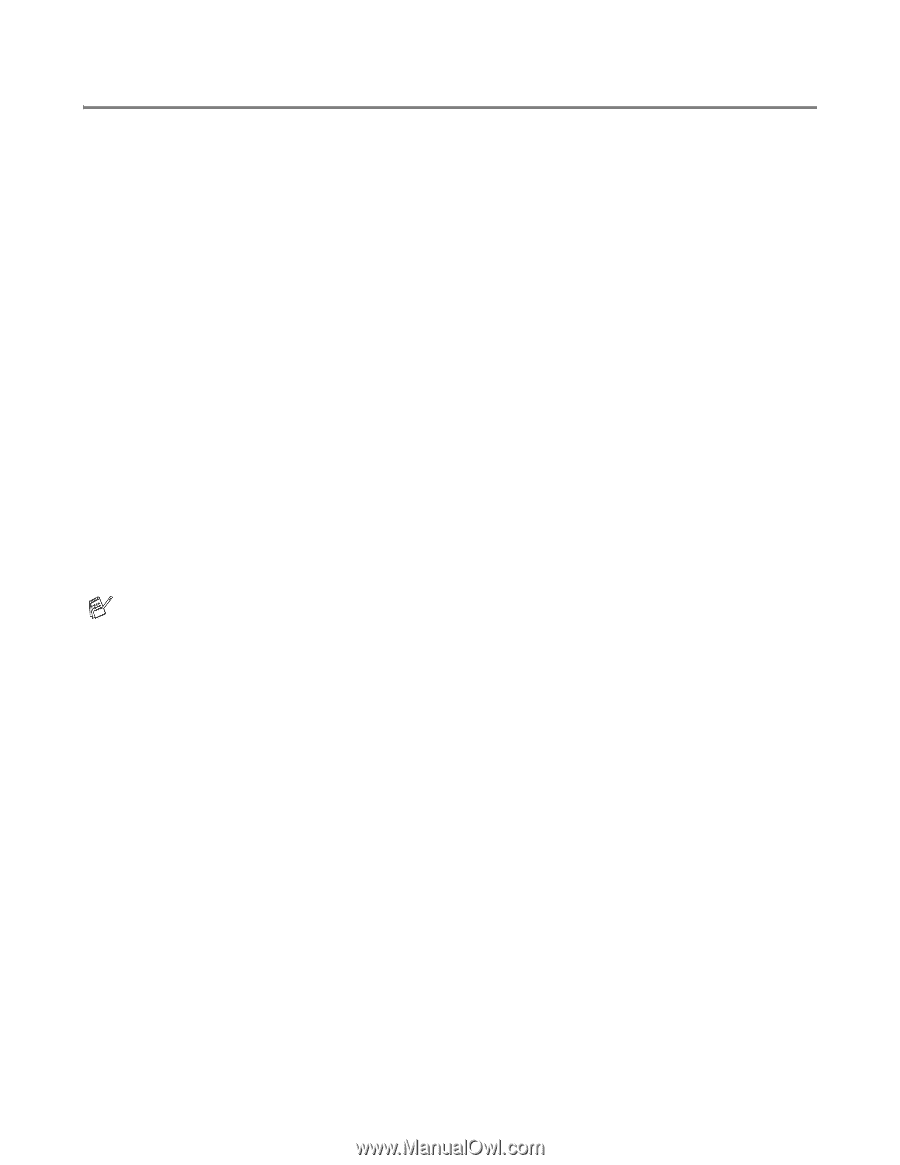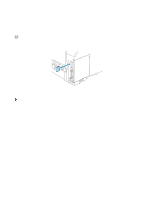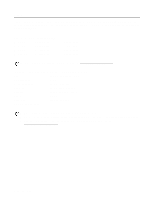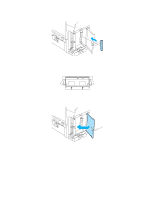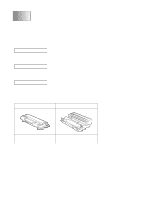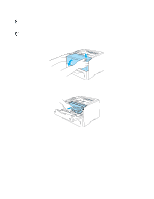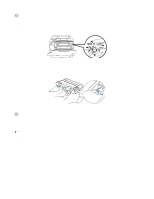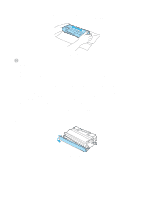Brother International HL-6050DN Users Manual - English - Page 115
Optional fonts package, Selecting the optional fonts - service manual
 |
UPC - 012502609568
View all Brother International HL-6050DN manuals
Add to My Manuals
Save this manual to your list of manuals |
Page 115 highlights
Optional fonts package Optional fonts package (BS-3000) The optional font package (BS-3000) is the CD-ROM you need for installing the 136 PostScript® 3™ Agfa and TrueType Fonts. Optional barcode fonts package (BT-1000) The optional Barcode fonts package (BT-1000) is the CD-ROM you need for installing the Barcode fonts. Selecting the optional fonts After you have installed the optional fonts, you can select optional fonts using any of the following methods: 1 Through your application software 2 With a font selection command 3 With the control panel menu settings. When you select fonts through your application software, follow the instructions specific to your software. See your software manual if you need assistance. When you select fonts with a font selection command, embed the font selection command in your program. See the Technical Reference Guide. Please call a Brother authorized service representative or Brother Customer Service for references to the Technical Reference Guide. When you select the fonts through your software or with a command, note the following: ■ You do not need to be concerned about the font control panel setting. The software or command overrides the printer setting. ■ Be sure to install a fonts package that has the fonts you want. The printer automatically selects the font that has exactly the same or similar characteristics as those you have set through the software or with a command. If the installed fonts package does not happen to have a font of similar characteristics, the printer will print in an unexpected font. To select fonts with the control panel setting menu, follow these basic steps: 1 Press any of the Menu buttons (+, -, Set or Back) to take the printer off line. 2 Press + or - until INFORMATION appears on the LCD display. 3 Press Set to proceed to the next menu level, and then press + or - until PRINT FONTS appears. 4 Press Set to print the list of optional fonts. 5 Find the font number on the list. 6 Press + or - on the control panel to select PRINT MENU. 7 Press Set to proceed to the next menu level, and then press + or - to select HP LASERJET, EPSON FX-850, or IBM PROPRINTER. 8 Press the Set button to select the emulation for the fonts you want to select HP LASERJET, EPSON FX-850, or IBM PROPRINTER. 9 Press + or - button to select FONT NO, and then select the font number of the font you want. 4 - 15 OPTIONS