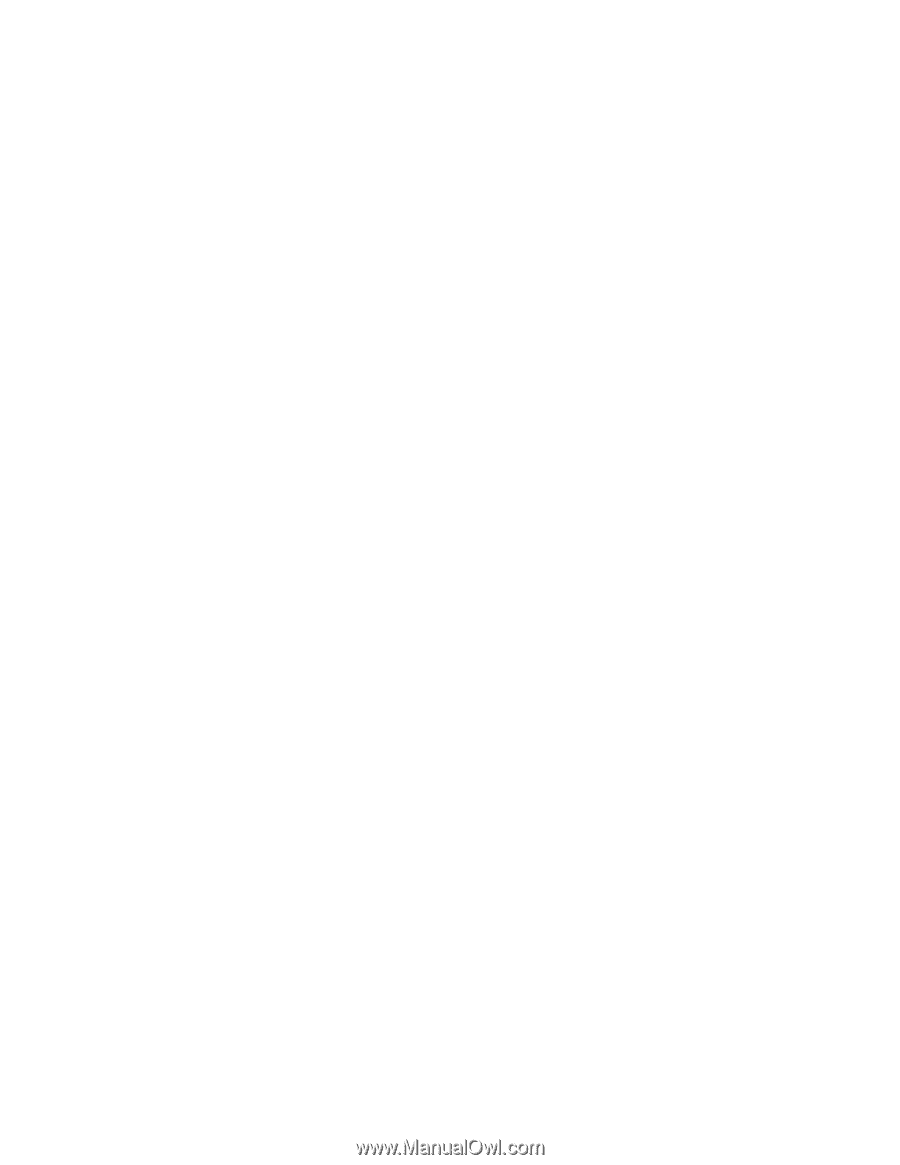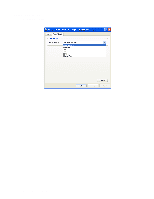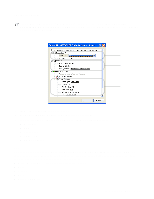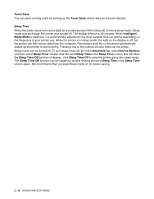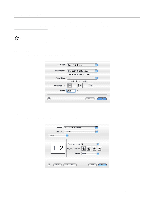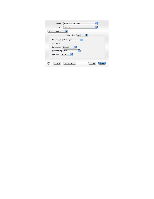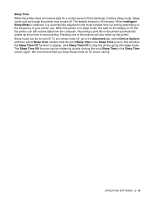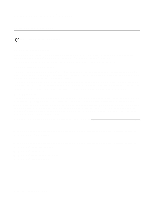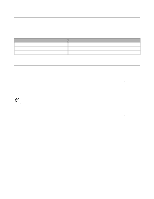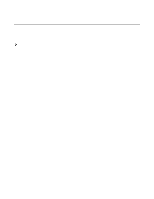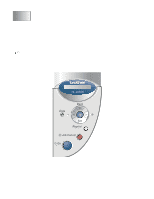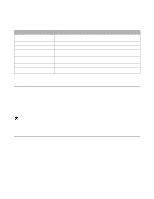Brother International HL-6050DN Users Manual - English - Page 68
Sleep Time, Intelligent, Advanced, Device Options, screen, this will allow
 |
UPC - 012502609568
View all Brother International HL-6050DN manuals
Add to My Manuals
Save this manual to your list of manuals |
Page 68 highlights
Sleep Time When the printer does not receive data for a certain period of time (timeout), it enters sleep mode. Sleep mode acts as though the printer was turned off. The default timeout is 30 minutes. When Intelligent Sleep Mode is selected, it is automatically adjusted to the most suitable time-out setting depending on the frequency of your printer use. While the printer is in sleep mode, the light on the display is off, but the printer can still receive data from the computer. Receiving a print file or document automatically wakes up the printer to start printing. Pressing one of the buttons will also wake up the printer. Sleep mode can be turned off. To turn sleep mode off, go to the Advanced tab, select Device Options and then select Sleep Time. Double click the word Sleep Time in the Sleep Time screen, this will allow the Sleep Time Off function to appear, click Sleep Time Off to stop the printer going into sleep mode. The Sleep Time Off function can be hidden by double clicking the word Sleep Time in the Sleep Time screen again. We recommend that you keep Sleep mode on for power saving. DRIVER AND SOFTWARE 2 - 18